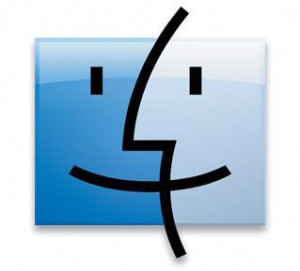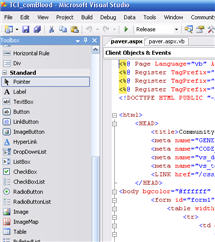by Jason Prahl | Mar 8, 2009 | Blog, Linux Tips and Tricks

I installed a fresh copy of Fedora 10 (which I’m thinking is my favorite Linux distro so far) on my laptop and have been seeing what all I can and can’t do that I normally do on a regular basis. Right away I wanted to use Remote Desktop to connect to my Windows Server 2008 box. Well, I coulnd’t find a Remote Desktop client. I jumped on Google and found mention of RDesktop. I managed to get that installed and it worked, but I had to launch a terminal prompt and type rdesktop [ServerName].
I poked around some more and found mention of TSClient. I had gone to the Add/Remove Software tool and searched for remote desktop and rdp and a number of other things, but hadn’t thought to search for TSClient. It makes sense now that I think about it since remote desktop is also called Terminal Services.
Anyways, to get a GUI based Remote Desktop client search for TSClient and install that. As a bonus it also installs a VNC viewer as well, which is another tool I use.
by Jason Prahl | Mar 5, 2009 | Blog, Computer Tips
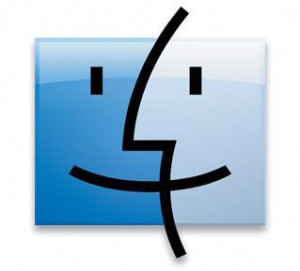
In my quest to learn more operating systems and just show more of my geekiness I’ve been playing with installing OS X on a regular PC and on my laptop. Clearly they made OS X to work with a small subset of hardware and had no intention on letting anyone experience the Mac OS outside of their hardware.
One of the first annoyances was that Apple hides all system files and doesn’t have an easy way to turn them back on. Here is a command to make all files visible in the Finder application:
(From the terminal)
defaults write com.apple.finder AppleShowAllFiles TRUE
(This next command kills all instances of Finder to make the change effective)
killall Finder
Re-open Finder and you’ll be able to see all system files now.
by Jason Prahl | Mar 1, 2009 | Blog, Linux Tips and Tricks

Command to mount a Windows share to a folder in Linux:
mount -t cifs //[ServerName]/[SharedFolder] /[MountFolder] -o username=[ServerName]/[Username],password=[Password]
For the mount folder I created a folder under /home/[MyUsername] using MKDir /home/[MyUsername]/Videos
Remove the brackets from Servername etc. Also make sure there’s no spaces between the = and the username or password.
Troubleshooting Audio problems:
Open Suse has a great audio troubleshooting page found here.
by Jason Prahl | Nov 24, 2008 | Blog, Computer Tips, Microsoft Windows

After messing with IIS and experimenting with ASP and ASP.net stuff my IIS had become wacky. So I decided to uninstall it and re-install. The uninstall seemed to go ok but when I tried to reinstall I kept getting an error message that said “An error has occurred. Not all of the features were successfully changed.” That was it, no details or clues as to what was going on.
So, I did the first thing you should always do when troubleshooting, reboot.
After a reboot I still got the error message. So I busted out the next thing you should always do when troubleshooting…I Googled it. The first few links were dead ends and then I found the answer in a forum.
Un-install the “Windows Process Activation Service”. Reboot. Reinstall IIS and I’m back in business.
What is the Windows Process Activation Service? Well SearchWindowsServer.com defines it as “WPAS manages application pools and worker processes running on your machine for both HTTP and non-HTTP requests.” I vaguely understand what that means, but the important part is my IIS problem is fixed.
by Jason Prahl | Oct 25, 2008 | Blog, Computer Tips, Microsoft Windows

I love Windows Vista, but every now and then I run up against something that just drives me crazy. I found another of those today when messing with my laptop. It all started when I was moving some files around and kept getting prompted “are you sure?” by the OS. YES I’M SURE for the 30th time! I realize it’s meant for my protection, but this is too annoying.
So, I went in and turned off the UAC (user access control). After that no more prompts! Then the next day rolls around and all of the sudden I can’t run MSConfig. I had made some changes to my domain account so I figured that must be the problem. No worries, I can just use Run as Administrator and fix it. Nope, still doesn’t work. Access is denied.
After 15 minutes of Googling I find that disabling the UAC messes with the standard Run as administrator. Ok, well, how about the old Run As like it was in XP? Nope it’s not there.
15 more minutes of Googling and I find this TechNet page. This little tweak puts the standard old “Run as” dialoge back. After installing this I’m now able to right click and just under the default “Run as Administrator” (which now doesn’t work because of UAC) I have “Run as different user” This allows me to run MSConfig and fix the service I turned off which broke Photoshop CS4!
Sheesh!
PS. I’m posting the install for ShellRunas on my site so I can get to it faster. You are welcome to download it from here or just get it from the Microsoft Technet site.
Now I need to go turn the UAC back on.
Update: 11/05/08
I also found that the .msi (Microsoft installer packages) extension does not give you the ability to do run as. To fix it make a new text file with the following text:
Windows Registry Editor Version 5.00
[HKEY_CLASSES_ROOT\Msi.Package\shell\runas\command]
@=hex(2):22,00,25,00,53,00,79,00,73,00,74,00,65,00,6d,00,52,00,6f,00,6f,00,74,\
00,25,00,5c,00,53,00,79,00,73,00,74,00,65,00,6d,00,33,00,32,00,5c,00,6d,00,\
73,00,69,00,65,00,78,00,65,00,63,00,2e,00,65,00,78,00,65,00,22,00,20,00,2f,\
00,69,00,20,00,22,00,25,00,31,00,22,00,20,00,25,00,2a,00,00,00
Save that as a .reg file then double click it. That will import this setting and allow you to right click on a .msi file and perform run as. You can also just download the .reg file from here.
by Jason Prahl | Oct 8, 2008 | Blog, Computer Hardware, Miscellaneous

Well, the Mac only lasted 5 days in my hands. I wanted to like the Mac. I tried to like the Mac. I don’t like the Mac. The Mac OSX is a sharp operating system and it looks really nice. It performed well and even running Windows Vista nativly on the Mac book was not a bad experience. There’s just to many wierd nuances to use the Mac book as a Vista laptop, which is sad because they do make really well designed and sexy laptops!
In the end the wierd nuances pushed me to return the Mac and I’ve purchased a Lenovo Thinkpad instead. I wanted to get another Sony, but they are way over priced. I ended up with the Lenovo T400. Not the sexiest laptop on the block, but it’s solid and performs exceptionally well.
In the end “I am a PC”.
by Jason Prahl | Sep 27, 2008 | Blog, Computer Tips, Microsoft Windows

I’m probably the pickiest laptop user in the world. There’s never been a laptop that I have used that I haven’t complained about. I’ve used many different brands, Sony, Gateway, Asus, Toshiba, Dell and IBM. Up to now my favorite has been Sony. My sony has been getting warm on the keyboard and I just couldn’t tollerate it any longer. So I hunted around and finally purchased a MacBook. Now, before you pick your jaw up off the floor, I’m not using Mac OS X (most who know me know I’m a Microsoft fan boy!). I’ve installed Windows Vista on it. I’ve used OS X long enough to install a few apps and then run Boot Camp to install Windows.
The MacBook runs Windows Vista beautifully and the laptop is well designed. There are a few Window’s things you have to work around, but overall it’s great. Here are a few tips and tricks.
- Right click – put 2 fingers on the trackpad and hit the mouse button.
- Delete button – Sounds weird because there is a delete button on the keyboard, but it acts as a backspace. Hold down the FN button while hitting delete and it will actually delete.
- Home and End buttons – hold the FN button while hitting left arrow for Home and right arrow for end.
- Insert button – hold the FN and hit Enter
- Scrolling on the trackpad – use 2 fingers anywhere on the touchpad and you can scroll up and down.
- Print screen button – FN-Shift-F11
One thing I haven’t figured out that’s bugging me is being able to tap click on the touch pad. I’m betting Apple will fix this in Boot camp shortly.
by Jason Prahl | Aug 5, 2008 | Blog, Programming
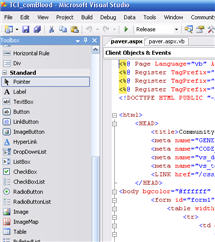
My computer blue-screened in the middle of a build of a website I’m working on from Microsoft Visual Studio. When it finished rebooting I couldn’t load my local copy of the website and I kept getting the following error when trying to view the site from my browser: “Could not load file or assembly….” the actual error message was a whole page long.
I grabbed a backup and restored the files, no luck. I restarted IIS, no luck.
A couple of Google searches later and I found this site with the following instructions:
Delete all temporary ASP.NET files, by removing the folders under the following directory and then check it:
C:\Windows\Microsoft.NET\Framework\v2.0.50727\Temporary ASP.NET files\
Just like that it started working again!
by Jason Prahl | Aug 4, 2008 | Blog, Programming

Maybe common knowledge for some, but I’m not a full time programmer so sometimes the smallest things make my day.
Dim myRandomNumber As Integer = rnd.Next(1000, 999999)
So, this code generates a random number between 1000 and 999999.