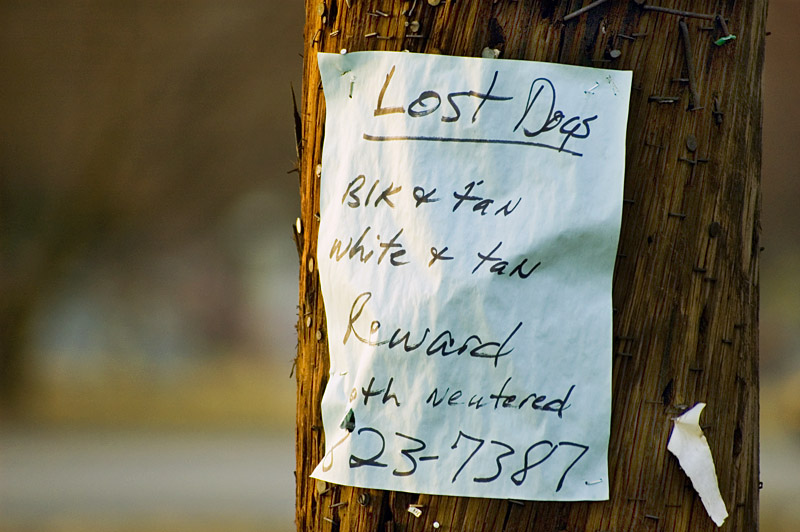by Jason Prahl | Mar 12, 2006 | Blog, Computer Hardware

Out of the ultra portable laptops that I’ve handled and dealt with the Sony Vaio TX650P is certainly my favorite. It’s quick and overall a sharp little laptop.
The keyboard takes a bit of getting used to after typing on a full sized keyboard. I liked how responsive the keyboard is, though I think I like the keyboard on the smaller IBM/Lenovo Thinkpad’s more.
The model we got has the following specs:
1.2GHz Intel Pentium M Processor
512mb Ram
60gb Hard Drive
DVD-RW+/DVD-RW-
11.1″ WXGA display
WiFi 802.11b/g
Bluetooth
Like I was saying for only being a 1.2Ghz it’s pretty snappy. I had no problems running Adobe Photoshop and editing photos on it.
Information on the web says “2.76 lbs with standard battery and has a standard battery life of 4 to 7.5 hours.” Now, I agree with the weight, this thing is light with the standard battery and only slightly heavier with an extended battery. However the 4 to 7.5 hours is a bit wierd. On a standard battery with the wifi running and doing normal work I only get 3 to 3.5 hours on a standard battery. I did get an extended battery and with it I can easily get 7 to 8 hours. The extended battery also lifts up the back edge of the laptop which I like.
The screen is quite impressive considering the thickness of it. I wasn’t sure about the screen because it’s got what they call xbrite and the the screen has that glossy look to it. I’ve looked at some laptops with the glossy screen and really don’t like them, but the Vaio’s screen isn’t that overly shiny type.
My complaints? There’s a goofy antenna on the right side that is for the wireless Wide Area Network with which you can access the Cingular Wireless national EDGE network. It can rotate up and I keep snagging it when I put it in a slip case. Speeking of slip case, it didn’t come with any sort of carrying case. It does get a bit warm with extended use, but the warmth is situated towards the back and not around the keyboard, like I’ve experienced with some laptops which then makes your hands hot. I’m not too keen on the volume and mute buttons found along the front right edge. I have to fumble around to hit them and I can’t easily find the mute button when I want it. Not a big deal, but a slight nuisance.
There is a cool AV mode that you can turn on and watch DVD’s, listen to music and view pictures without booting into Windows. It comes with a SD slot and Sony’s silly memory stick slot on the front. I’ve also been impressed with the solidness of the base of the laptop. The screen doesn’t feel as solid but that’s because of how incredibly thin it is.
Overall I’m really happy with the Vaio. It’s not a powerhouse, but it certainly does a good job and it’s the perfect combination of size and power.
by Jason Prahl | Mar 12, 2006 | Photo - Flowers, Photo - Macro, Photo - Misc, Photoblog

by Jason Prahl | Mar 11, 2006 | Blog, Miscellaneous
 This past Friday marks 6 weeks with no pop, soda, coke or whatever you like to call those caffinated and carbonated beverages. My goal is 90 days so I’m half way to that. I’ve taken 3 maybe 4 sips of non-caffinated Root Beer, but apart from that I haven’t had anything caffinated. I have had alot of lemonade in various forms. It seems that most restaraunts only sell lemonade apart from pop and tea. I have found a couple that sell Powerade, which is good too. I’ve also drank a number of different juice drinks. My sugar intake is probably only a little less than before.
This past Friday marks 6 weeks with no pop, soda, coke or whatever you like to call those caffinated and carbonated beverages. My goal is 90 days so I’m half way to that. I’ve taken 3 maybe 4 sips of non-caffinated Root Beer, but apart from that I haven’t had anything caffinated. I have had alot of lemonade in various forms. It seems that most restaraunts only sell lemonade apart from pop and tea. I have found a couple that sell Powerade, which is good too. I’ve also drank a number of different juice drinks. My sugar intake is probably only a little less than before.
I have noticed a marginal difference in energy and have lost a little weight. I think at 60 days I’m going to go strickly water for the last 30 days of this little experiment. I haven’t decided if I’ll go back to drinking pop after this or not. I’m sure I’ve saved a little money because I normally bought at least one 12 pack a week of either Mt. Dew or Dr. Pepper. I have bought some 12 packs of lemonade, but not as much as I used to buy of pop. Brandon read somewhere that it’s at the 2 month mark before you really notice a physical difference. We’ll see I guess.
by Jason Prahl | Mar 11, 2006 | Blog, Computer Tips, Microsoft Windows
I’ve been using Photoshop for several years. I’m certainly no pro at it, but I can get around and do what I want. I am amazed at the power and number of things you can accomplish with it.
Every now and then I learn a little trick or tip about Photoshop and I wonder how I never found that before.
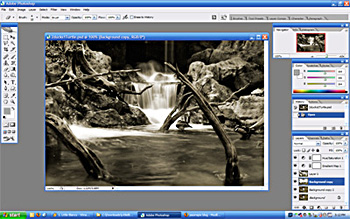
The most recent Photoshop revelation is the fact that you can hit the tab key and make the toolbars all dissappear. Some of you might be saying…”duh, you noob!” But unless you take some sort of class there are thousands of things like this that you just don’t know are there. 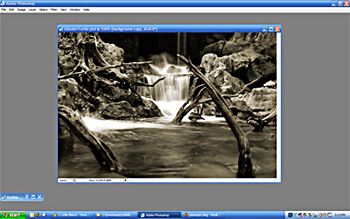 When I found this one I thought “cool!” It helps to be able to get all the toolbars out of the way and view all of your image. Stepping back and getting rid of the extra stuff that can be distracting is usefull.
When I found this one I thought “cool!” It helps to be able to get all the toolbars out of the way and view all of your image. Stepping back and getting rid of the extra stuff that can be distracting is usefull.
Here are some more Photoshop tips and tricks. Remember I don’t claim to be a pro, these are just things I’ve found useful. Another thing to keep in mind is…I’m a Windows guy. Not sure if these work for you Mac users. I’m sure they are there, but it might be different keystrokes.
- Quickly resize your brush – the “[” key sizes your brush down and the “]” sizes your brush up.
- Quickly change the softness of the edge of your brush – hit shift – “[” to increase edge softness and shift – “]” to decrease edge softness.
- Quickly copy a layer – ctrl – “j”
- Always use layers to adjust levels, curves and such. This way it’s easy to undo your changes. The undo history only goes so far and it goes in order. Using layers makes it much easier. Plus you can use the layer mask to paint out portions of these adjustment layers.
What are some tips and tricks you’ve learned? Unless you are a graphic artist and went to school we all have tons of things we could learn about Photoshop. Getting the picture into your camera takes one set of skills, making it look even better afterwards takes Photoshop skills. I don’t know about you but I certainly would like to learn alot more about this essential step in photoblogging.
by Jason Prahl | Mar 11, 2006 | Photo - Animals, Photo - Misc, Photo - Monochrome, Photo - Nature, Photoblog

I didn’t actually see them until I zoomed in to do some cleaning.
by Jason Prahl | Mar 10, 2006 | Photo - Food, Photo - Macro, Photo - Misc, Photoblog

This isn’t exactly what I was going for, but out of the hundred or more shots I took while playing with Sprite and a lime this is the only one that looks half way decent.
by Jason Prahl | Mar 9, 2006 | Blog, Music
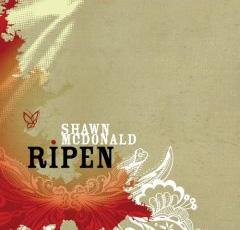 I thoroughly enjoyed Shawn’s first CD entitled “Simply Nothing“. It came out in August of 2004 and I think I didn’t find it until the beginning if 2005. It was one of my most listened to CD’s for 2005. This new CD is right on par with his first CD. Later on in 2005 Shawn released a live CD. Now if you read my previous post you’d know I’m not much of a live CD kinda guy. But, I so enjoyed his first CD that I longed for more of his music. I wasn’t let down with his live cd entitle “Live in Seatle“. This live cd featured mostly songs from his first CD but also gave us a glimpse into the now new CD Ripen.
I thoroughly enjoyed Shawn’s first CD entitled “Simply Nothing“. It came out in August of 2004 and I think I didn’t find it until the beginning if 2005. It was one of my most listened to CD’s for 2005. This new CD is right on par with his first CD. Later on in 2005 Shawn released a live CD. Now if you read my previous post you’d know I’m not much of a live CD kinda guy. But, I so enjoyed his first CD that I longed for more of his music. I wasn’t let down with his live cd entitle “Live in Seatle“. This live cd featured mostly songs from his first CD but also gave us a glimpse into the now new CD Ripen.
This CD is….smooth. That’s the word that comes to mind. I knew from listening to some 30 second clips from his site that I was going to enjoy this cd. Those little clips usually don’t really give you a feel for the cd and not only do I enjoy this cd, but I’m drawn into it. With “Ripen“, he carries on with the acoustic style from his first CD and has even more passionate and poignant vocals. It is one of the rare CD’s that for me seems to be a continual experience without all of the songs sounding the same. Though it’s not considered a praise and worship cd I found it profoundly worshipful. I’m sure it’s going to be a steady visitor to my Winamp playlist this year!
Check out this review from Christianity Today.
Here’s another review from The Celebrity Cafe.
by Jason Prahl | Mar 9, 2006 | Photo - Flowers, Photo - Macro, Photo - Misc, Photoblog

Macro photography really does change how you look at the world. Normally when you walk around and look for interesting shots you look in terms of what makes an interesting shot within an area that might be several feet or maybe several thousand feet for a landscape type scene. What can I shoot that will say something? Maybe it’s some scene with people doing something or looking interesting. Maybe it’s just something that catches your eye as you are sitting at a stop light, like yesturday’s post with the lost dogs sign. With macro shots like this one it’s harder sometimes to find until you just take the camera and point the lens at something. When I put the extension tubes on, pointed at this carnation, looked through the viewfinder I immediately said whoa. The carnation at a normal distance is an interesting flower, but at this distance it becomes something entirely differnet. This interesting scene was only about 1/2 an inch in size. How many of these 1/2 inch size scenes are all around us everyday, waiting for us to see them and say…Whoa…
by Jason Prahl | Mar 8, 2006 | Blog, Computer Tips
 The accounting department called me the other day and asked why the “recently used file list” was greyed out. The option has been in all previous versions of office and never had a problem. The list is used for easy access to workbooks that you frequently work on, so you can display up to nine on the File menu. You can also hide them or clear their history.
The accounting department called me the other day and asked why the “recently used file list” was greyed out. The option has been in all previous versions of office and never had a problem. The list is used for easy access to workbooks that you frequently work on, so you can display up to nine on the File menu. You can also hide them or clear their history.
You can configure Excel to display the recently used file list, as well as the maximum files to include in the list, by clicking Options from the Tools menu. From the General tab, place a check beside the Recently used file list option. You can then configure the number of files to display. However, in 2003, this option is “greyed out”.
If you discover that this option is unavailable (greyed out), there may be a problem with one of the entries in the registry. To resolve the problem, click Start and click Run. Type regedit.exe and click OK. Navigate to the following registry key:
HKEY_CURRENT_USER \ Software \ Microsoft \ Windows \ CurrentVersion \ Policies \ Explorer.
Double click NoRecentDocsHistory and change the value to 0, and click ok. This also applies to all other Microsoft Office products.
WARNING: If you use Registry Editor incorrectly, you may cause serious problems that may require you to reinstall your operating system. I am not responsible if you use the Registry Editor incorrectly. Use Registry Editor at your own risk, and make sure you have a back up of all your data.
by Jason Prahl | Mar 8, 2006 | Photo - Misc, Photo - Signs, Photoblog
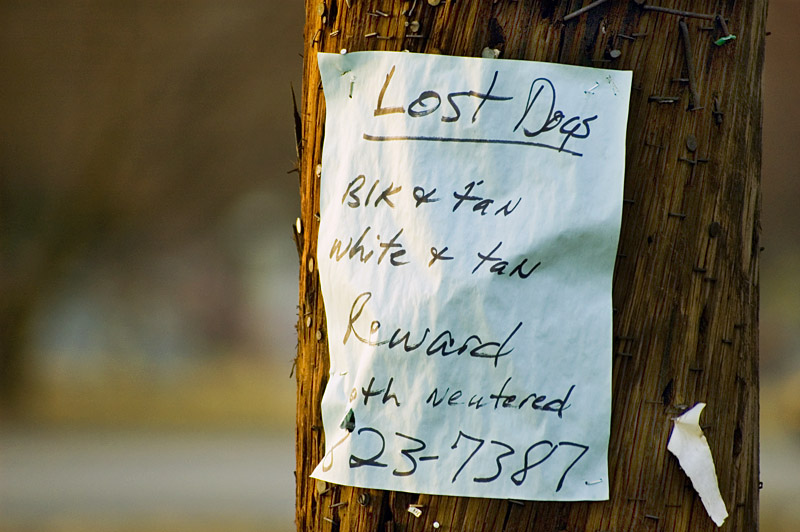



 This past Friday marks 6 weeks with no pop, soda, coke or whatever you like to call those
This past Friday marks 6 weeks with no pop, soda, coke or whatever you like to call those 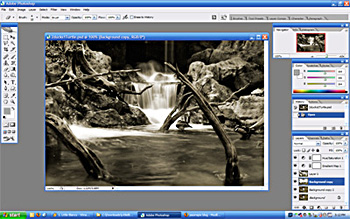
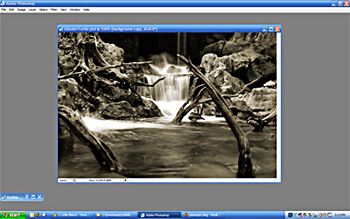 When I found this one I thought “cool!” It helps to be able to get all the toolbars out of the way and view all of your image. Stepping back and getting rid of the extra stuff that can be distracting is usefull.
When I found this one I thought “cool!” It helps to be able to get all the toolbars out of the way and view all of your image. Stepping back and getting rid of the extra stuff that can be distracting is usefull.

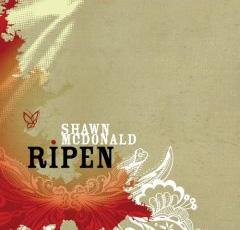 I thoroughly enjoyed Shawn’s first CD entitled “
I thoroughly enjoyed Shawn’s first CD entitled “
 The accounting department called me the other day and asked why the “recently used file list” was greyed out. The option has been in all previous versions of office and never had a problem. The list is used for easy access to workbooks that you frequently work on, so you can display up to nine on the File menu. You can also hide them or clear their history.
The accounting department called me the other day and asked why the “recently used file list” was greyed out. The option has been in all previous versions of office and never had a problem. The list is used for easy access to workbooks that you frequently work on, so you can display up to nine on the File menu. You can also hide them or clear their history.