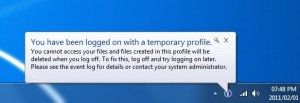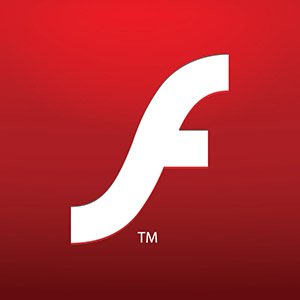by Jason Prahl | Feb 13, 2013 | Blog, Microsoft Windows

My Windows 8 machine was not getting updates from our Windows Update Services server.
When I looked at my computer account it showed the operating system as Windows XP x64 which is definitely wrong.
I found the following instructions on Microsoft’s Technet site:
ReInstall KB2734608 (found here, scroll down towards the bottom for the actual download)
Open an elevated Command Prompt
net stop wuauserv
rd /s %windir%\softwaredistribution
y
Use regedit to delete HKLM\Software\Microsoft\Windows\CurrentVersion\WindowsUpdate
net start wuauserv
This fixed my issue and my Windows 8 machines now report as having Windows 8 as their operating system and they immediately found updates that needed installed.
by Jason Prahl | Jan 28, 2013 | Blog, Computer Tips, Microsoft Windows
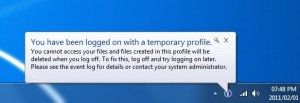
I recently had a computer replaced on our domain. For some reason the domain account I was working with kept logging into Windows with a temporary profile. I tried numerous fixes found on the Internet to no avail. Then I thought maybe it had something to do with the fresh load of Windows and I nuked the machine and started over. Still not working right. I figured it must be something to do with the domain account but couldn’t figure it out.
On a whim I compared domain accounts with another account and found the affected account was a member of the guests security group and the domain guests security group.
I removed the account from both groups and the problem went away. Not sure how or when the account got added to those groups but the problem was solved by removing membership to them.
by Jason Prahl | Jan 24, 2013 | Blog, Computer Tips, Microsoft Windows

One of the first things I do after installing Firefox is install ADBlock+ and then subscribe to a list. Internet Explorer has had some addons that did the same sort of functionality for awhile but I found with IE9 and IE10 it’s even easier to block ads. Open Internet Options and click the Programs tab. Click the Manage Addons button. Click “Tracking Protection” and then below that click “Get a Tracking Protection List online…”
That will take you to the Internet Explorer Gallery and there will be several different types of lists you can add. I don’t recommend adding to many lists as this is likely to slow down your browser. I added the Fanboy Adblock list. I’ve read that the EasyPrivacy list put out by Easy List but I haven’t tried it yet.
I’ve used this on Windows 7 with IE9 and Windows 9 with IE10. I haven’t looked to see if it’s in IE8 or below.
One thing to consider when adding ad blocking is that it can be taking revenue money from bloggers who rely on ads to provide free information. That’s a decision I’ll leave up to you.
by Jason Prahl | Aug 20, 2012 | Blog, Microsoft Windows

Microsoft released the final version of Windows 8 to developers through MSDN and or Technet subscriptions last week. So I quickly logged into Technet and downloaded Windows 8 Enterprise.
I’ve been using the Consumer Preview version since they released it and was anxious for the final version. Everything installed as expected and was working great.
Until I went to activate Windows that is. It wouldn’t activate and kept giving me an error “The filename, directory name or volume label syntax is incorrect. (ox8007007B).”
I figured at first it was the firewall at my work, then I figured it must be because they were just a lot of people activating Windows. But the problem continued.
I did some searching and found the following command which fixed the issue:
slmgr.vbs -ipk “Your product key here”
After putting in my product key using this, the activation went through no problem.
Unfortunately I can’t find the site where I found this command to give credit.
by Jason Prahl | Jun 27, 2012 | Blog, Microsoft Windows

This was a weird one. I’m surfing the web this evening and web pages are acting funny and I start getting certificate errors on a few websites. Ok, this can happen from time to time when a website fails to renew their certificate and such. But GMail.com? And several other huge sites? I’ve been using Google Chrome so I figure it’s just acting up. I clear my history and open and close it…still getting errors. I open Internet Explorer, same thing certificate errors on most all websites. I clear it’s history and reset it back to defaults. After a few Google searches someone in a forum mentions the date and time on your computer might be off. Sure enough. My date was set back 2 months. Set the correctly and voila. No more certificate errors. Weird. My Dell XPS 15Z laptop started having a line of dead pixels on the screen. Dell promptly sent a replacement screen and a technician out the next day onsite to fix it. They put in the wrong display and left something rattling around inside. The very next day they had another technician replace the screen and fix the rattling which turned out to be the CMOS battery. I guess they unplugged it during the repair and it changed the date on my laptop which caused the certificate errors.
by Jason Prahl | Jun 2, 2012 | Blog, Microsoft Windows
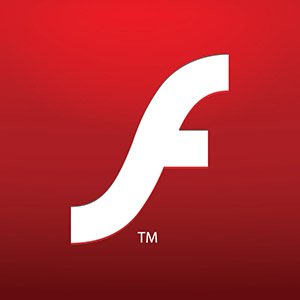
I couldn’t get Adobe Flash player to install in Firefox on Windows 8 Release Preview. Not sure if it’s a restriction Microsoft placed on Windows 8 or if it’s an Adobe thing.
It gave me “The Flash Player ActiveX control could not be registered” and would not install.
I managed to get it installed by using the version found on FileHippo, found here.
by Jason Prahl | Apr 6, 2012 | Blog, Microsoft Windows, Product Reviews
 I pre-ordered the Nokia Lumia 900 through AT&T earlier this week and received it this morning. I’ve already been a Windows Phone user for awhile. I picked up the Samsung Focus when it first came out but was disappointed by Windows Phone at the time. So, I went back to the iPhone until the Samsung Focus S and Windows Phone 7.5 came out. Once I started using Windows Phone with the Focus S I was hooked. Yes, there are some apps I miss from iOS, but overall I love the Windows Phone OS. I’m still a bit flabbergasted by the lack of VPN support on a Windows platform. I’m in IT and need to connect into work from time to time. I’ve worked around it but am still a bit irritated by it.
I pre-ordered the Nokia Lumia 900 through AT&T earlier this week and received it this morning. I’ve already been a Windows Phone user for awhile. I picked up the Samsung Focus when it first came out but was disappointed by Windows Phone at the time. So, I went back to the iPhone until the Samsung Focus S and Windows Phone 7.5 came out. Once I started using Windows Phone with the Focus S I was hooked. Yes, there are some apps I miss from iOS, but overall I love the Windows Phone OS. I’m still a bit flabbergasted by the lack of VPN support on a Windows platform. I’m in IT and need to connect into work from time to time. I’ve worked around it but am still a bit irritated by it.
So, here is my review of the Lumia 900. I’ll be updating this through the weekend as I use it more.
The body of this is amazing. The build quality is fantastic and the weight is nice in the hand. I’ve seen some reviewers who have said it is not comfortable but I love it. The screen is awesome, it is readable in bright direct sunlight. The colors pop with bright whites and dark blacks.
The buttons will take a bit of getting used to since I’m used to a bit different placement from the Samsung Focus S.
Software it’s everything I’m used to with Windows Phone. I was pleasantly surprised by the inclusion of visual voice-mail. Navigating through Windows Phone is fluid and smooth. Bluetooth and WiFi work as expected with no issues connecting to my Bluetooth stereo in my car.
Call quality is good but I find myself not getting the speaker at my ear just right so far. I think it’s just because it’s a little higher than where it is on the Samsung Focus S. The built in speaker is fine but the speaker on the Samsung Focus S is better with a clearer sound quality. Not that either one is particularly fantastic, though I’ve never heard a smartphone where I was impressed by the speaker.
The camera is good but not as good as I was expecting. I would say that the iPhone is better. The responsiveness on the Lumia 900 is faster than the Samsung Focus S and the pictures tend to be better, especially in low light. I haven’t tried the Nokia Apps yet. There is supposed to be a Nokia Music app but I haven’t found it yet.
I haven’t had the Lumia 900 long enough to comment on battery life just yet.
The reviews for the Lumia are a mixed bag, most are unimpressed with the specs but all tend to agree that the design is a breathe of fresh air in a market filled phones that all look alike.
Round up of reviews:
CNET.com
The Verge
Engadget
Digital Trends
Update 4/9/2012: So, Saturday morning a friend asked me if I received text messages he sent me and I hadn’t. So I rebooted the phone and messed with it for awhile. I was not receiving text messages and had no 3G/4G data. WiFi data worked just fine. The text messaging issue ended up being a problem with my account. They accidentally removed text messaging for some reason. AT&T got that fixed but I still experienced the no data issue. After a couple of hard resets it would work but then after a reboot it would quit again. I went into one of the stores and they hadn’t received their stock of the phones so I couldn’t swap it out yet. This morning I went back to the store and they swapped the phone out for a new one and all seems good now.
There are some reports of others experiencing this issue because of a manufacturing defect of some sort. Hopefully the problem isn’t widespread or it’ll turn into a bunch of bad PR for a really good phone.
by Jason Prahl | Mar 11, 2012 | Blog, Microsoft Windows

Here are some Windows 8 keyboard shortcuts from the MSDN blog.
· Windows key – Brings up the Metro start screen. You can start typing to search for an app, just like the Win7 start menu.
· Win + B – Switch to the (classic) Windows desktop and select the tray notification area.
· Win + C – Brings up the Charms menu, where you can search, share, and change settings.
· Win + D – Brings up the old Windows desktop.
· Win + E – Launch Windows Explorer with Computer view displayed.
· Win + F – Brings up the Metro File search screen.
· Win + H – Opens the Metro Share panel.
· Win + I – Opens the Settings panel, where you can change settings for the current app, change volume, wireless networks, shut down, or adjust the brightness.
· Win + J – Switches focus between snapped Metro applications.
· Win + K – Opens the Devices panel (for connecting to a projector or some other device)
· Win + L – Lock PC and return to Lock screen.
· Win + M – Minimize all Windows on the desktop
· Win + O – Locks device orientation.
· Win + P – Choose between available displays.
· Win + Q – Brings up the Metro App Search screen.
· Win + R – Switch to the (classic) Windows desktop and display the Run box.
· Win + U – Switch to the (classic) Windows desktop and launch the Ease of Access Center.
· Win + V – Cycles through toasts.
· Win + W – Brings up the Metro Settings search screen.
· Win + X – Launch Start Menu.
· Win + Y – Temporarily peek at the desktop.
· Win + Z – Opens the App Bar for the current Metro application.
· Win + Page Up / Down – Moves tiles to the left / right.
· Win + Tab – Opens the Metro application switcher menu, switches between applications.
· Win + , (comma) – Aero Peek at the desktop.
· Win + . (period) – Snaps the current Metro application to one side of the screen. (Right side)
· Win + Shift + . (period) – Snaps the current Metro application to the other side of the screen. (Left side)
· Win + Space – Switch input language and keyboard layout.
· Win + Shift + V – Cycles through toasts in reverse order.
· Win + Enter – Launches Narrator
· Win + Arrow Keys – Switch to the (classic) Windows desktop and enable Aero Snap
by Jason Prahl | Feb 29, 2012 | Blog, Microsoft Windows

Microsoft released the beta for Windows 8 today and it’s looking good.
Get the ISO images for 32 and 64 bit versions here
by Jason Prahl | Feb 19, 2012 | Blog, Microsoft Windows

I’m sure you’ve seen these signature pads in many places. Doctor’s offices, dentists and maybe your local blood donation center.
They are USB or serial based devices and they require drivers for Windows to see them and for software to be able to talk to them.
I have a software application we use that needs the driver installed even if you aren’t using the signature pad. To save IT management time we have this application installed on a couple of Windows Server 2003 and Server 2008 servers running terminal services. When you install the drivers it puts them in a goofy place. In my case I was logged in as administrator so it went to:
C:\Documents and Settings\administrator\WINDOWS\SigPlus
So, what happens when a normal user logs onto the terminal services machine? They can’t see the sigplus.ocx dynamic link library and the application crashes. Cool huh?
To fix this you can give everyone read access to the SigPlus folder. There might be another way of fixing it, like moving the .ocx file and registering it in a different place, but I just tweaked the security on the folder and it worked.
Page 3 of 9«12345...»Last »