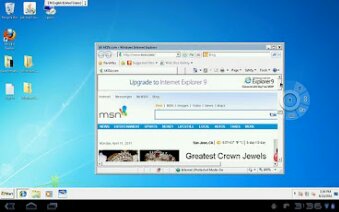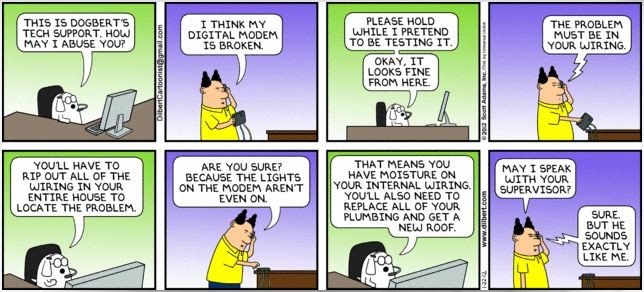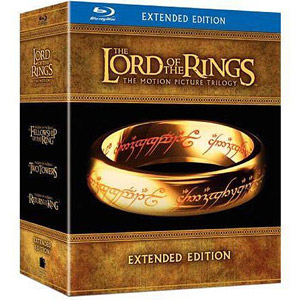by Jason Prahl | Feb 20, 2012 | Android, Blog, iOS Tips
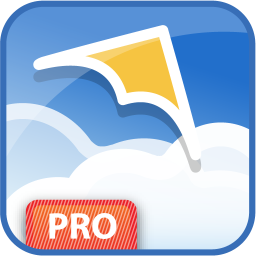
Being in IT and working in an all Windows shop I would say that remote desktop is the number one used app on my PC. VNC is used a lot as well for connecting to PC’s but mostly I’m all about managing my servers using remote desktop. Most of that is done from VisionApp’s remote desktop software (but that’s for a different post). So, on my Asus Transformer Prime tablet (which I love by the way) one of the first things I searched for in the market place was a remote desktop client. I tried out a few but settled on Wyse Technology’s PocketCloud. Wyse has a number of products from thin clients to remote desktop clients and more.
I typically go with free apps because I don’t have an abundance of money and because I like to hop around OS platforms on the Tablet side so when I originally saw the $14.99 price tag I skipped it over. They do have a free version that doesn’t let you add more than one pre-configured remote desktop connection and does work well. But, I like to be able to pull out the tablet and quickly connect to whichever server I need to do some work on. I had used PocketCloud on the iPad as well and liked it there as well. The recent update added several useful features and it’s well worth taking a look at.
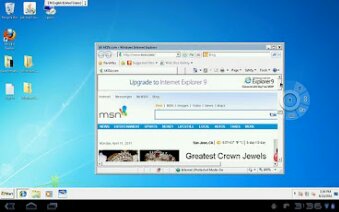
by Jason Prahl | Feb 19, 2012 | Blog, Microsoft Windows

I’m sure you’ve seen these signature pads in many places. Doctor’s offices, dentists and maybe your local blood donation center.
They are USB or serial based devices and they require drivers for Windows to see them and for software to be able to talk to them.
I have a software application we use that needs the driver installed even if you aren’t using the signature pad. To save IT management time we have this application installed on a couple of Windows Server 2003 and Server 2008 servers running terminal services. When you install the drivers it puts them in a goofy place. In my case I was logged in as administrator so it went to:
C:\Documents and Settings\administrator\WINDOWS\SigPlus
So, what happens when a normal user logs onto the terminal services machine? They can’t see the sigplus.ocx dynamic link library and the application crashes. Cool huh?
To fix this you can give everyone read access to the SigPlus folder. There might be another way of fixing it, like moving the .ocx file and registering it in a different place, but I just tweaked the security on the folder and it worked.
by Jason Prahl | Feb 18, 2012 | Blog, Microsoft Windows

I wanted to reboot all PC’s in a particular OU of our Active Directory structure. I found csvde which is a tool for exporting and importing data to and from Active Directory.
Once I got all of the computer names out and into a csv file I used the shutdown -i tool to past the computer names into and let it remotely reboot them.
Here are some sample csvde scripts for exporting various pieces of information:
Export everything (computers, users, groups etc. This could be a lot of records depending on your Active Directory so be careful.):
CSVDE -f exportFilename.csv
Export computer accounts from specified OU with only a few columns (just does dn, cn and name columns):
csvde -f ComputerNamesExport.csv -d “OU=OUName,DC=domain,DC=org” -r “(objectClass=computer)” -l “dn,cn,name”
– You can leave off the -l “dn,cn,name” and you’ll get all columns.
Export user accounts from whole domain with only the specified columns:
csvde -f \\server1\common\it\UserNamesExport.csv -d “DC=CBCO,DC=org” -r “(objectCategory=person)” -l “dn,cn,displayName,description,title,department,physicalDeliveryOfficeName,company”
– You can leave off -l and the rest to get all columns.
by Jason Prahl | Feb 17, 2012 | Blog, Programming

You can use this function to return the size of a specific folder:
Public Function FldrSize(ByVal dPath As String)
Dim size As Long = 0
For Each foundFile As String In My.Computer.FileSystem.GetFiles(dPath, FileIO.SearchOption.SearchAllSubDirectories, “*.*”)
Dim fInfo As New FileInfo(foundFile)
size += fInfo.Length
Next
Return size
End Function
This returns the number of bytes in the folder. I then feed that result to code found here to view that as megabtyes or gigabytes.
This function returns the total size of a drive and the free space of the specified drive:
Private Function GetSize(ByVal drive As String)
Dim parameter As String = “win32_logicaldisk.deviceid=””” + drive + “:”””
Dim diskSize As New ManagementObject(parameter)
Dim detailsString As String = “”
diskSize.Get()
detailsString = “Disk Space in ” + drive + ” is :” & diskSize(“Size”).ToString
detailsString = detailsString & vbCrLf & “<br>Free space in ” + drive + ” is :” & diskSize(“FreeSpace”).ToString
Return detailsString
End Function
Again, this returns the bytes and I use code found here to convert that to megabytes or gigabytes.
by Jason Prahl | Feb 15, 2012 | Blog, Microsoft Windows

I’ve been in IT for several years now and for some reason I never knew this tool existed in Windows.
In the past I’ve used things like Sysinternal’s PSShutdown to remotely reboot or shut down a PC.
I found today that if you enter “Shutdown -i” at a command prompt you get a shutdown tool you can use to reboot or shutdown other PCs on the network.
I tried this on Windows Server 2003, Server 2008 and Windows 7 and it worked on all of them.
If you hold down shift when you right click on the command prompt icon and select “Run as a different user” you can launch it as a domain administrator.
by Jason Prahl | Feb 14, 2012 | Blog, Comics

Happy Binary Valentines Day
by Jason Prahl | Feb 13, 2012 | Blog, Computer Tips

Steam was not working on my home network after I installed Astaro firewall.
I found a post on a forum that said to open the following ports.
I only opened up the TCP port range and it seems to be working so far.
TCP 27015-27050
UDP 27000-27015
UDP 1200

by Jason Prahl | Feb 12, 2012 | Blog, Comics
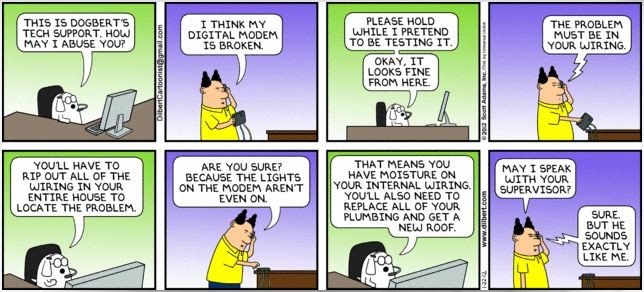
by Jason Prahl | Feb 11, 2012 | Blog, Movies
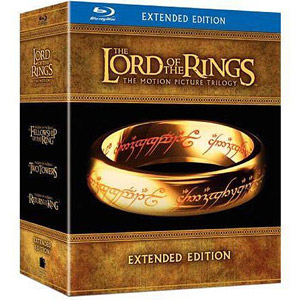
Today was a great day of food and watching 11 hours of The Lord of the Rings. One ring to rule them all.
by Jason Prahl | Feb 10, 2012 | Blog, Microsoft Exchange

After a report from a user that they were not able to get an email from someone I started poking into the exchange log files and quickly noticed multiple lines that read: 452 4.3.1 Insufficient system resources.
I checked memory, networking, CPU usage and finally hard drive space. All seemed fine though my C drive only had about 1.95gb free. I figured that didn’t sound like a lot but my mailbox databases are on a different drive that has 250gb free. After a bit of research I found that Exchange 2007’s mail queue folder is by default on the C drive and will start throwing these sort of errors if there is less than 4gb of space.
So, I decided to move the queue folder (which currently was about 500mb) to a different drive. I found the following command which easily moved the queue:
Move-TransportDatabase.ps1 -QueueDatabasePath: D:\Exchsrvr\TransportRoles\data\Queue -QueueDatabaseLoggingPath: D:\Exchsrvr\TransportRoles\data\Queue
Replace the D:\Exchsrvr…. with the path where you want the queue moved to.
The Move-TransportDatabase.ps1 script does the following:
- Free space is checked on the destination drive for the Queue Database and Queue Database Logs
- Create the destination path for the Queue Database and Queue Database Logs
- Assign Full Control permissions for Network Service, Local System, and Administrators for both paths
- Stop the Exchange Transport Service
- Backup the original EdgeTransport.exe.config file
- Move the Queue Database files, mail.que and trn.chk, to the destination folder
- Update the Queue Database path
- Move the file trn.log and any trn*.log files to the destination folder
- Update the path for Queue Database Logs
- Restart the Transport Service
Answer found on petri.co.il
![]()