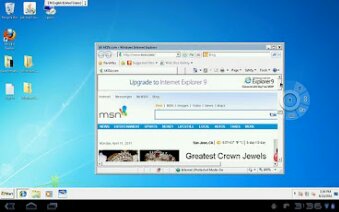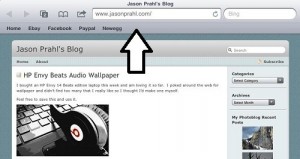by Jason Prahl | Feb 20, 2012 | Android, Blog, iOS Tips
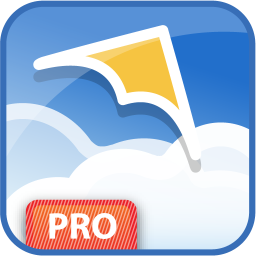
Being in IT and working in an all Windows shop I would say that remote desktop is the number one used app on my PC. VNC is used a lot as well for connecting to PC’s but mostly I’m all about managing my servers using remote desktop. Most of that is done from VisionApp’s remote desktop software (but that’s for a different post). So, on my Asus Transformer Prime tablet (which I love by the way) one of the first things I searched for in the market place was a remote desktop client. I tried out a few but settled on Wyse Technology’s PocketCloud. Wyse has a number of products from thin clients to remote desktop clients and more.
I typically go with free apps because I don’t have an abundance of money and because I like to hop around OS platforms on the Tablet side so when I originally saw the $14.99 price tag I skipped it over. They do have a free version that doesn’t let you add more than one pre-configured remote desktop connection and does work well. But, I like to be able to pull out the tablet and quickly connect to whichever server I need to do some work on. I had used PocketCloud on the iPad as well and liked it there as well. The recent update added several useful features and it’s well worth taking a look at.
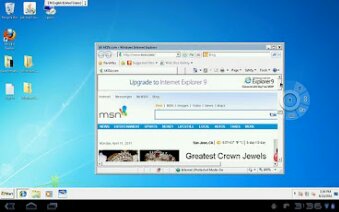
by Jason Prahl | Jan 29, 2012 | Blog, Computer Tips, iOS Tips

I picked up an iPod shuffle to use with my waterproof headphones for swimming. They added a great feature to the shuffle that reads the names of songs, playlists and batterylife. Since it does not have a screen to navigate by this comes in handy. I set up the shuffle on my laptop loaded music and everything was working. But then I decided to change computers I was putting music onto it with and then the voice over quit reading the playlist names. It just said “Playlist 1, Playlist 2” That’s not helpful. Turns out the “Enable VoiceOver” setting was not checked on the computer I moved over to. Once I checked that in the Options section on the Summary page for the iPod shuffle in iTunes it started working again.
Update: I thought I’d clarify that the iPod shuffle is not waterproof on it’s own. I use the shuffle inside a waterproof case for swimming. More about it here: https://www.jasonprahl.com/?p=1869
by Jason Prahl | Feb 14, 2011 | Blog, iOS Tips

I love reading books on my iPad. I really dislike iTunes. I’ve avoided using iTunes to get content onto the iPad using Goodreader since it has Dropbox integration. But I really like using the iBooks app. After some poking around in Dropbox I found I can now get PDF’s into iBooks directly without syncing with iTunes.
Open Dropbox and navigate to the PDF you want. Open the PDF and click the little rectangle box with the arrow in the upper right corner. One of the options is iBooks. This transfers the PDF from Dropbox to iBooks!
by Jason Prahl | Dec 29, 2010 | Blog, iOS Tips
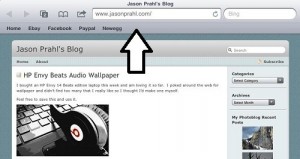
I was playing around in the settings in Safari on the iPad and noticed one that said “Always Show Bookmarks Bar.”
It was set to off by default and I immediately thought, “that could be kinda handy actually.”
So I turned it off and added a few bookmarks that I regularly use to it. It takes up a bit more of the screen space but I’m finding it pretty handy so far.
by Jason Prahl | Jul 13, 2010 | Blog, iOS Tips

I don’t normally re-post stuff I find on other news sites but this is an application I found on FreewareGenius.com that sounded like a really good idea.
I rarely hook my iPad and iPhone up to my computer and sync with iTunes. When I do I usually get aggravated because it has to go through a backup each time and it can take forever if it’s been awhile.
This little app turns off the backup part of syncing your iPad or iPhone. It makes the sync time much less which is a good thing.
If I ever nuke my iPad or iPhone I never restore from backup because I like a totally clean device that I put back the stuff I use on it manually.
I know it sounds silly but I’d rather it be a clean load without the crap I never use anyways.
by Jason Prahl | Jul 10, 2010 | Blog, iOS Tips

While trying to figure out a different problem I found that you can email multiple photos from IOS 4.
Some of you might be saying, duh, but I just figured it out so hush. This might even have been available in previous versions of the OS but I haven’t tested it to figure it out.
I’ve been just emailing one photo at a time by selecting a photo and then selecting the little box with an arrow icon.
When you are on the screen with the thumbnails of your photos hit the little box with an arrow in the upper right hand corner which allows you to select multiple photos.
After you select those you want to email hit the share button (on the iPad it says email not share). This opens a new email with the selected photos in it.
It’s a silly thing but something I’ve wanted to do for awhile.
My original problem is that the photos that are emailed are not situated in portrait mode even if you take the picture in portrait mode.
So all of these photos end up rotated to the left when I post them to Facebook and to my website. I’m still looking for a solution to this one.
If anyone knows of a fix let me know!
by Jason Prahl | May 1, 2010 | Blog, iOS Tips

I’m loving the iPad to say the least. One of the things I use it for is remote desktop session into my server at home or into servers at work. Since the iPad is from the Apple world sometimes navigating Windows machines using remote desktop can be challenging. The iPad’s on screen keyboard lacks function keys and arrow keys.
I found out that when in a remote desktop session it’s really easy to bring up the Windows on screen keyboard to help things out.
This has been tested on Windows 7 and Server 2003. Click on start then run. Type osk and hit enter. Now you should have the on screen keyboard along with function keys and arrow keys.
![]()