by Jason Prahl | Apr 20, 2007 | Blog, Computer Tips, Microsoft Windows
 I’ve been using Windows Vista on my laptop for several months now and each time I go to copy files from another networked machine it tends to take a really long time. Sometimes it’ll say “Calculating remaining time…” and it will never finish, it doesn’t even time out after sitting there trying to calculate how long it’s going to take to copy 100mb across the network. I’ve noticed this happening from time to time on copying files from my laptop to an external hard drive or usb thumb drive as well. I didn’t experience this issue when I had XP loaded on my laptop so I figured it ruled out a hardware issue. I checked the DMA settings for my laptop’s hard drive and it had DMA enabled like I would expect it to.
I’ve been using Windows Vista on my laptop for several months now and each time I go to copy files from another networked machine it tends to take a really long time. Sometimes it’ll say “Calculating remaining time…” and it will never finish, it doesn’t even time out after sitting there trying to calculate how long it’s going to take to copy 100mb across the network. I’ve noticed this happening from time to time on copying files from my laptop to an external hard drive or usb thumb drive as well. I didn’t experience this issue when I had XP loaded on my laptop so I figured it ruled out a hardware issue. I checked the DMA settings for my laptop’s hard drive and it had DMA enabled like I would expect it to.
Finally I had grown to tired of this slowness so I jumped on Google and went through several forums and tried several different fixes, non of which helped. Then I found my way to this Microsoft hotfix that basically said it’s an issue with Vista, there’s a hotfix for it but you have to contact Microsoft support to get it. They also said that you should just wait for the first service pack of Vista, but this issue has been bugging me to much to wait and Microsoft didn’t want to give up the hotfix. I didn’t really feel like calling Microsoft Support and being on the phone forever etc.
Back to Google I go and I found the hotfix available for download from theHotfixshare.net. Sure enough the hotfix worked and my file transfers, particularly network transfers, are a lot faster. They don’t like you to link directly to the hotfix, so I won’t link directly to it, but if you goto their site and goto downloads, then select “language neutral” then Vista. Search for KB931770 you’ll find it on that page.
Since you never know how long a site might be around I’m putting the hotfix on my site for download as well. I take no responsibility for what this might do to your computer, so don’t whine to me if it messes something up. It worked fine on my Alienware laptop with Vista Home Premium on it. Get it here.
Globe icon downloaded from here.
by Jason Prahl | Mar 18, 2007 | Blog, Computer Tips, Microsoft Windows
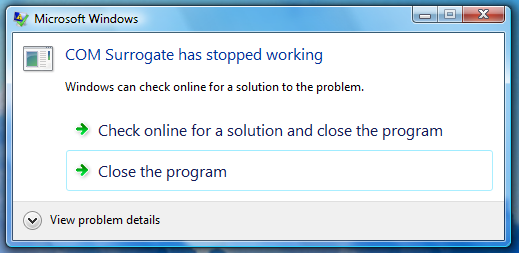 I kept getting this annoying “Com surrogate has stopped…” error that’s been driving me crazy. After a Google search I found a couple of possible culprits.
I kept getting this annoying “Com surrogate has stopped…” error that’s been driving me crazy. After a Google search I found a couple of possible culprits.
The first suggestion was to install the latest version of DivX because the problem stems from browsing folders with divx encoded videos. I did this and it didn’t fix it. As a matter of fact the latest version of Divx (Codec 6.5.1) states during the installation that it’s not 100% compatible with Vista. Am I the only one who finds this incompatibility a bit wierd? Vista’s been in beta for several years and it’s been released since November (for OEM’s at least).
Anyways, updating Divx didn’t help.
I also found a suggestion to update Nero to the latest version and this did the trick for me. I had some issues during the update with some things not registering correctly, but finally got through that and the COM error is gone.
Fix found here.
Update 6/3/08: I ran into this again for some reason and this time I don’t even have Nero installed. A little more searching turned up a suggestion to update the ffdshow codec set. I installed it from here and it fixed the problem again.
by Jason Prahl | Feb 22, 2007 | Blog, Computer Tips, Microsoft Windows
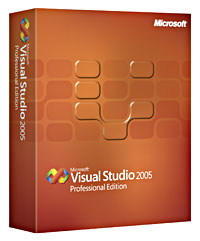 This probably won’t be beneficial to many people, but I ran into an issue with getting Visual Studio 2005 Professional version installed. Now, this is the Open License version and doesn’t apply to retail versions of the product. So, the problem was that the installation was prompting me for a product key. No problem, I thought, we purchase all of our Microsoft products under their open license program. We are a non profit organization so we fall under their charity pricing which saves us a ton of money.
This probably won’t be beneficial to many people, but I ran into an issue with getting Visual Studio 2005 Professional version installed. Now, this is the Open License version and doesn’t apply to retail versions of the product. So, the problem was that the installation was prompting me for a product key. No problem, I thought, we purchase all of our Microsoft products under their open license program. We are a non profit organization so we fall under their charity pricing which saves us a ton of money.
Normally when a Microsoft product prompts me for a product key and I don’t have it I simply goto eopen.microsoft.com which has all of our licensed products listed with their product keys. Well, the Visual Studio 2005 didn’t have a product key listed. After searching and poking around I broke down and called Microsoft. I got transferred to 6 different people and finally got a guy who said “it shouldn’t be prompting you for a product key.”
Ummm…ok. He said I probably already had a trial version installed so it thought I was upgrading and that’s why it was prompting for a product key. Well as it turns out he was partially right. Somewhere along the line I had installed “Microsoft Visual C++ Redistributable.” I don’t even know what that was for, I certainly don’t have a clue about C++ but once that was removed the Visual Studio 2005 installed without a problem.
Update 3/8/07: I’ve also since found that trying to install Visual Studio 2005 from a local copy of the install CD will also make it prompt for a product key. In the past I’ve copied the full CDs for Visual studio (which I legally own) to my hard drive and installed from there as I hate trying to round up all the cd’s for software when I reload my computer. I found some directions for copying and running the install from a network storage, but didn’t want to take the time to go through them all.
by Jason Prahl | Jan 7, 2007 | Blog, Computer Tips, Microsoft Windows
 “The requested operation requires elevation.”
“The requested operation requires elevation.”
Have you seen this message yet? I encountered it after going to the start menu and running cmd from the search box and then typing ipconfig /flushdns.
I’m both excited and at the same time slowed down by Microsoft’s new security features.
But, this is a good thing.
So after simply trying to clear the dns cache I get the error “The requested operation requires elevation.” How on earth do I elevate myself? Do I need some sort of spiritual awakening to do this? Nope, though going to Church is a good idea.
What needs to happen is you need to run cmd as an administrator. Goto the start menu and find the Command Prompt icon, right click and select “Run as administrator.”
Now your ipconfig /flushdns command works just fine.
by Jason Prahl | Jan 4, 2007 | Blog, Computer Tips, Microsoft Windows

Found this great patch to remove ads from Windows Live Messenger.
The patcher does a lot of other stuff, but I haven’t really messed with the other settings.
I just hate seeing those ads down at the bottom of Messenger.
Plus I just found this cool skin for Messenger that makes it look like the Vista.
Very cool.
by Jason Prahl | Dec 26, 2006 | Blog, Computer Tips, Microsoft Windows, Software

First off I saw the above icon on Google images and thought it was cool.
Secondly I was listening to cnet’s Buzz Out Loud podcast and they mentioned a couple of cool Firefox keyboard shortcuts that I’m digging. Here are some of them:
Close a tab = Ctrl + W
New tab = Ctrl + T
Move to address bar = Ctrl + L
Move to Google Search box = Ctrl + K
Open downloads tool = Ctrl + J
Those are the major shortcuts that I use. Here are a bunch more.
by Jason Prahl | Nov 25, 2006 | Blog, Computer Tips, Microsoft Windows
 I figured someone would get this working soon enough. While browsing news over at Google news I thought I’d see what popped up if I searched for Zune. About the second link down was “Use the Microsoft Zune as a hard drive” I gasped a bit (because this is one of the main issues I have with the Zune) and clicked the link. This took me to PVRWire to a post that had only been up for 4 hours. From that post there was a link to a site called Phaleux with the directions. I will repost the instructions here in case the previous site goes missing. But be sure to visit his site. I’ve tried the hack but so far it does not let me get anything off, nor put anything onto the drive. My computer has acted a bit funny a couple of times while browsing the Zune as well. I’ll update this later as I experiment further.
I figured someone would get this working soon enough. While browsing news over at Google news I thought I’d see what popped up if I searched for Zune. About the second link down was “Use the Microsoft Zune as a hard drive” I gasped a bit (because this is one of the main issues I have with the Zune) and clicked the link. This took me to PVRWire to a post that had only been up for 4 hours. From that post there was a link to a site called Phaleux with the directions. I will repost the instructions here in case the previous site goes missing. But be sure to visit his site. I’ve tried the hack but so far it does not let me get anything off, nor put anything onto the drive. My computer has acted a bit funny a couple of times while browsing the Zune as well. I’ll update this later as I experiment further.
Update 11/26/06:
After playing a bit I am able to drag and drop music from the Zune to my computer using Windows Explorer. But I am not able to write any new data to the Zune. I get an error message “Not able to write the new folder to this location. Either the device has been unplugged or is not responding.” Even though I can continue to browse the folders on the Zune immediately following this error message. So we are close, but not quite there.
From Phaleux’s site:
“I highly recommend backing up these registry values before modifying anything. If you don’t know how to do that, I don’t recommend that you even attempt this right now =)
- Make sure your Zune is not plugged in and your Zune software isn’t running
- open up regedit by going to the start menu and selecting “runâ€. Type regedt32 and hit “OKâ€
- Browse to HKEY_LOCAL_MACHINE\System\ControlSet001\Enum\USB\
- Search for “PortableDeviceNameSpaceâ€. This should be contained in the Vid_####&Pid_####\########_-_########_-_########_-_########\Device Parameters within the above …\USB\ The ##’s listed here will be numbers and letters specific to your Zune
- Change the following values:
- EnableLegacySupport to 1
- PortableDeviceNameSpaceExcludeFromShell to 0
- ShowInShell to 1
- Plug in your Zune, and make sure the Zune Software starts up.
- Hopefully at this point you can open up “My Computer†and browse your device, though it does NOT show up as a drive letter.”
by Jason Prahl | Sep 5, 2006 | Blog, Computer Tips, Microsoft Windows
 I’ve noticed in recent weeks a new thing show up in my Windows Explorer called “My Sharing Folders.” Apparently it’s something that the new version of MSN Messenger sets up.
I’ve noticed in recent weeks a new thing show up in my Windows Explorer called “My Sharing Folders.” Apparently it’s something that the new version of MSN Messenger sets up.
Why do all these manufacturers think that they need to add so much junk to my computer without telling me they are going to do so. Then, why not have an easy way to get rid of it let’s say in the options for the program?
I’m very particular about my computer. I use it every day for many hours and I know every detail about what it’s doing, so when little annoyances like this show up I notice them pretty fast.
I found the following instructions on this site to remove the new pesky icon.
If you have some sort of beta version, type this in your start > run:
regsvr32 -u “C:\Program Files\MSN Messenger\fsshext.dll”
If you changed the MSN installation folder, type that instead of the path.
Use this command for the official version:
regsvr32 -u “C:\Program Files\MSN Messenger\fsshext.8.0.0xxx.00.dll”
where “xxx†is your version. (found in help > about Live Messenger)
ps. What does the polar bear have to do with this? Nothing, I went to the zoo recently and it just cracks me up.
by Jason Prahl | Jul 25, 2006 | Blog, Computer Tips, Microsoft Windows
 You’ve got a PC out there running Windows XP or a 2003 Server. You want to do a remote desktop session to it and mess with a users computer. The “allow users to connect remotely to this computer” is not enabled. You don’t want to get up and go to the users computer. Open regedit, goto file/connect remote registry. Enter the name of the computer you want to enable the remote desktop on. Navigate to the following registry key:
You’ve got a PC out there running Windows XP or a 2003 Server. You want to do a remote desktop session to it and mess with a users computer. The “allow users to connect remotely to this computer” is not enabled. You don’t want to get up and go to the users computer. Open regedit, goto file/connect remote registry. Enter the name of the computer you want to enable the remote desktop on. Navigate to the following registry key:
HKLM\System\CCS\Control\Terminal Server\fDenyTSConnection
Change the value data to 0. Wait a minute or two and you should be able to connect to the remote computer.
by Jason Prahl | Jul 22, 2006 | Blog, Computer Tips, Microsoft Windows
 I recently exchanged my Motorola Razr for a Treo 650 with a data plan through Alltel. So far I really like it. There are a couple of things that annoy me about the Palm OS, but there are just as many things about the Pocket PC OS that annoy me too.
I recently exchanged my Motorola Razr for a Treo 650 with a data plan through Alltel. So far I really like it. There are a couple of things that annoy me about the Palm OS, but there are just as many things about the Pocket PC OS that annoy me too.
So, I setup the Palm Hotsync to sync my Outlook calendar, contacts and such with the Treo 650. After messing with installing applications and playing around a bit the sync began to take a really long time.
A normal sync only takes at most 30 seconds and the sync began to take as long as 4 to 5 minutes. After these sync’s I figured there would be some sort of error message or something but there wasn’t. The log didn’t show anything out of the ordinary. I began uninstalling applications even to the point of nuking the thing and starting over. This worked once, but the long pauses returned.
I messed with the Palm desktop software a bit and tried renaming my Hotsync user, this seemed to work and then the pauses returned and this time renaming the user didn’t work.
What on earth is going on? I have the latest firmware and the latest Palm Desktop. Finally a moment of brilliance hits me and I wonder if it has anything to do with Outlook itself. I open Outlook, which I have setup to connect to an exchange server through cached mode. In cached mode you don’t have to be connected to the exchange server to open outlook and see your current data, you just don’t have the most current data that’s on the exchange server.
Then I connected to my VPN and allowed Outlook to connect to the server and this time the Hotsync returned to normal. Close Outlook, disconnect from the VPN and try Hotsync…long pause returns.
So it looks like if you are syncing with Outlook setup to communicate directly with an exchange server (not through Pop3 or SMTP) and are using cached mode you need to have a live connection to the exchange server, which in my case is done using a VPN connection when I’m not in the office. Live and learn huh?
Page 7 of 9« First«...56789»
 I’ve been using Windows Vista on my laptop for several months now and each time I go to copy files from another networked machine it tends to take a really long time. Sometimes it’ll say “Calculating remaining time…” and it will never finish, it doesn’t even time out after sitting there trying to calculate how long it’s going to take to copy 100mb across the network. I’ve noticed this happening from time to time on copying files from my laptop to an external hard drive or usb thumb drive as well. I didn’t experience this issue when I had XP loaded on my laptop so I figured it ruled out a hardware issue. I checked the DMA settings for my laptop’s hard drive and it had DMA enabled like I would expect it to.
I’ve been using Windows Vista on my laptop for several months now and each time I go to copy files from another networked machine it tends to take a really long time. Sometimes it’ll say “Calculating remaining time…” and it will never finish, it doesn’t even time out after sitting there trying to calculate how long it’s going to take to copy 100mb across the network. I’ve noticed this happening from time to time on copying files from my laptop to an external hard drive or usb thumb drive as well. I didn’t experience this issue when I had XP loaded on my laptop so I figured it ruled out a hardware issue. I checked the DMA settings for my laptop’s hard drive and it had DMA enabled like I would expect it to.
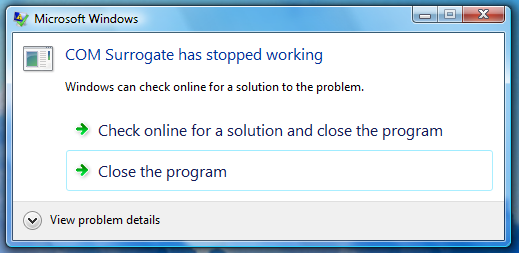 I kept getting this annoying “Com surrogate has stopped…” error that’s been driving me crazy. After a Google search I found a couple of possible culprits.
I kept getting this annoying “Com surrogate has stopped…” error that’s been driving me crazy. After a Google search I found a couple of possible culprits.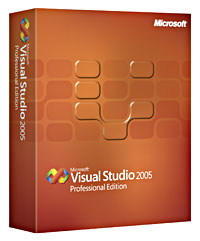 This probably won’t be beneficial to many people, but I ran into an issue with getting Visual Studio 2005 Professional version installed. Now, this is the Open License version and doesn’t apply to retail versions of the product. So, the problem was that the installation was prompting me for a product key. No problem, I thought, we purchase all of our Microsoft products under their open license program. We are a non profit organization so we fall under their charity pricing which saves us a ton of money.
This probably won’t be beneficial to many people, but I ran into an issue with getting Visual Studio 2005 Professional version installed. Now, this is the Open License version and doesn’t apply to retail versions of the product. So, the problem was that the installation was prompting me for a product key. No problem, I thought, we purchase all of our Microsoft products under their open license program. We are a non profit organization so we fall under their charity pricing which saves us a ton of money. “The requested operation requires elevation.”
“The requested operation requires elevation.”

 I figured someone would get this working soon enough. While browsing news over at Google news I thought I’d see what popped up if I searched for Zune. About the second link down was
I figured someone would get this working soon enough. While browsing news over at Google news I thought I’d see what popped up if I searched for Zune. About the second link down was  I’ve noticed in recent weeks a new thing show up in my Windows Explorer called “My Sharing Folders.” Apparently it’s something that the new version of MSN Messenger sets up.
I’ve noticed in recent weeks a new thing show up in my Windows Explorer called “My Sharing Folders.” Apparently it’s something that the new version of MSN Messenger sets up. You’ve got a PC out there running Windows XP or a 2003 Server. You want to do a remote desktop session to it and mess with a users computer. The “allow users to connect remotely to this computer” is not enabled. You don’t want to get up and go to the users computer. Open regedit, goto file/connect remote registry. Enter the name of the computer you want to enable the remote desktop on. Navigate to the following registry key:
You’ve got a PC out there running Windows XP or a 2003 Server. You want to do a remote desktop session to it and mess with a users computer. The “allow users to connect remotely to this computer” is not enabled. You don’t want to get up and go to the users computer. Open regedit, goto file/connect remote registry. Enter the name of the computer you want to enable the remote desktop on. Navigate to the following registry key: I recently exchanged my Motorola Razr for a Treo 650 with a data plan through Alltel. So far I really like it. There are a couple of things that annoy me about the Palm OS, but there are just as many things about the Pocket PC OS that annoy me too.
I recently exchanged my Motorola Razr for a Treo 650 with a data plan through Alltel. So far I really like it. There are a couple of things that annoy me about the Palm OS, but there are just as many things about the Pocket PC OS that annoy me too.