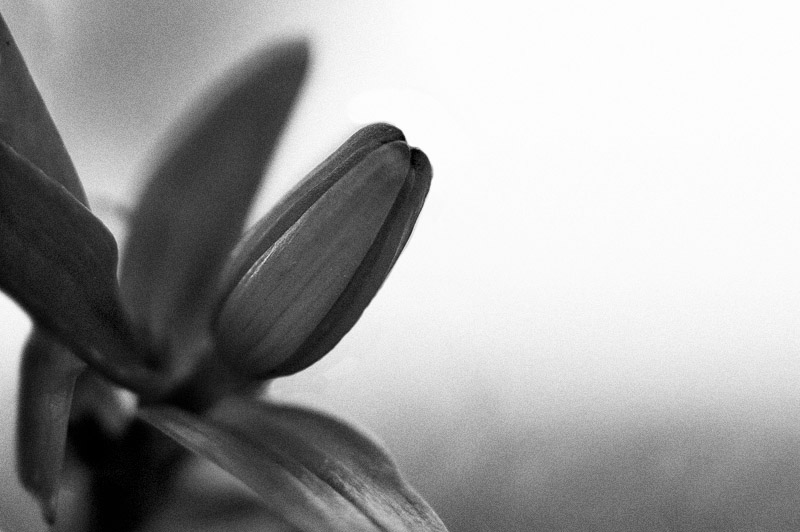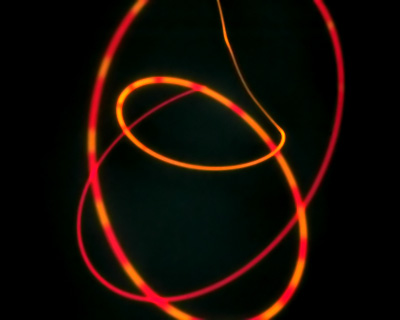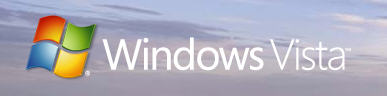Must see site: Timecatcher.com
My word…that’s about all I can say about the shots that are on this site.
Here’s a disclaimer found on the Timecatcher.com site:
WARNING: Numerous scientific research has proven this site to be a real feast for the eyes. You may experience the will to quit your day job and travel. We cannot be held responsible for such actions. Viewer discretion is advised.
Scientific or not, I can attest to it…I am ready to quit my day job.
Summer flower
Happy Father’s Day
Wash your face
Black and white or Color?
I was wandering around the web looking for interesting and useful photography sites and I ran across a site called Tips from the top floor. He has a poscast with different photography tips and tricks. So I listened to a couple and they are good. He also has assignments that he gives to challenge you photographically. His latest challenge is lock yourself in your bathroom, take 100 shots. I didn’t make it to 100 shots and I didn’t get all that many I really liked, but I was determined to post 1 of the shots from this assignment. Assignments like this are very good at improving composition and helping you focus instead of wandering around shooting blindly.
Protected Content with Media Center
 DRM keeps poking up it’s ugly head, and it’s really beginning to irk me. I mainly use Windows Media Center to record HBO movies. I had about 9 or so recorded, and today I’m sick, so I thought it would be a perfect time to watch some of them, but what do you know, none of them work. I tried my main PC running Media Center, and the Media Center Extender in the front room. Both give an an error saying it’s protected content and won’t let me watch any of them!
DRM keeps poking up it’s ugly head, and it’s really beginning to irk me. I mainly use Windows Media Center to record HBO movies. I had about 9 or so recorded, and today I’m sick, so I thought it would be a perfect time to watch some of them, but what do you know, none of them work. I tried my main PC running Media Center, and the Media Center Extender in the front room. Both give an an error saying it’s protected content and won’t let me watch any of them!
I read about people running into issues after installing Update Rollup 2 for Media Center 2005, because Rollup 2 installs an updated Digital Rights Management (DRM) package. I’ve had the Rollup 2 installed for months with no problems, and now all of a sudden I’m getting this protected content crap!
I found this statement on Microsoft’s website. The Microsoft Windows Media Digital Rights Management (DRM) system may not work if you make changes to your computer hardware.
So basically if certain components are changed in your PC, like I changed out a hard drive, Windows Media DRM may not work because it views the change as an unauthorized attempt to move protected content to another computer. Crap like this makes me want to pirate everything, and not purchase anything legally anymore. I’m paying for HBO, and I can’t even record it! Ahhh.
So for the others who may run into this problem, here’s the fix, courtesy of Aaron Stebner. Be sure to back up any licenses to protected content first, and then perform the following steps:
- Close Media Center and Windows Media Player.
- Click Start, Run. In the Open box, type cmd and click OK to open a Command Prompt window. At the command prompt, enter the command net stop ehrecvr and press Enter.
- Click Start, Run. In the Open box, type %allusersprofile%\drm and Press Enter.
- In the Windows Explorer window for the DRM folder, choose Tools, Folder Options. Click the View tab and select the Show hidden files and folders option and then clear the Hide protected operating system files option. Click OK to close the Folder Options dialog box.
- Click in the Windows Explorer window for the DRM folder, press Ctrl+A to select all files, and press Delete.
- Optional: Reverse the settings in Step 4.
- Visit the following Web page: http://go.microsoft.com/FWLink?LinkID=34506 and click the button that allows you to upgrade Windows DRM components.
- Restart your computer.
- Optional: Restore any backed-up licenses.
Photographer’s Tips #3 – Steady Night Driving Shots
I have always liked the shots from inside a car taken at night. I’ve tried them in the past and just hadn’t been that impressed with the results. I was reading a photography magazine and they had a feature about these types of shots. The writer of the article explained that he took his tripod and set it up in the front area of his car and used that to get his shots. So, I put up my tripod and wedged one leg between the driver and passenger seat, stuck my camera on it and grabbed my remote. Using the remote in combination with the tripod makes it much easier and safer to shoot periodically while driving. I turned off the autofocus and set my focus ring on infinity. The sample below is a 30 second exposure at F13. You can play with different exposure lengths and settings to get the ideal shot. I wish I had a wider angle lens so I could get more in the shot. This shot was done with my lens at 24mm. It seemed to me that the better shots where those where the road stayed straight during the exposure and when I would pass under one or two stop lights.

Taskpad view in Windows Server MMC
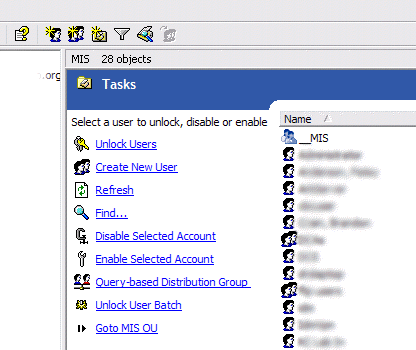 Ok, if you are a long time Windows Server administrator and already know about taskpad view in the Windows MMC you might skip reading this, or at least refrain from making fun of me for not knowing about this sooner. I just found this feature today, so it’s totally new to me and really cool. I’m not sure how many versions back this has been in, but I’m running Windows Server 2003.
Ok, if you are a long time Windows Server administrator and already know about taskpad view in the Windows MMC you might skip reading this, or at least refrain from making fun of me for not knowing about this sooner. I just found this feature today, so it’s totally new to me and really cool. I’m not sure how many versions back this has been in, but I’m running Windows Server 2003.
It all started because I wanted to find an easy way to let specific users unlock domain accounts easily. I found this article on Microsoft’s support site about delegating the ability to unlock accounts to a group or user. Then I found some scripts for unlocking domain accounts. On one of the sites I was on they talked about adding the scripts to the taskpad view.
What on earth is the taskpad view was my first question. So I went back to the MMC and started poking around. I had long ago found the usefullness of setting up a custom MMC control panel and had added the Active Directory Users and Computers, DHCP, Exchange and other snap-ins. If you aren’t familiar with this, you first need to have the Server Admin pak installed. The Windows Server 2003 admin pak can be found here. It can be used to manage Windows 2000 or 2003 servers. If you want to do the exchange functions you need to install the exchange management console from the Exchange installation CD. Then you can goto Start/Run and type MMC. You’ll get an empty MMC console. Goto File/Add Remove Snap-in where you can add the various snap-ins. You can add a ton of useful tools here ranging from Active Directory Users and Computers to SQL Server Enterprise Manager to DNS to DHCP. You name a Microsoft Server function and you can add a snap-in for it.
You can save this custom MMC and make a shortcut to it for whenever you need these functions. Now, for the part I just discovered. Once you have a snap-in in the MMC you can then goto Action/New Taskpad View. This will add a blank area where you can add shortcuts to specific tasks like Create New User, Find etc. See the above screenshot where I’ve added several tasks. These tasks allow you to add the standard menu options or you can also add scripts and executables. This is where I added scripts to unlock users or enable and disable user accounts. The cool thing about these tasks is that you can add parameters that get fed to the scripts. For instance I can click on a user in the right pane then click unlock users and the username of the user I have selected can be fed to a VBScript that unlocks users.
I used the instructions from this article to create my unlock, enable and disable user account tasks. I had to do some tweaking of the instructions but with some playing and testing you can come up with the right scripts. Here are the three scripts I ended up with, you need to edit each of them replacing the text that says “your domain here” with your domain. There are an unlimited amount of tasks you can add to these views and you can put your most used tasks where you can get to them quickly.
Shower Time
Balancing
Purple and Yellow
Spikey
Drinking Water
Leaf
Black and White or Color?
Bud
Toss your camera
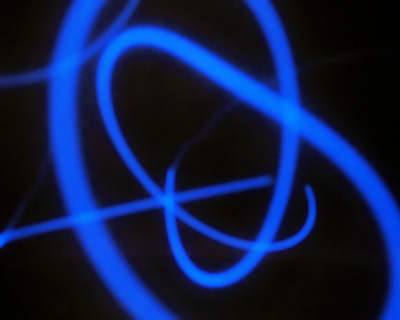 Need an idea for some new shots? Check out camera tossing. I’m not sure you want to do this with your Nikon D70 or Canon 20D. But if you have an older camera laying around that you wouldn’t cry if it happens to hit the ground instead of your hands after being tossed, then you could have something new to try.
Need an idea for some new shots? Check out camera tossing. I’m not sure you want to do this with your Nikon D70 or Canon 20D. But if you have an older camera laying around that you wouldn’t cry if it happens to hit the ground instead of your hands after being tossed, then you could have something new to try.
I know I’m going to try it with my Canon SD300. I’ll post some shots from it later, as long as I don’t break the thing first!
Update: These are some samples I did using my Canon SD300. It’s not near as cool as some of the samples from the camera tossing blog, but it’s my first attempt! You can click the small versions and see a larger version. They work pretty well as a wallpaper!
Check out these samples on Flickr as well.
Bright leaves
Late night round the camp fire
Windows Vista
 ell it’s almost time for a new copy of Windows and Office, but this time it’s going to cost you a few hundred dollars more. With that you will be given many different versions to choose from, and that includes budget versions to save you those hard earned dollars. However, who wants a new version of Windows with all of the upgraded components removed? I know I don’t. I say if you can’t afford the Ultimate Edition, then pirate you a copy, Microsoft is rich enough right? Okay, you know I’m joking here, but seriously Microsoft is not going to make it harder for you to steal their OS this time, but they will still have the upperhand. Windows Vista plans to offer you spiffy new graphics, as long as you’re NOT a pirate. It’s kind of like a reward for being good. With the new operating system, Microsoft is offering plenty of new graphics tricks, including translucent windows, animated flips between open programs and “live icons” that show a graphical representation of the file in question. But before Vista will display its showiest side, known as Aero, it will run a check to make sure the software was properly purchased.
ell it’s almost time for a new copy of Windows and Office, but this time it’s going to cost you a few hundred dollars more. With that you will be given many different versions to choose from, and that includes budget versions to save you those hard earned dollars. However, who wants a new version of Windows with all of the upgraded components removed? I know I don’t. I say if you can’t afford the Ultimate Edition, then pirate you a copy, Microsoft is rich enough right? Okay, you know I’m joking here, but seriously Microsoft is not going to make it harder for you to steal their OS this time, but they will still have the upperhand. Windows Vista plans to offer you spiffy new graphics, as long as you’re NOT a pirate. It’s kind of like a reward for being good. With the new operating system, Microsoft is offering plenty of new graphics tricks, including translucent windows, animated flips between open programs and “live icons” that show a graphical representation of the file in question. But before Vista will display its showiest side, known as Aero, it will run a check to make sure the software was properly purchased.
“Those who are not running genuine Windows will not be able to take advantage of the Windows Aero user experience,” – – Microsoft Rep.
But it’s not just pirates who will be blocked from Windows’ fanciest graphics. The Aero display will not be available to those who buy Windows Vista Basic, the low-end version of the operating system. But the kicker is, even those with higher-end versions won’t be able to see the fancy graphics if they don’t have enough memory, graphics power, or have a graphics chip that doesn’t support a new Vista driver. Jason and I downloaded the Vista Beta and noticed the first computer we installed it on, basically looked like Windows XP. We thought, how could this be? Then after investigating some more we realized what Microsoft had done. We found the best PC we had, and tried again. This time was a success. All of the new Areo features in their full glory. Suck on that Apple! However, I’m afraid a lot of PC users out there won’t be able to afford a brand new beefy computer on top of Vistas hefty new price tag.
Pual Thurrott has a great site that breaks down each version. If you are as confused as I was, be sure to check it out to help shed some light on the situation. It would be nice if Microsoft would make one version of it’s OS again, but I don’t think we consumers will be so lucky. Also, while you are downloading the new Vista Beta, be sure to check out Office 2007 Beta 2. It will work until Febuary of 2007, and hey it’s FREE!
Metal thing and the moon
Windows Vista
 I got my hands on a beta version of Windows Vista and I have to say I’m excited about this new version of Windows. I’ve been using it on my laptop for several days now.It’s very…how do I say it…pretty? It looks cool. The task bar is pretty much the same task bar as XP except the start button is a circle. The start menu is alot like the XP version and alot different, if that makes sense.The window animations are cool and the windows themselves have the ability to be transparent. As far as performance it seems really solid. I have had a couple of moments kinda like thost Mac commercials I’ve seen where they have the older guy who is supposed to be a PC and a younger guy who is supposed to be a Mac and the older guy keeps pausing and getting stuck. But, this is a beta version and I haven’t been using the latest build, the build I’m messing with is several months old.
I got my hands on a beta version of Windows Vista and I have to say I’m excited about this new version of Windows. I’ve been using it on my laptop for several days now.It’s very…how do I say it…pretty? It looks cool. The task bar is pretty much the same task bar as XP except the start button is a circle. The start menu is alot like the XP version and alot different, if that makes sense.The window animations are cool and the windows themselves have the ability to be transparent. As far as performance it seems really solid. I have had a couple of moments kinda like thost Mac commercials I’ve seen where they have the older guy who is supposed to be a PC and a younger guy who is supposed to be a Mac and the older guy keeps pausing and getting stuck. But, this is a beta version and I haven’t been using the latest build, the build I’m messing with is several months old.
This version doesn’t seem to just be XP with a pretty start button and new window animations, it seems to be a large step forward in many ways. From the handling of programs to new wizards and configuration tools.
One thing I will say though is that this version sure does need better hardware than XP required. You need a good video card to run it with the transparencies and animations turned on because it’s taking advantage of the 3D capabilities of your system in ways XP did not. You do have the option of turning off some of those enhancements as well.
I have to say I like what I see and am looking forward to the release of Windows Vista.
Creek with mist
Very orange
Samsung Q1 review
 We’ve had the Samsung Q1 for about a week now. It’s certainly an impressive machine. The price on it is far better than some of the other attempts at making a handheld PC (not Pocket PC or Windows CE). We purchased the unit for about $1050. The OQO is priced at around $1900 to $2000 and Sony’s Micro PC (they apparently don’t like the UMPC name) will be $1799.
We’ve had the Samsung Q1 for about a week now. It’s certainly an impressive machine. The price on it is far better than some of the other attempts at making a handheld PC (not Pocket PC or Windows CE). We purchased the unit for about $1050. The OQO is priced at around $1900 to $2000 and Sony’s Micro PC (they apparently don’t like the UMPC name) will be $1799.
I said a couple of days ago that the unit reminds me of a large PSP as far as the look and feel of the hardware. It’s quite comfortable to hold in my hand even while watching movies (or several episodes of Lost as I did). The screen is very nice and bright. I wish the resolution was higher. The native 800×480 is just not enough screen room sometimes even for normal Windows dialog boxes. But those clever guys at Samsung did add a button that allows you to up the resolution to 800×600 or even 1024×768 though it actually just scales the viewing area to be those resolutions so they don’t look as good as the native resolution. You don’t want to run it in those other resolutions on a normal basis but it certainly was helpful for situations where dialog boxes would go off the screen.
One of my complaints about the OQO was heat and while it does get a bit warm, it’s nothing near the heat generated by the OQO handheld. And the heat is situated in an area where you don’t normally put your hands so it’s not something you notice much at all.
Another complaint about the OQO was it’s use of the pen, though they have gone to Tablet PC version of Windows XP on the OQO so I can only assume it’s better than it was. The pen works well on the Samsung and the touch screen works great too. I’ve tried many different tablet PC’s and the lack of touch screen has always been a gripe of mine.
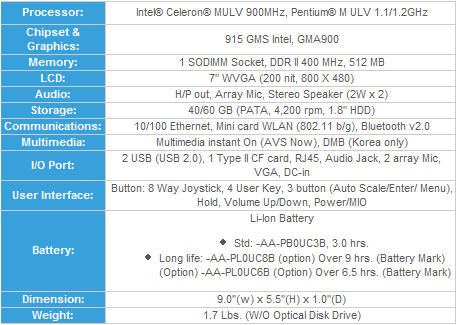
The system performed very well for being a Celeron processor. See the chart to the right for details on the specs.
I was excited about the screenshots I had seen with the circular on-screen keyboard. Typing on any sort of handheld whether it’s a Palm, Pocket PC, Tablet PC or UMPC has always been a pain in the neck. After using the on-screen keyboard I’m not as excited. I have to say that it is usable, it’s just not near as fast as I had hoped for. After typing on it for some time you can certainly get faster and it beats using a pen to punch on the standard on-screen keyboard that comes with Tablet PC’s.
So, after using the device I have to say it is a sharp machine with several uses. However, I have to wonder how many of these are really going to sell. It’s not a replacement for my laptop and it’s not a replacement for my Pocket PC. It does multimedia very well, but who’s going to buy it to watch movies? I think it would be a great purchase for someone who travels alot because you can watch movies, listen to music, play games and get on the internet using the wi-fi. But even in that situation the battery life isn’t the greatest. I think the longest I got out of it was about 2 hours. You can get a Sony PSP for a quarter of the price with a better battery life and do all of those things, though with a smaller screen.
But even in that situation the battery life isn’t the greatest. I think the longest I got out of it was about 2 hours. You can get a Sony PSP for a quarter of the price with a better battery life and do all of those things, though with a smaller screen.
I guess if you’ve got the money then go for it, it’s a great machine.
Turn off prompts for install of Microsoft Desktop Search in Outlook 2007
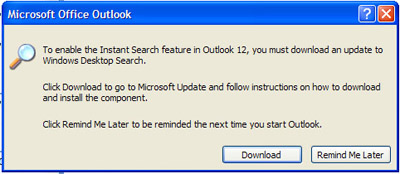 I downloaded Microsoft Office 2007 beta 2 and have to say it’s great so far. One thing that was kind of annoying is that everytime you open Outlook 2007 it prompts you to download an update to Microsoft’s Desktop Search. I tried that and with the version it wants you to install I kept getting an access denied message. So, after some playing and watching the install I found that the access denied message is related to registry keys that the installation package is trying to update that for some reason are not accessable. I tweaked the permissions on several registry keys and was able to finally get the install to work. After the install went through though the desktop search seemed to disappear.
I downloaded Microsoft Office 2007 beta 2 and have to say it’s great so far. One thing that was kind of annoying is that everytime you open Outlook 2007 it prompts you to download an update to Microsoft’s Desktop Search. I tried that and with the version it wants you to install I kept getting an access denied message. So, after some playing and watching the install I found that the access denied message is related to registry keys that the installation package is trying to update that for some reason are not accessable. I tweaked the permissions on several registry keys and was able to finally get the install to work. After the install went through though the desktop search seemed to disappear.
Finally I decided to uninstall the desktop search and figured I’d just deal with the prompt to install it. After some poking around I found a place in the options to turn off that prompt. Goto Tools/Options/Other tab/Advanced Options and uncheck “Prompt to install Desktop Search.”
Maybe once the Desktop Search goes from 3.0 beta to stable release this will work better and I may go ahead and install it again. For now, I don’t really do that much searching of my desktop.
Star flowers
Water drops
Powerplant
Lady and her Horse
Empty
Photographer’s Tips #2 – Spray it

The next time you are at Walmart or some other discount store pick up a cheap spray bottle.
You can get at least two great uses out of one of these.
 1. When you are out shooting flowers spruce up those shots with some simulated rain drops. It can make an ordinary flower shot a bit more interesting. If you are like me and don’t want to get up early in the morning to catch the morning dew then this $2.00 investment will be a great asset to your photography equipment.
1. When you are out shooting flowers spruce up those shots with some simulated rain drops. It can make an ordinary flower shot a bit more interesting. If you are like me and don’t want to get up early in the morning to catch the morning dew then this $2.00 investment will be a great asset to your photography equipment.
2. The next time you are barbequeing use the spray bottle to keep your chicken from getting too dry. Spraying the chicken down with water periodically will help the chicken come off the grill nice and juicy.