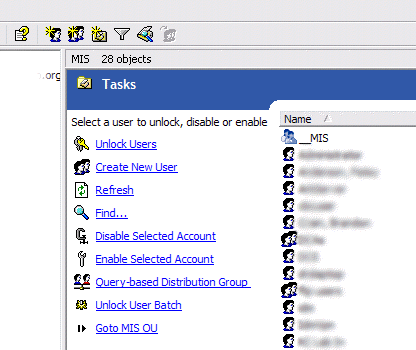 Ok, if you are a long time Windows Server administrator and already know about taskpad view in the Windows MMC you might skip reading this, or at least refrain from making fun of me for not knowing about this sooner. I just found this feature today, so it’s totally new to me and really cool. I’m not sure how many versions back this has been in, but I’m running Windows Server 2003.
Ok, if you are a long time Windows Server administrator and already know about taskpad view in the Windows MMC you might skip reading this, or at least refrain from making fun of me for not knowing about this sooner. I just found this feature today, so it’s totally new to me and really cool. I’m not sure how many versions back this has been in, but I’m running Windows Server 2003.
It all started because I wanted to find an easy way to let specific users unlock domain accounts easily. I found this article on Microsoft’s support site about delegating the ability to unlock accounts to a group or user. Then I found some scripts for unlocking domain accounts. On one of the sites I was on they talked about adding the scripts to the taskpad view.
What on earth is the taskpad view was my first question. So I went back to the MMC and started poking around. I had long ago found the usefullness of setting up a custom MMC control panel and had added the Active Directory Users and Computers, DHCP, Exchange and other snap-ins. If you aren’t familiar with this, you first need to have the Server Admin pak installed. The Windows Server 2003 admin pak can be found here. It can be used to manage Windows 2000 or 2003 servers. If you want to do the exchange functions you need to install the exchange management console from the Exchange installation CD. Then you can goto Start/Run and type MMC. You’ll get an empty MMC console. Goto File/Add Remove Snap-in where you can add the various snap-ins. You can add a ton of useful tools here ranging from Active Directory Users and Computers to SQL Server Enterprise Manager to DNS to DHCP. You name a Microsoft Server function and you can add a snap-in for it.
You can save this custom MMC and make a shortcut to it for whenever you need these functions. Now, for the part I just discovered. Once you have a snap-in in the MMC you can then goto Action/New Taskpad View. This will add a blank area where you can add shortcuts to specific tasks like Create New User, Find etc. See the above screenshot where I’ve added several tasks. These tasks allow you to add the standard menu options or you can also add scripts and executables. This is where I added scripts to unlock users or enable and disable user accounts. The cool thing about these tasks is that you can add parameters that get fed to the scripts. For instance I can click on a user in the right pane then click unlock users and the username of the user I have selected can be fed to a VBScript that unlocks users.
I used the instructions from this article to create my unlock, enable and disable user account tasks. I had to do some tweaking of the instructions but with some playing and testing you can come up with the right scripts. Here are the three scripts I ended up with, you need to edit each of them replacing the text that says “your domain here” with your domain. There are an unlimited amount of tasks you can add to these views and you can put your most used tasks where you can get to them quickly.
