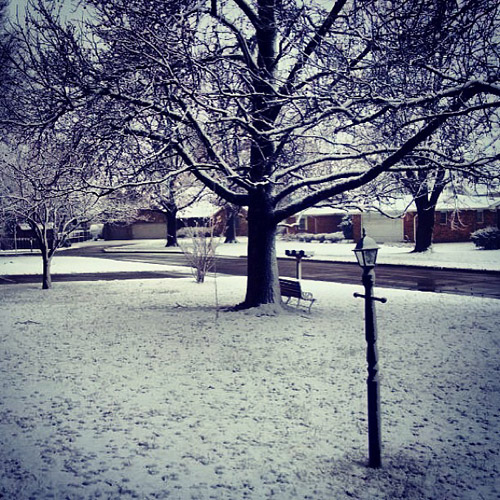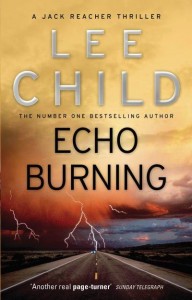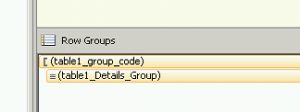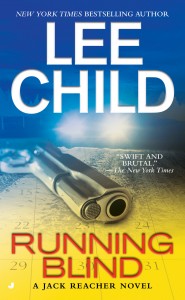Aquarium
Soda can macro
Knife macro
Wallpaper – Abstract Light
Looking on
Duck Butt
March snow
Doctor’s office feet
Bear!
Albert Einstein drawing
Current Book: Echo Burning by Lee Child
Alienware M14x with Windows 8 – USB 3.0 ports and Corsair thumb drives issue
I have an Alienware M14x laptop and a few Corsair USB 3.0 thumb drives. The thumb drives most of the time would not get recognized by Windows. They throw an “unrecognized device” error when they are plugged in. I can plug the same thumb drives into a USB 2.0 port on the same laptop and they work fine just not at USB 3.0 speeds which is not cool. I can plug other USB 3.0 devices, like a Western Digital external hard drive, and they work just fine at USB 3.0 speeds.
After some searching I found some rather lengthy instructions here that fixed the problem perfectly for me and a co-worker with the same laptop. Essentially the instructions walk you through getting Windows 7 drivers installed for the USB 3.0 hub and ports.
I imagine this applies to more than just the Alienware M14x and would work for other laptops as well.
Icey School Sign
Wall Smile
Hat Smile
Beach Feet
Wallpaper – Volume
SQL Server Reporting Services get a percentage of group total from column value
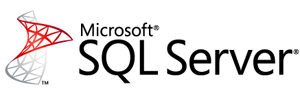
I have rows from a query such as:
Name Type Quantity
Customer01 A N 5
Customer01 A P 4
Customer01 O N 3
Customer01 O P 2
Customer02 A N 3
Customer02 A P 9
Customer02 O N 5
Customer02 O P 7
So, I can do a grouping and get the total for each customer: (using sum(Fields!Quantity.Value))
Customer01 14
Customer02 24
What I needed is on the report to then show what percentage of the total each line represented.
I finally found that the sum function has a scope you can define to do this.
So I ended up with an expression added to a new column out to the side of the Quantity column on the report that looked like this:
=Fields!Quantity.Value/sum(Fields!Quantity.Value,”table1_group_code”)
The “table1_group_code” is the name of the grouping where I needed the percentage calculated from.
You can find this name in the Row Groups area of the reports designer.
Swing
Windows Update Services shows Windows 8 x64 as Windows XP x64

My Windows 8 machine was not getting updates from our Windows Update Services server.
When I looked at my computer account it showed the operating system as Windows XP x64 which is definitely wrong.
I found the following instructions on Microsoft’s Technet site:
ReInstall KB2734608 (found here, scroll down towards the bottom for the actual download)
Open an elevated Command Prompt
net stop wuauserv
rd /s %windir%\softwaredistribution
y
Use regedit to delete HKLM\Software\Microsoft\Windows\CurrentVersion\WindowsUpdate
net start wuauserv
This fixed my issue and my Windows 8 machines now report as having Windows 8 as their operating system and they immediately found updates that needed installed.