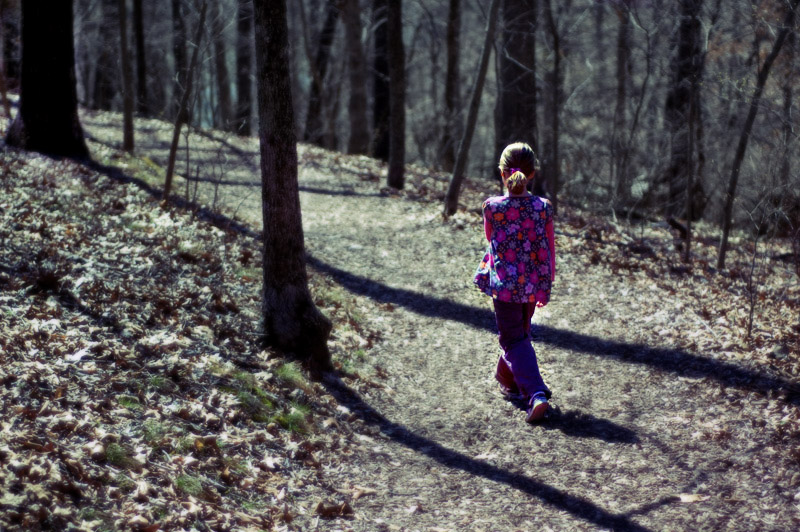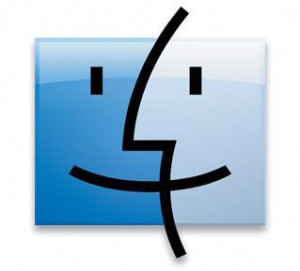Lombard Street
I’m in San Francisco this week for an IT Project Management seminar. For the first couple of days I was fortunate enough to spend a few days site seeing and having fun. This is Lombard Street, the crookedest street in San Francisco. I drove down it and several other crazy steep streets here. Pretty fun. You can’t really get the scope of this street from my shot.
Exchange 2007 Spam filter Whitelisting

We’ve recently upgraded our Exchange 2003 server to Exchange 2007. There’s a lot of new and updated features in this version. The Anti-Spam features seem to be working very good but are catching some legitimate emails. I found the following shell commands for adding email addresses or whole domains to the white lists to keep them from getting blocked.
If you are like I was and didn’t have a clue what shell commands meant, open the Exchange Management Shell from the start menu. It’s a command prompt for doing various command line based tasks. You can perform pretty much everything you can normally do from the gui interface from a command line. This makes creating scripts to perform repetative tasks a snap.
Set-ContentFilterConfig -BypassedSenderDomains somedomain.com,someotherdomain.com
Set-ContentFilterConfig -BypassedSenders foo@somedomain.com,foo2@somedomain.com
get-contentfilterconfig | clip
I found these commands here.
Play DVDs Fedora 10

su –
yum install libdvdread libdvdnav lsdvd
You will only be able to play un-encrypted DVDs with the above installs. You have to get libdvdcss which has legal issues in the US.
rpm -Uvh http://rpm.livna.org/livna-release.rpm
yum install libdvdcss
The Dome inside the capital
Inside the Capital
Missouri State Seal
Missouri Capital building in Jefferson City
We took our kids to visit Jefferson City, the capital of Missouri. During our visit we saw the capital building, Governor’s mansion and a few other historic sites. It was a very interesting visit. While we were there the House of Representatives was in session and we were able to watch some of the proceedings. Our democratic process is quite a complex thing.
Forest Flowers
No leaves
Windows 7 – Remove the “Send Feedback” button from windows

Here is how to remove the “Send Feedback” button that shows up on all windows in Windows 7 beta.
Open Regedit
Navigate to HKEY_Current_User\Control Panel\Desktop
Find the FeedbackTool-Enabled key
Double click the value and change the data to 0
Log off and on again.
No more “Send Feedback!”
(Found in CPU Computer Power User magazine)
Nintendo DS
Climbing
Remote desktop connection in Linux

I installed a fresh copy of Fedora 10 (which I’m thinking is my favorite Linux distro so far) on my laptop and have been seeing what all I can and can’t do that I normally do on a regular basis. Right away I wanted to use Remote Desktop to connect to my Windows Server 2008 box. Well, I coulnd’t find a Remote Desktop client. I jumped on Google and found mention of RDesktop. I managed to get that installed and it worked, but I had to launch a terminal prompt and type rdesktop [ServerName].
I poked around some more and found mention of TSClient. I had gone to the Add/Remove Software tool and searched for remote desktop and rdp and a number of other things, but hadn’t thought to search for TSClient. It makes sense now that I think about it since remote desktop is also called Terminal Services.
Anyways, to get a GUI based Remote Desktop client search for TSClient and install that. As a bonus it also installs a VNC viewer as well, which is another tool I use.
Show all files in Mac OS X
In my quest to learn more operating systems and just show more of my geekiness I’ve been playing with installing OS X on a regular PC and on my laptop. Clearly they made OS X to work with a small subset of hardware and had no intention on letting anyone experience the Mac OS outside of their hardware.
One of the first annoyances was that Apple hides all system files and doesn’t have an easy way to turn them back on. Here is a command to make all files visible in the Finder application:
(From the terminal)
defaults write com.apple.finder AppleShowAllFiles TRUE
(This next command kills all instances of Finder to make the change effective)
killall Finder
Re-open Finder and you’ll be able to see all system files now.
Linux commands – mounting Windows shares and configuring sound

Command to mount a Windows share to a folder in Linux:
mount -t cifs //[ServerName]/[SharedFolder] /[MountFolder] -o username=[ServerName]/[Username],password=[Password]
For the mount folder I created a folder under /home/[MyUsername] using MKDir /home/[MyUsername]/Videos
Remove the brackets from Servername etc. Also make sure there’s no spaces between the = and the username or password.
Troubleshooting Audio problems:
Open Suse has a great audio troubleshooting page found here.
Up close
Three
Salad and Breadsticks
Dancer
Sometimes moments happen and you just don’t have time to get your camera out in time. Or when you do get it out the lens you have on doesn’t give you enough of the scene. And then the moment is gone. I still like how this turned out, but I wish I had time to get it a bit better. She started spinning and dancing while we were eating at Olive Garden and I thought oh, that would make a good shot. By the time I was prepared she decided she’d done enough. She did decide to dance with our waiter as you’ll see tomorrow.
Tulip
Tulip
DHCP renewal in Linux

Release current IP address:
sudo dhclient -r
Renew IP address:
sudo dhclient