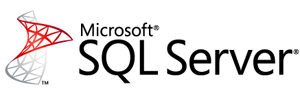
I have a report that spans multiple pages. There are groupings and page breaks between the groupings. I found that the header rows were not printing on all of the pages of the report.
I found the following instructions for doing it (the first two didn’t work for me but the third one did):
To display row headers on multiple pages
- Right-click the row, column, or corner handle of a tablix data region, and then click Tablix Properties.
- In Row Headers, select Repeat header rows on each page.
- Click OK.
To display column headers on multiple pages
- Right-click the row, column, or corner handle of a tablix data region, and then click Tablix Properties.
- In Column Headers, select Repeat header columns on each page.
- Click OK.
To display a static tablix member (row or column) on multiple pages
- On the design surface, click the row or column handle of the tablix data region to select it. The Grouping pane displays the row and column groups.
- On the right side of the Grouping pane, click the down arrow, and then click Advanced Mode. The Row Groups pane displays the hierarchical static and dynamic members for the row groups hierarchy and the Column groups pane shows a similar display for the column groups hierarchy.
- Click the static member that corresponds to the static member (row or column) that you want to remain visible while scrolling. The Properties pane displays the Tablix Member properties.
- In the Properties pane, set RepeatOnNewPage to True.
- Repeat this for as many adjacent members as you want to repeat.
- Preview the report.
