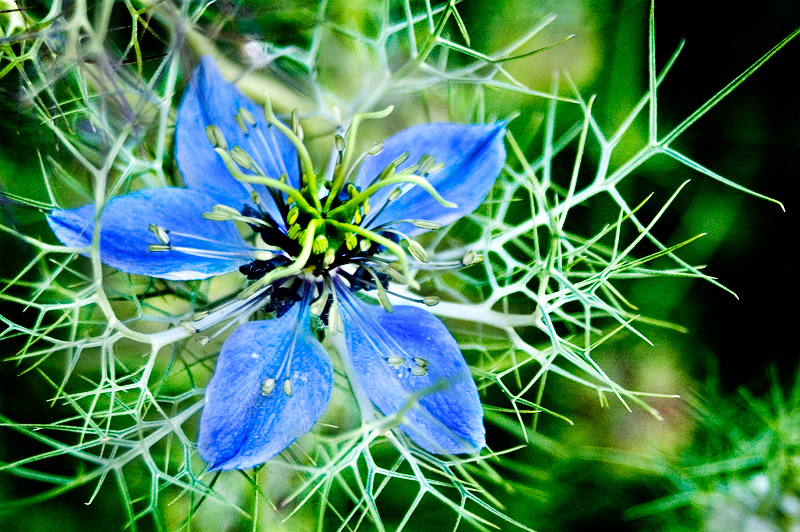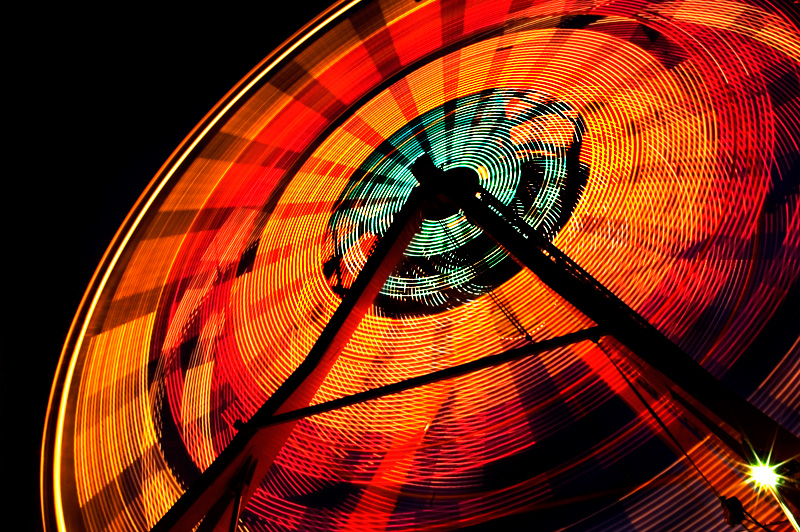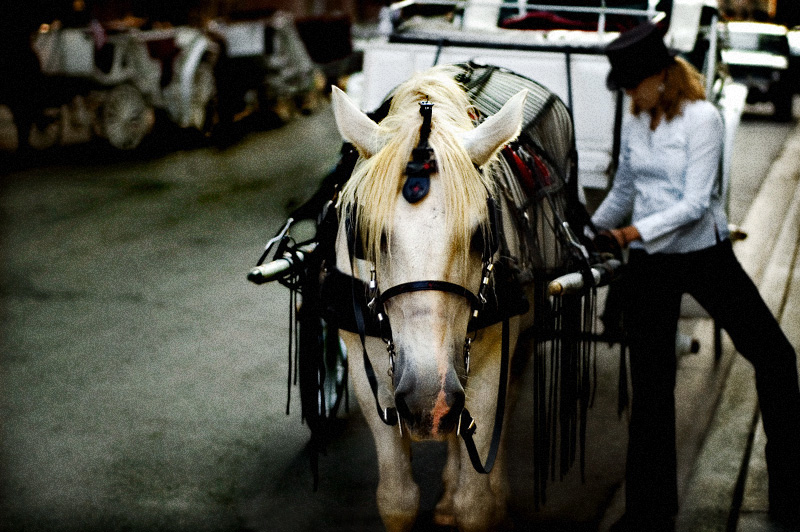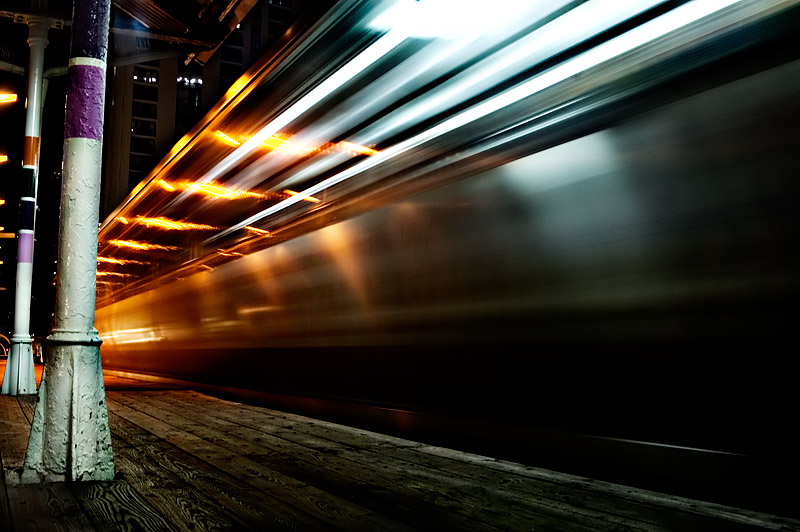Dragon Fly 2
Built by Jackson
Flower among thorns
Wood Bridge
Fly
Ferris Wheel 2
Subway again
MS Outlook – Recover deleted items from any folder
 Recovering items that have been deleted from the deleted items folder is only available in Microsoft Outlook if you are using an Exchange Server email account.
Recovering items that have been deleted from the deleted items folder is only available in Microsoft Outlook if you are using an Exchange Server email account.
By default you can only get to the “Recover deleted items” option on the tools menu if you have the deleted items folder selected.
This doesn’t really make much sense because you can shift-delete an item from any folder and that permanently deletes it bypassing the deleted items folder.
The retention times for keeping these deleted items is set on your Exchange Server, I think the default might be only 1 day, so if you permanently deleted items beyond that retention time you are out of luck. I changed our retention time to 14 days. The settings for this are found when you right-click on your mailbox store
With the following registry change you can get to the “Recover deleted items” option on the tools menu from any Outlook folder:
Caution If you use the registry editor incorrectly, you might cause serious problems that might require you to reinstall your operating system. Use the registry editor at your own risk.
1. Exit Outlook.
2. Open the Windows registry editor.
3. Browse to My Computer\HKEY_LOCAL_MACHINE\Software\Microsoft\Exchange\Client\Options.
4. On the Edit menu, point to New, and then click DWORD Value.
5. Type the name DumpsterAlwaysOn.Note Do not type any spaces in the name.
6. Set the DWORD value to 1.
7. Restart Outlook.
The Tools menu now has the Recover Deleted Items command for every Outlook folder.
Chicago
Ready to launch 2
Metra
Remotely enable remote desktop
 You’ve got a PC out there running Windows XP or a 2003 Server. You want to do a remote desktop session to it and mess with a users computer. The “allow users to connect remotely to this computer” is not enabled. You don’t want to get up and go to the users computer. Open regedit, goto file/connect remote registry. Enter the name of the computer you want to enable the remote desktop on. Navigate to the following registry key:
You’ve got a PC out there running Windows XP or a 2003 Server. You want to do a remote desktop session to it and mess with a users computer. The “allow users to connect remotely to this computer” is not enabled. You don’t want to get up and go to the users computer. Open regedit, goto file/connect remote registry. Enter the name of the computer you want to enable the remote desktop on. Navigate to the following registry key:
HKLM\System\CCS\Control\Terminal Server\fDenyTSConnection
Change the value data to 0. Wait a minute or two and you should be able to connect to the remote computer.
Watching the fish
Drenched
A horse and her lady
Long pauses while using Hotsync with Outlook in Exchange mode
 I recently exchanged my Motorola Razr for a Treo 650 with a data plan through Alltel. So far I really like it. There are a couple of things that annoy me about the Palm OS, but there are just as many things about the Pocket PC OS that annoy me too.
I recently exchanged my Motorola Razr for a Treo 650 with a data plan through Alltel. So far I really like it. There are a couple of things that annoy me about the Palm OS, but there are just as many things about the Pocket PC OS that annoy me too.
So, I setup the Palm Hotsync to sync my Outlook calendar, contacts and such with the Treo 650. After messing with installing applications and playing around a bit the sync began to take a really long time.
A normal sync only takes at most 30 seconds and the sync began to take as long as 4 to 5 minutes. After these sync’s I figured there would be some sort of error message or something but there wasn’t. The log didn’t show anything out of the ordinary. I began uninstalling applications even to the point of nuking the thing and starting over. This worked once, but the long pauses returned.
I messed with the Palm desktop software a bit and tried renaming my Hotsync user, this seemed to work and then the pauses returned and this time renaming the user didn’t work.
What on earth is going on? I have the latest firmware and the latest Palm Desktop. Finally a moment of brilliance hits me and I wonder if it has anything to do with Outlook itself. I open Outlook, which I have setup to connect to an exchange server through cached mode. In cached mode you don’t have to be connected to the exchange server to open outlook and see your current data, you just don’t have the most current data that’s on the exchange server.
Then I connected to my VPN and allowed Outlook to connect to the server and this time the Hotsync returned to normal. Close Outlook, disconnect from the VPN and try Hotsync…long pause returns.
So it looks like if you are syncing with Outlook setup to communicate directly with an exchange server (not through Pop3 or SMTP) and are using cached mode you need to have a live connection to the exchange server, which in my case is done using a VPN connection when I’m not in the office. Live and learn huh?
Red Head
Mr. Crain
I just noticed that I hadn’t put up a new image for today. This is the first time in 545 posts that I failed to do a new image at midnight. Well, I guess 545 is a pretty good streak huh? This is Mr. Crain.
Subway blur
Boats
Spit
Concentration
Golden Cowboy
Drummin
Microsoft Exchange Best Practices Tool
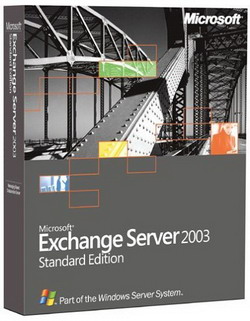 If you use Microsoft Exchange for your email you should take some time to run the Exchange Best Practices Tool. I ran it on our Exchange server and luckily didn’t find any major flaws in our configuration, but the tool did point out several things that we could be doing differently.
If you use Microsoft Exchange for your email you should take some time to run the Exchange Best Practices Tool. I ran it on our Exchange server and luckily didn’t find any major flaws in our configuration, but the tool did point out several things that we could be doing differently.
One thing that we didn’t have configured was the Exchange Intelligent Message Filter which we were not utilizing. I recently found out about this filter because of a Microsoft Exchange class I am taking. Any added tools to combat and reduce the amount of spam entering our organization is certainly welcome. This best practice tool told me I didn’t have it enabled and how to turn it on. Just since turning it on I’ve already seen a handful of emails it has blocked that were truly spam and hadn’t been stopped by our third party spam filter Open Relay Filter by Vamsoft (which does do a great job of stopping most spam.)
The tool also pointed out several services that were running on my exchange box that were un-necessary. I was a bit nervous when I went to run it thinking I’d find a bunch of big bad things we had with our Exchange. The tool is available for download for free and is a great tool in securing and maintaining the health of Exchange email systems.
Photography Podcasts
 I’ve recently started listening to more Podcasts and have really come to enjoy a couple in particular. I mostly listen to those that are tech related and have found several photography related podcasts as well. iTunes tends to be on my list of irritating software but for subscribing to and getting podcasts onto my iPod it works well. (Brandon, no comments from you either!)
I’ve recently started listening to more Podcasts and have really come to enjoy a couple in particular. I mostly listen to those that are tech related and have found several photography related podcasts as well. iTunes tends to be on my list of irritating software but for subscribing to and getting podcasts onto my iPod it works well. (Brandon, no comments from you either!)
Nikonians.com has a podcast page where they have several different podcasts on a variety of topics. The Image Doctors, found on the Nikonians website is a great podcast that covers many different aspects of photography. In a couple of episodes I’ve listened to Jason and Rick have been reviewing different software packages for digital photography workflow and raw file conversion. They have great podcast voices and their interaction together works well.
Tips from the Top Floor is another great podcast by Chris Marquart.
…a short and sweet with non-techy tips that you can put to use immediately. Covers everything from image composition to post processing. No matter if you use a digital point-and-shoot or an expensive digital SLR. Tips for the beginner as well as the professional photographer.
Another interesting podcast comes from the American Photo section on Popular Photography’s website. Host Jay DeFoore interviews different photographers about their work.
If you are into tech related topics 2 podcasts I recommend are This Week In Tech and Engadget. If you are familiar with This Week In Tech you might still go check out their site as it’s had a good overhaul done on it and it looks sharp.