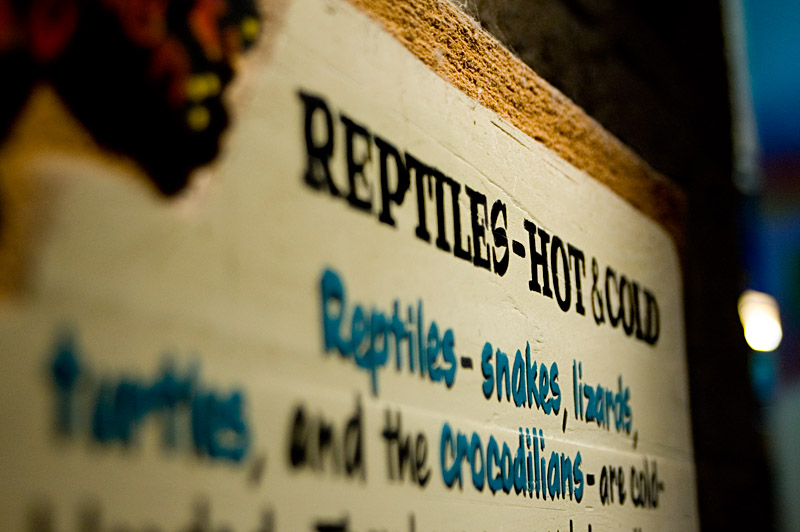Reptiles Hot and Cold
Simple DNS Plus
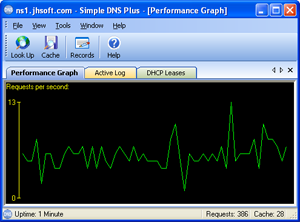 For about a week our internet connection was coming to a crawl. I searched and searched and couldn’t put a finger on what was causing the problem. Then for some reason I decided to run our domain through dnsreport.com’s excellent domain checking website.
For about a week our internet connection was coming to a crawl. I searched and searched and couldn’t put a finger on what was causing the problem. Then for some reason I decided to run our domain through dnsreport.com’s excellent domain checking website.
What I found was we were getting a failure on the Open DNS servers section. What the heck does this mean, I thought. We’ve run our own DNS servers for several years that are both authoritative for our domain as well as answering dns requests for the clients on our network.
Here’s what dnsreport.com says about open dns servers “Open DNS servers increase the chances that of cache poisoning, can degrade performance of your DNS, and can cause your DNS servers to be used in an attack.”
Our DNS servers are Windows Server 2003 using the built in DNS software from Microsoft. To close a Microsoft DNS server you have to disable recursion. To do this do the following: (keep reading before you actually do this though.)
- Open DNS.
- In the console tree, right-click the applicable DNS server, then click Properties.
- Click the Advanced tab.
- In Server options, select the Disable recursion check box, and then click OK.
Ok, great, now our DNS servers are not open servers and sure enough our internet connection is working much better. However, now my clients on the inside are having problems getting to websites on the internet. Why is this? Well, by disabling recursion you also disable forwarding and forwarding is needed for my clients DNS requests to get answered. What now?
After some research I find out that Microsoft DNS server can’t do forwarding without recursion and that most people recommend using Bind (which I found to be un-friendly.) I did some more searching and found a DNS server software called Simple DNS Plus and the short version is, I love it! I installed it, shut down the Microsoft DNS service on one of my DNS servers, imported DNS records from one of the other servers and it was up and running. Then I went to the other server and did the same process. This software does a great job, it allows forwarding without the recursion so my DNS servers are no longer open and my internet connection is working great. It has great monitoring and other features like automatic IP blocking for address that try to flood the DNS server. Another great thing about this software is the price. The license is $79 for up to 5 zones which is perfect for us.
Simple DNS Plus has been running for a week now and it’s working great!
Google Sitemaps for WordPress and Pixelpost
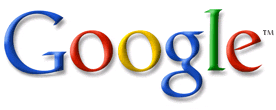 I’ve been doing research lately on increasing traffic and search engine results to my various websites. One thing I ran across from Google is called Sitemaps.
I’ve been doing research lately on increasing traffic and search engine results to my various websites. One thing I ran across from Google is called Sitemaps.
From Google’s website “Google Sitemaps is an easy (and free) way to submit all your URLs to Google and help improve their visibility in our search results.” Sounds good, so I started trying to figure out how to make a sitemap. Well, it turns out that the site maps are a form of XML and Google’s instructions talk about downloading some files and running some scripts from Python (which I have no clue about and wouldn’t know where to start.) I use WordPress for my blog and a couple of other sites I manage and I use Pixelpost for my Photoblog. So after some more looking I found that there are some plug-ins for WordPress and addons for Pixelpost.
The WordPress Plugin was created by Arne Brachhold and is located here.
I found the Pixelpost addon here.
I have no idea if doing this will really help with Google visibility, but it was fairly easy to implement and doesn’t require ongoing maintenance. We’ll see I guess.
Update: (05/13/2006) I ran across a plug-in for WordPress concerning meta tags. From what I understand most search engines ignore these tags, but there are some out there that pickup on meta tags. The plugin can be found here at Project Arcanum. As with the Google sitemaps, I’m not sure if adding meta tags will make any difference.
ISA Server 2004 and FTP Access denied
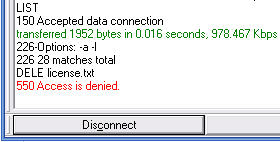 We’ve had Microsoft ISA Server running for a couple of weeks and ever since we upgraded to the new version we haven’t been able to write new files or delete existing files from an FTP connection.
We’ve had Microsoft ISA Server running for a couple of weeks and ever since we upgraded to the new version we haven’t been able to write new files or delete existing files from an FTP connection.
The wierd thing is that we could make a FTP connection and download anything we wanted. We checked the permissions first because that’s what it really seemed like. However, we could make a FTP connection on a computer that wasn’t behind the ISA Server and delete to our heart’s content, so we knew it had to be something to do with the proxy server/firewall.
After some research on the web and some trial and error I finally figured it out. By default ISA Server 2004 restricts FTP traffic to read only. To change this you need to configure the FTP filter that allows the FTP traffic. For our setup the rule that allows the FTP traffic is called “Unrestricted Internet” rule, right-click and select Configure FTP. You’ll get the “Configures STP protocol policy” dialog bog and you’ll notice that the Read Only is checked. Remove the check box and hit ok. Then you’ll have to hit apply to save changes to the configuration.
After that make sure you disconnect your FTP session and reconnect since the new configuration has been applied. Once you re-connect you’ll be able to upload and delete all the files you want!
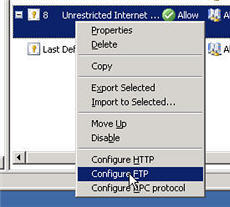
Fly
Turn to clear vision
So that’s where my time went!

Interesting read over at Google Blogoscoped about multi-tasking that made me go hmmmmm, that’s why I don’t seem to get as much done as I feel like I should!
and then I woke up
I was about to delete this because it isn’t in focus. But then I thought I’d just play around a bit and for some strange, maybe demented, reason I like it.
My Audio – You’ve got a friend

1st graders singing.