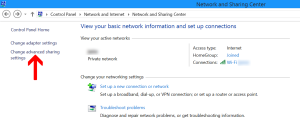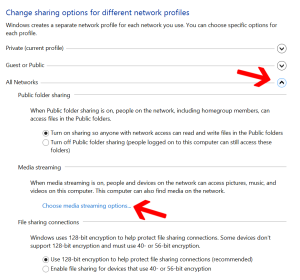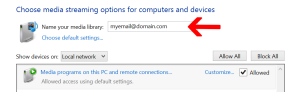Opening Windows explorer gave me a bit of a shock when I noticed a device on my network was broadcasting my full email address. Shock might be a bit dramatic, but I was concerned for sure. I’d rather not see something like that being broadcast. Maybe it only shows up on my home network but I don’t like it. So, after some poking around I found the culprit in the media streaming options. To get there go to the Network and Sharing Center.
Click “Change advanced sharing options.”
Scroll down to the “All Networks” section and click the down arrow.
Click the “Choose media sharing options…”
On this screen you will see the email address that was being broadcast as the name of your library.
I took this a step further and decided to turn off the media sharing so the devices don’t even show up. I’m not sharing anything through these devices anyways. I’d rather turn on the things I want than have them on by default. In Windows 8 I was able to just tell the machine to leave the homegroup and that made those devices not show up. Windows 7 devices still showed up. To get rid of these I had to stop the actual Windows Media Player Network service. I first tried setting the service to manual but something else kept starting it back up when I rebooted so I disabled it.