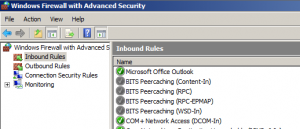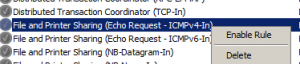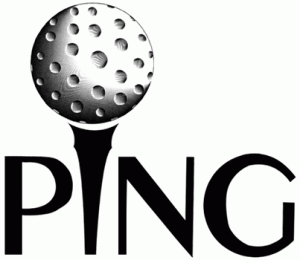
I use Ping (not the sort of ping in the picture above) to make sure I can communicate with my servers all the time. Windows Server 2008 doesn’t allow Ping responses through the Windows Firewall.
Here’s how to enable Ping responses:
Open the Windows Firewall Advanced settings (Open Network and Sharing Center, click Windows Firewall bottom left, then Advanced settings).
Find the File and Printer sharing (Echo Request – ICMPv4-In) in the Inbound Rules section and ICMPv6 if you want to enable IPv6 responses.
Double click each rule and select enabled or right-click and select Enable Rule.
You should now be able to ping the server.