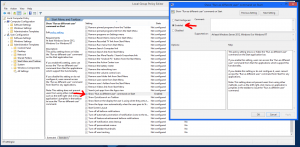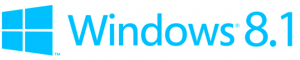
By default right clicking on an icon on the Windows 8 start screen gives you the option to run an app as administrator but that just runs the app as the logged in user with elevated privileges.
What if you want to run the app as a totally different user? You have to tweak a local group policy to add it.
Press the Windows key and R to get the Run dialogue box.
Type: gpedit.msc
Navigate to User Configuration\Administrative Templates\Start Menu and Taskbar
In the right Window pane look for: Show “Run as different user” command on Start
If you click the Setting column it’ll sort the settings alphabetically.
Click Enabled then Ok.
To force the change to take effect press the Windows key and R again.
Type: gpupdate /force
Now you should see Run as Different User when you right click an icon on the start screen.