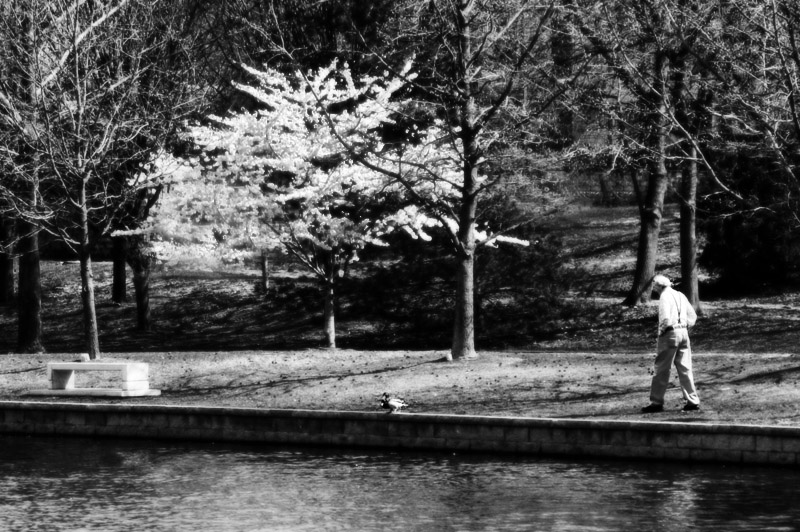Must read book – Learning to see creatively
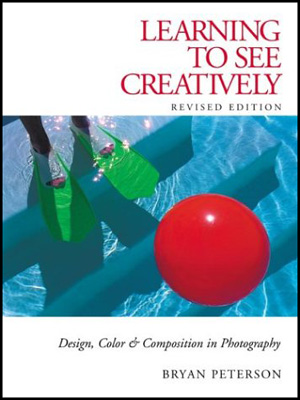 I’ve picked up numerous books from the library on photography and most haven’t been much help. They either talk about film concepts, which I could care less about (I don’t know film and don’t want to learn it), or they talk about concepts and things which either don’t make sense or aren’t explained very well.
I’ve picked up numerous books from the library on photography and most haven’t been much help. They either talk about film concepts, which I could care less about (I don’t know film and don’t want to learn it), or they talk about concepts and things which either don’t make sense or aren’t explained very well.
This book I really like so far. Bryan Peterson does an excellent job of helping you to see things in a creative way to improve your photography skills. He doesn’t go into the technical matter of photography as far as exposure and lighting and aperature. To me these concepts are better learned by practice than a book. But he gives great advice on composition and color and point of view.
For example here is an exercise in learning your lenses. Take one of your lenses that is capable of viewing at 35mm. Pick a subject and get far enough away from the subject that it is in the center of the view finder with alot of space on all sides. Take 5 steps forward, re-focus and snap, take 5 steps forward, re-focus and snap. Keep doing this until you get so close to the subject that you can’t focus on it any longer. Now go back to where you started and do the process again, this time on your knees. Now go back to where you started and do it again, this time on your belly. Do this process at 35mm, 50mm, 60mm, 70mm, 80mm and 105mm. He says if you do this once a week for 3 months you will gain a knowledge of your lenses that 90% of photographers do not have.
I ordered the book from Half.com for $15.00 used and think it’s one of the few photography books that really will help in shooting. One of the other things that impressed me was that the examples in the book truly are good shots that I would love to be able to capture. So often you look at a photography how-to book and the person telling you how to shoot better has crappy shots.
Manually remove Microsoft Firewall Client 2000
 We ran into a problem with a PC that had the Microsoft Firewall Client 2000 from ISA (Internet Security and Accelerator) on it. We recently upgraded our ISA server to the 2004 version. You can run the older client on the newer version but it doesn’t encrypt the traffic and it allows traffic that is normally blocked on a user level to work. So, we disabled the ability for the old client to work and began removing it from all of our computers and then installing the new version.
We ran into a problem with a PC that had the Microsoft Firewall Client 2000 from ISA (Internet Security and Accelerator) on it. We recently upgraded our ISA server to the 2004 version. You can run the older client on the newer version but it doesn’t encrypt the traffic and it allows traffic that is normally blocked on a user level to work. So, we disabled the ability for the old client to work and began removing it from all of our computers and then installing the new version.
On one PC the old version wouldn’t un-install correctly and the new version won’t install if it’s not removed. You will get an error message that says something like “Microsoft Firewall Client 2004 cannot be installed over a previous version. Please remove the older version and try again.” Well, since the uninstall failed and it removed the old version from the Add/Remove programs we were stuck. After some poking around in the internet I found instructions on Microsoft’s site for removing the client from a Windows 98 computer. The computer I was working on is actually Windows XP, but the instructions worked on it as well. Here are the registry keys that need to be removed, so that the new version won’t think the old version is still installed:
Remove 8A95A7C8EBA9A954A939802C184A2A46
from HKEY_CLASSES_ROOT\Installer\Features\
Remove 8A95A7C8EBA9A954A939802C184A2A46
from HKEY_CLASSES_ROOT\Installer\Products\
Remove Firewall Client
from HKEY_Current_USER\Software\Microsoft\
Remove Firewall Client
from HKEY_LOCAL_MACHINE\Software\Microsoft\
Remove Firewall Client
from HKEY_USERS\Software\Microsoft\
Remove 8A95A7C8EBA9A954A939802C184A2A46
from HKEY_LOCAL_MACHINE\Software\CLASSES\Installer\Features\
Remove 8A95A7C8EBA9A954A939802C184A2A46
from HKEY_LOCAL_MACHINE\Software\CLASSES\Installer\Products\
Remove 945E895D0A5100149B4B8D6E01A3DA26
from HKEY_LOCAL_MACHINE\Software\Microsoft\Windows\CurrentVersion\Installer\Components\
Remove 8A95A7C8EBA9A954A939802C184A2A46
from HKEY_LOCAL_MACHINE\Software\Microsoft\Windows\CurrentVersion\Installer\Features\
Remove the C”\Program Files\Microsoft Firewall Client
from HKEY_LOCAL_MACHINE\Software\Microsoft\Windows\CurrentVersion\Installer\Folders\
Remove the {8C7A59A8-9ABE-459A-9A93-08C281A4A264}
from HKEY_LOCAL_MACHINE\Software\Microsoft\Windows\CurrentVersion\Uninstall
The instructions also said to find the Wspcpl32.cpl file in %Windir%\System. Delete this file to remove the Firewall Client icon in Control Panel. I didn’t need to do this step, I guess the uninstall did this before failing. I did find the install directory C:\Program Files\Microsoft Firewall Client and deleted it. After these steps the Firewall Client 2004 installed without a problem.
Just after the storm
Flower Week – Tulip Edge
Flower week – Rose
Flower week – The other end
Flower Week – Little ones
My Audio – They love me
Flower Week – Much Pink
Road Rage
Old Car
My Audio – Little Prayers
Order out of chaos
It was a good day
My Audio – Church Time
Thorny Thing
Problems sending, replying and deleting email from Outlook Web Access
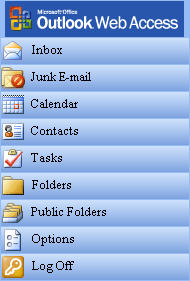 Outlook Web Access is a great tool. I use it alot to check my email from home or when I’m on the road and it works well. That is until you replace your website and mess around in IIS too much. Which is what happened to ours. It quit working altogether at first and then I managed to get to the point that you could log in and read email, but you couldn’t send new messages, reply to existing email and you couldn’t delete email. It came down to some problem with permissions related to the virtual directories that Microsoft Exchange creates to handle the Outlook Web Access.
Outlook Web Access is a great tool. I use it alot to check my email from home or when I’m on the road and it works well. That is until you replace your website and mess around in IIS too much. Which is what happened to ours. It quit working altogether at first and then I managed to get to the point that you could log in and read email, but you couldn’t send new messages, reply to existing email and you couldn’t delete email. It came down to some problem with permissions related to the virtual directories that Microsoft Exchange creates to handle the Outlook Web Access.
I poked around the internet looking for solutions and tried a few things only to make it worse. So I decided to just delete the virtual directories and figure out how to recreate them. I found an article on Microsoft’s support site (surprisingly enough) that told how to remove the virtual directories and get Exchange to recreate them for you.
One word of advice, when there are step by step instructions, it’s best to do each step. I had skipped a step and couldn’t figure out why the directories were not being re-created. The step I skipped requires downloading the IIS 6 Resource Kit Tools and running the metabase explorer to delete a some keys. Apparently they meant it when they put this step in the instructions.

So after following the directions and restarting the Microsoft Exchange System Attendant service the virtual directories were recreated and Outlook Web Access returned to it’s normal useful self.
Around the corner
Un-Natural Flight
Growing wild
I think that nature photography is what grabs me most. Getting up close to a tiny, tiny wild flower like this is just fun. For this shot I used a reverse ring adapter with my Nikon 1.8 50mm. I need to get my extension tubes back from someone and venture out again focusing on macro shots in nature. I took the kids to this nature center and thought, we’ve been here 50 other times, I probably won’t find anything new…wrong. The outdoors are an everchanging canvas waiting to be painted and re-painted.
My Audio – Birds and Thunder
Yesterday and half of today where amazingly beautiful and comfortable days, so I took the kids and got out in it. Around 1:30 though, clouds set in and a slight, needed rain (as you can see by my grass) began to fall. I opened the back door going out to my deck and thought the sound there was incredibly peaceful. You don’t really get the full effect, but it’s close.
The Stroll
Down down down
587 Elsewhere
Windows Media Center stuff
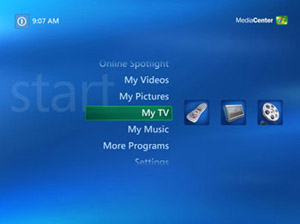 I’ve been into Windows Media Center a lot lately. It really started awhile back when our DVD player quit. It was a cheap DVD player from Walmart so I wasn’t surprised that it only lasted about 6 months. Shortly before that I had a DVD/VCR combo and the DVD drive died in it as well. So instead of buying another DVD player I thought I’d get a PC hooked up to my TV and give Windows Media Center a try. Boy, I was surprised. Media Center is super sharp and super easy to use. I’ve used ATI All-In-Wonder video cards for several years. Their TV software has come along ways from when it started but Microsoft’s Media Center just kills their software and works way better.
I’ve been into Windows Media Center a lot lately. It really started awhile back when our DVD player quit. It was a cheap DVD player from Walmart so I wasn’t surprised that it only lasted about 6 months. Shortly before that I had a DVD/VCR combo and the DVD drive died in it as well. So instead of buying another DVD player I thought I’d get a PC hooked up to my TV and give Windows Media Center a try. Boy, I was surprised. Media Center is super sharp and super easy to use. I’ve used ATI All-In-Wonder video cards for several years. Their TV software has come along ways from when it started but Microsoft’s Media Center just kills their software and works way better.
Scheduling TV shows to record is a snap and having such easy access to my music on my TV is heavenly. Not to mention the many other features, like viewing pictures, listening to FM radio and the other online parts to it.
So I was poking around this week and finding some new Media Center stuff and found the following interesting items:
- Media Center PowerToys – Check out my short review of the PowerToys on one of my other websites MISGuys.com
- The Media Center Show – a podcast about Media Center.
- Media Center Plugins – Free add-ons to Media Center like myOutlook, myWeather, myWebNews
- The Green Button – A great Windows Media Center community
For a good thorough review of Media Center check out Brandon’s post on MISGuys.com
Windows Media Center PowerToys
 I’ve always installed the powertoys (mostly the TweakUI PowerToy) with every version of Windows I’ve ever installed going back to Win95. There’s a bunch of things in each one that let you make certain aspects of Windows run the way you want it to. I’m not sure why I didn’t find this earlier but I found some PowerToys for Windows Media Center 2005. There are 4 PowerToys that Microsoft has released. The Tweak Media Center PowerToys says it needs version 2005 with Update Rollup 2 installed. The remaining 3 PowerToys are supposed to be able to run on version 2004 or 2005.
I’ve always installed the powertoys (mostly the TweakUI PowerToy) with every version of Windows I’ve ever installed going back to Win95. There’s a bunch of things in each one that let you make certain aspects of Windows run the way you want it to. I’m not sure why I didn’t find this earlier but I found some PowerToys for Windows Media Center 2005. There are 4 PowerToys that Microsoft has released. The Tweak Media Center PowerToys says it needs version 2005 with Update Rollup 2 installed. The remaining 3 PowerToys are supposed to be able to run on version 2004 or 2005.
The first PowerToy is the Tweak Media Center, which opens up some settings you can’t normally change. For instance with it you can change the location that recorded TV shows are saved at. By default it saves the recorded TV shows in the Recorded TV folder under the shared documents folder. Another setting that opens up is the ability to change the skip and replay time lengths. By default the skip forward and back button is set for 29 seconds so you can increase or decrease this amount. There are more settings, but I didn’t really see much that I needed to tweak. There is a setting to enable something called My DVDs which I tried with no success. In reading I found that it should search any folders you have specified under the My Videos section but nothing shows up on mine even though I have several movies “backed up” on a network share.
 There is also a pretty cool solitaire that can be played from within Media Center. Not much to say about that, it’s solitaire. I was surprised with how easy it was to play the solitaire with the Media Center remote.
There is also a pretty cool solitaire that can be played from within Media Center. Not much to say about that, it’s solitaire. I was surprised with how easy it was to play the solitaire with the Media Center remote.
Next there is an alarm clock. When you set an alarm with it you can then choose music from your My Music list to begin playing when the alarm goes off. The alarm clock acted a bit funny on my Media Center in that it changes resolution when you enter the alarm clock and doesn’t fill the screen like the rest of Media Center normally does. Then when I exit the alarm clock Media Center is again full screen like it should be.
The last PowerToy is a playlist editor. Their site says “he Media Center Playlist Editor allows you to create and edit playlists anywhere in the room using your remote control. Add songs by album, artist, title, or genre. Rearrange the songs in your existing playlists, or remove them entirely, all without ever touching a mouse or keyboard.” I didn’t really mess with it much yet.
I’ve been getting into using Media Center Edition for awhile now and really like it. I wish the Media Center had the full capability of Windows XP Pro. For some silly reason they decided to disable the ability of Media Center to join a Domain. These PowerToys add some needed tweaking and functionality to Windows Media Center.
Cardinal
Lunch time
Re-create Remote Desktop Connection Icon
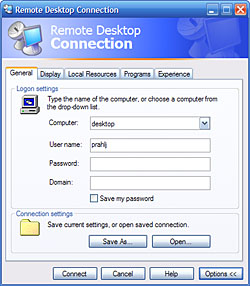 Have you ever deleted an icon to a program, especially some Windows utiltity and couldn’t figure out how to get it back? That’s what I did to the Remote Desktop Connection icon, actually I’ve done it several times. I have a certain way I like my start menu and it’s totally different than it comes by default on a fresh install of XP. I’m a bit wierd like that.
Have you ever deleted an icon to a program, especially some Windows utiltity and couldn’t figure out how to get it back? That’s what I did to the Remote Desktop Connection icon, actually I’ve done it several times. I have a certain way I like my start menu and it’s totally different than it comes by default on a fresh install of XP. I’m a bit wierd like that.
To simply run the desktop connection from run on the start menu type “mstsc” and hit enter. To re-create the icon, right click where you want the icon and select new/shortcut. In the “type the location of the item” box type “mstsc”. Hit enter and type the name you want the icon to have and you’re done. You can now easily go about your desktop connected merry way.
Here’s another quick one for if you delete the Netmeeting icon. I don’t use netmeeting as much as I used to, but you can goto run and type “conf”. Use the above steps and replace the “mstsc” with “conf” and you’ll have your Netmeeting icon back and ready for action.