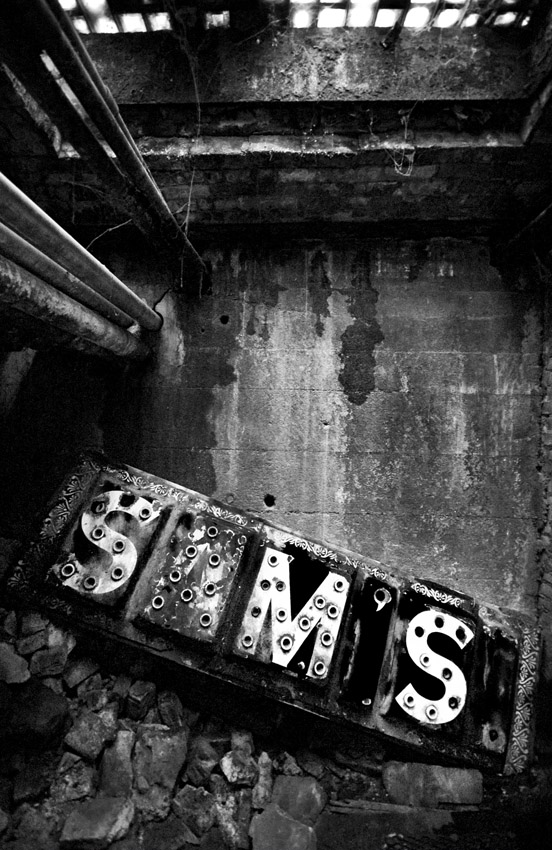Two Tone
Disable password caching on an input box

Prevent users from storing passwords to your website by adding the following to your input box:
autocomplete=”off”
Contemplation
Twins
Memories of Summer
Vancouver rocks
Seattle Space Needle
Pike Place Market series: Peppers
Pike Place Market series: Monkey Face
Pike Place Market series: Pottery
Speed up Zune Marketplace searches
I’ve noticed lately that searching within the Zune marketplace was going really slow. I just figured it was my internet connection at work. While listening to the Windows Weekly podcast with Paul Thurrott he mentioned this issue and a fix for it.
Paul said to open Internet Explorer and remove the checkbox from the “Automatically Detect Settings” in the Internet Options/Connections tab/Lan Settings.
It sounded a bit far fetched and I was skeptical that it would work (which is exactly what Paul said on the podcast) but it made a huge difference! The results pop up immediately instead of taking 30 to 45 seconds!
Thanks Paul for the tip!
Pike Place Market series: Sweet Red Grapes
Exchange 2007 Outlook Web Access error “A problem occurred while trying to use your mailbox.”
I had a user account who’s mailbox would not open from the Outlook Web Access. After some poking around on the web and trying several things the following fixed it:
1) Open Active Directory Users and Computers
2) Enable Advance features from the View Menu
3) Find the user and click Properties, go to the Security Tab
4) Click the Advanced button
5) Check the box next to "Inherit from parent. . . "
6) Click Apply and OK 2x
That fixed it for this user.
attcm.exe “application failed to initialize properly (0xc00000005)” error trying to launch AT&T connection manager – Fix

After installing the software and drivers for our AT&T air card on a Windows XP machine I was unable to launch the connection manager.
Everytime I launched it we recieved an error message stating “application failed to initialize properly (0xc00000005).”
I tried un-installing and re-installing and downloading a newer version from their website all to no avail.
Finally after several Bing searches (yes I said Bing, not Google) and trying a few different “fixes” I had success.
I’m not sure which of the final 2 fixes actually did the trick but they were:
Open command prompt and type: sfc /scannow
This causes the system file checker to run and fix any issues with system files.
I’m pretty sure that’s what fixed it but at the same time I also enabled and disabled the Data Execution Prevention setting under system properties/Performance/Data Execution Prevention tab.
By default it’s set to “Turn on DEP for essential Windows programs and services only” I changed it to “Turn on DEP for all programs and services except those I select:” hit apply, did not reboot and then changed it back and then rebooted.
After rebooting the AT&T connection manager launched but got hung. I rebooted again and ever since it’s been working fine.
During the process I also ran to following 2 commands, I don’t think they helped but I put them here since I did it during the troubleshooting:
Note: I vaguely understand what these do and don’t suggest you do this unless you know what you are doing:
CACLS %systemroot%\System32\*.dll /E /G BUILTIN\Users:R
CACLS %systemroot%\System32\*.ocx /E /G BUILTIN\Users:R
Pike Place Market series: Cooking Oils
“The Datasheet view is attempting to retrieve data from a different domain” error in Microsoft Windows Server Sharepoint Services 3.0

I kept getting this error message that stated “”The datasheet view is attempting to retrieve data from a different domain…contact your system administrator to resolve this issue.”
Well, I am the system administrator and I had no idea how to resolve this issue! After a bit of searching on the web I found someone who mentioned load balancing and alternate access mappings.
I’m not doing any load balancing so I looked further into alternate access mappings and found instructions on changing these mappings.
You have to enter the Sharepoint Administration console. When you install Sharepoint it’s setup on a random port on your server. In my instance it was http://intranet.domain.com:14212
You can open IIS and right click on the Sharpoint Central Administration site and select bindings it’ll tell you which port it’s setup on.
Once you are get to the Sharepoint Administration, click on operations on the left side then Alternate access mappings on the right side.
So by default I had http://intranet (this will likely be the name of your server).
I then added an internal url (there’s a button along the menu bar for this) with http://intranet.domain.com
After doing this I no longer get the datasheet view error and am able to edit and save the changes.
Note: I am using Windows Sharepoint Services 3.0 and not the Sharepoint Server 2007. I don’t know if there’s a difference in the setup or if this error even occurs on that version.
Pike Place Market series: Peppers
The Day the Earth Stood Still
New book i’m reading
Trading Post
Enable Domain authentication for intranet sites in Firefox

No update sources on Fedora 11 after upgrade from Fedora 10

From Fedora 11 Common Bugs:
When upgrading from an updated F10 install, yum ends up not working – outputting an error about no yum module found.
The version of yum in f10-updates was newer than the one in F11-GA – it caused yum to not be updated during the anaconda upgrade process. There is a simple one-time work around as root:
export PYTHONPATH=/usr/lib/python2.5/site-packages
yum clean all
yum update yum
That should update you to the current yum from F11-updates and you’ll be all set.
Update: I also had a strange problem with my user account, so I just made a new one then deleted the buggy one. All is good now.
Add OSX to Fedora Grub triple boot of Windows 7, OSX and Fedora

I managed to get triple booting setup with OSX (iDeneb 10.5.7), Fedora 10 and Windows 7 on my Lenovo T400.
I did it by first installing Windows 7 then OSX next. After the OSX install I couldn’t boot to Windows 7.
To fix this I booted onto the Windows 7 installation disk and selected repair then command prompt.
At the command prompt run diskpart. At the diskpart prompt do the following:
list disk
select disk n (n is the disk where Windows is installed)
list partition
select partition n (n is the partition where Windows is installed)
active
exit
reboot
Now Windows 7 should boot, if it doesn’t (and mine didn’t normally) boot onto the Windows 7 install again and select automated recovery of the boot area.
Windows 7 now boots and OSX doesn’t. Install EasyBCD in Windows, this is used to edit the bootloader. You can add the OSX in the Add/Remove entries section.
Save and reboot. Now you should be able to dual boot Windows 7 and OSX.
The next step was to install Fedora 10 (I tried 11 but there was a bug that kept the partitioning tool from installing into the free space on my drive.)
After installing Fedora 10 I was able to dual boot into Windows 7 or Fedora but no OSX using the Grub bootloader.
Next we need to edit the Grub config file that controls what shows up on the menu. Within Fedora open a terminal and type:
su and hit enter
Put in your root password
Next type: sudo gedit /boot/grub/menu.lst
This opens the menu.lst file in a text editor. The first thing I did was change the Windows option from Other to Windows 7 in the title field.
Next I added the following to get OSX into the menu:
title OSX
root (hd0,2)
chainloader +1
Now the root(hd0,2) you have to customize to your setup. For mine the OSX partition was the 3rd partition on the drive so it ends up as hd0 (the first hard drive),2 (3rd partition starting at 0)
Save and reboot. You now can triple boot Windows 7, Fedora and OSX. In theory.
I also changed the default from 0 (Fedora) to 1 (Windows). This way it automatically goes into Windows (my choice OS) if nothing is selected.










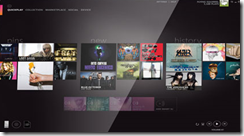

![exchange2007logo[1] exchange2007logo[1]](https://www.jasonprahl.com/wp-content/uploads/2009/11/exchange2007logo1_thumb.jpg)