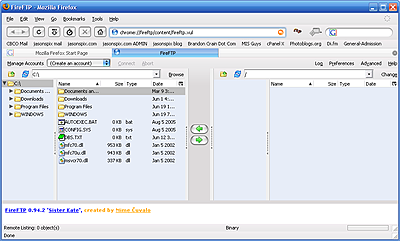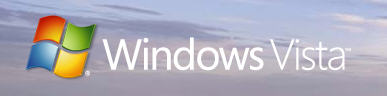by Jason Prahl | Dec 26, 2006 | Blog, Computer Tips, Microsoft Windows, Software

First off I saw the above icon on Google images and thought it was cool.
Secondly I was listening to cnet’s Buzz Out Loud podcast and they mentioned a couple of cool Firefox keyboard shortcuts that I’m digging. Here are some of them:
Close a tab = Ctrl + W
New tab = Ctrl + T
Move to address bar = Ctrl + L
Move to Google Search box = Ctrl + K
Open downloads tool = Ctrl + J
Those are the major shortcuts that I use. Here are a bunch more.
by Jason Prahl | Dec 16, 2006 | Blog, Software
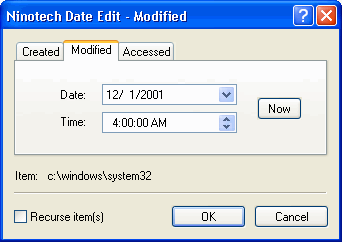
This isn’t a new program, but it’s new to me. I was searching for an easy way to edit the created, modified and accessed date in a file in Windows.
This little program does it beautifully. You just right click on the file or files you want to change the date and click edit date. I found it on a site called Ninotech and they have another cool program for adding a copy path shell extension for Windows files as well that is pretty cool. It’s little programs like this that make using computers easier.
by Jason Prahl | Nov 22, 2006 | Blog, Software
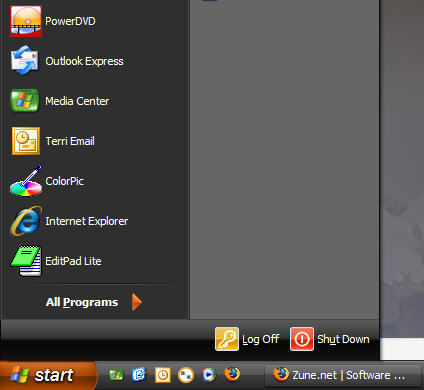
While poking around the Zune.net website I found that Microsoft has released a new desktop theme called Zune. I like it, it’s got an orange start button and makes the taskbar and windows black. Speaking of Zune, I picked one up and have been using it for about a week now and I dig it! I like it better then the iPod, plus I don’t have to use the evil iTunes! :) I’m going to write up a more indepth review later, but for now I really like Microsoft’s first attempt at a MP3/Video player. You can get the desktop theme from the Microsoft Zune site or from my site here.
FYI…you might see some wierdness going on here at my blog because I’m in the process of rolling my other site up into this one. I also write over at MISGuys.com, that site is for computers and tech related stuff, but I’m finding it too much work to maintain two sites plus my photoblog, so I’ll be moving the content from there over here.
by Jason Prahl | Nov 16, 2006 | Blog, Software
I recently switched from using Winamp to the new Windows Media Player 11. One downfall to this is internet radio streams that I like tend to use PLS files (playlist files.) I found a website that has a utility that basically converts the PLS files to ASX which Windows Media Player recognizes. Works like a charm.
by Jason Prahl | Nov 1, 2006 | Blog, Software
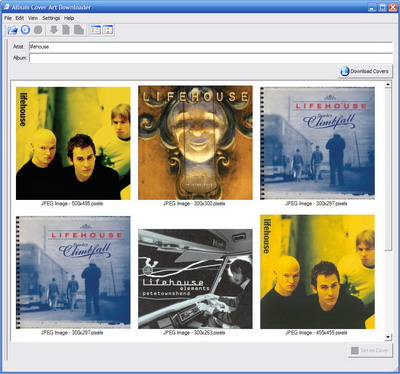
I’ve been working on cleaning up my music directories, by fixing the tags and adding album art and such. In doing this I’ve been using Windows Media Player 11 which I’m actually liking a lot. Partly this is because I use Windows XP Media Center edition on my home computers and when I play music in my living room it’s normally through Media Center which uses Media Player at it’s core. So, Windows Media Player generally does a good job with getting album art and renaming the files with album and artist name etc. Everynow and then it doesn’t get the album art because maybe it’s some obscure CD or something.
So, I normally goto Google and search for the album or artist name and find the album art on some website. I also tend to use Amazon.com to find them as well. I found a program called, oddly enough, “Album Cover Art Download.” It works great and I’ve been able to use it to find a lot of album art. I haven’t played with it extensively, but you can have it automatically scan your music folder and download album art as well.
Cleaning up your music after collecting it for several years can be a huge chore and it’s a slow process, but it’s worth it to be able to browse your music collection and see all the album art along with it. I despise CD’s anymore and I now purchase almost all of my music exclusively through online sites such as iTunes, but a lot of my older music was collected before there was much support for album art etc. Add to this the fact that much of my music isn’t really mainstream stuff and it makes keeping it organized difficult.
by Jason Prahl | Oct 1, 2006 | Blog, Software
Are you ready to toss your KVM (Keyboard, Video, Mouse) switch out the door? I was doing some web surfing tonight and stumbled across some great open source software, released under the GNU Public Lincense (GPL), called Synergy. What does that mean exactly? Basically ‘open source’ means it’s FREE! No hardware or software cost required.
What exactly does Synergy do? Synergy lets you easily share a single mouse and keyboard between multiple computers with different operating systems, each with its own display, without special hardware. It’s intended for users with multiple computers on their desk since each system uses its own monitor(s). For example I normally have my main PC (desktop) with one or two laptops. I hate using the touchpad on my laptop, and the keyboard isn’t the best to type on either.
With Synergy, redirecting the mouse and keyboard is as simple as moving the mouse off the edge of your screen. Synergy also merges the clipboards of all the systems into one, allowing cut-and-paste between systems. How cool is that? Furthermore, it synchronizes screen savers so they all start and stop together and, if screen locking is enabled, only one screen requires a password to unlock them all. All systems must support TCP/IP networking.
The software took me about 5 minutes to set up with a few minor setup hiccups. You tell Synergy how many screens you have, and their positions relative to one another. This part was a little confusing. The instructions on the website list this step as follows: Choose the screen to the left of the server; use — if there is no screen to the left of the server. The key here is to hit the ‘+’ button after you input the settings. (See below)
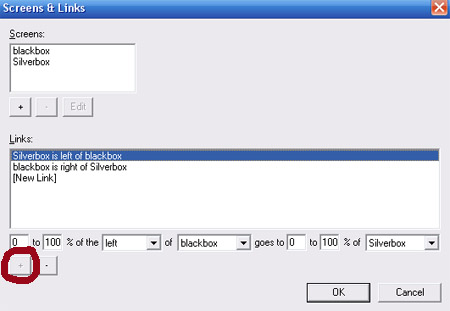
The install took me a few trys before I figured out what I was doing wrong. I’m getting ahead of myself. First download the software from the website. Install the correct version depending on what OS you are running. Configure the PC with the mouse and keyboard as the server PC, and configure the other PCs as clients. Start Synergy in server mode on your main PC (the PC with Mouse and Keyboard), and client mode on all other PCs (typically laptops), and you are off and running. A few more setup hiccups to point out. Make sure to disable the Windows firewall if you are using Windows as your OS, if you are behind a router open port 24800.
Once the software is running correctly on all PCs. Synergy then detects when the mouse moves off the edge of a screen and jumps instantly to the neighboring screen. The keyboard works normally on each screen; input goes to whichever screen has the cursor. Learn more how the software works here and download it here. Save yourself some time and read over the setup instructions as well, here. Enjoy.
+Brandon Crain+

by Jason Prahl | Sep 23, 2006 | Blog, Software
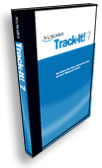 You might have noticed that we haven’t written much lately. One of my main projects lately has been to implement some inventorying software to keep track of the numerous computers, laptops and other equipment. Over the coming months we will be increasing the quantity of laptops, tablet PC’s and handhelds in our organization by at least 3 fold. Up until now we’d been keeping track of equipment using an excel spreadsheet and it’s quickly gotten un-manageable using that method. So, I began looking at inventorying software. I installed several differnet packages, so many that I lost track of the different offerings. There were a number that stood out, but the ones I really liked were way to expensive for the budget I had to work with.
You might have noticed that we haven’t written much lately. One of my main projects lately has been to implement some inventorying software to keep track of the numerous computers, laptops and other equipment. Over the coming months we will be increasing the quantity of laptops, tablet PC’s and handhelds in our organization by at least 3 fold. Up until now we’d been keeping track of equipment using an excel spreadsheet and it’s quickly gotten un-manageable using that method. So, I began looking at inventorying software. I installed several differnet packages, so many that I lost track of the different offerings. There were a number that stood out, but the ones I really liked were way to expensive for the budget I had to work with.
I ended up going with Track-It! 7 from Numara software. One of the bonuses to the Track-It software was the fact that it has help desk software built into it as well. We had been using Microsoft Outlook tasks to keep track of the numerous requests and such. The help desk component to Track-It works very well and has helped us get organized. It also has a self-serve feature that give you an intranet web page where people can submit work orders and such. We actually aren’t using that as much, but we are using a feature where you can setup an email address that the software monitors and can create work orders from new email messages. Since we’ve started using this software and making our users submit requests using this method has cut down the number of phone calls to our department by a huge number. This means we can spend more consistent time working on projects which results in lower stress and better productivity.
The inventory part of the software works well also. It has an automatic asset discovery which will go out and look through your active directory and find computer accounts. It also will scan ranges of IP address finding assets that way. It’s taken several weeks to go through and get our computers, printers, laptops and other equipment setup but it’s extremely beneficial.
There is a library section that allows you to setup resources that can be “checked out.” For instance I setup our 4 LCD projectors in our library and when someone comes to us and gets one I check it our to them, thus helping us keep track of floating assets. The users part of the software can pull your users and sync the users’ active directory info like phone numbers, departments etc.
Overall I’ve been extremely pleased with the Track-It software and can say we highly recommend it for implementing an IT inventory and help desk strategy. There is more to the software that I haven’t explored just yet. One more feature is the ability to add remote control to your inventory allowing you to take over a desktop of a user to help with troubleshooting and pointing out what your end users are doing wrong! :)
by Jason Prahl | Sep 15, 2006 | Blog, Software
New in iTunes 7
Movies, Cover Flow, Automatic Album Art, New User Interface, iPod Games, Download Manager, Higher Video Resolution, Library Backup, Multiple Libraries, Gapless Playback, and Parental Controls and Ratings.
My favorite new feature of iTunes 7 by far is the new Automatic Album Art with Cover Flow. As long as you have an iTunes Store account, iTunes will automatically fetch available album art for any CD you imported to iTunes. With Cover Flow, you can flip through your digital music and video collection just as you would CDs. You will find the cover flow view in the top right by the search bar. Simply click on the third button from the left closest to the search bar which is the cover browser option. You might have to manually update some of your cover art, but for the most part this works great. (See my collection below) Overall, iTunes 7 allows you to enjoy better views, an improved Source List, and easier way to navigate your digital entertainment collection, and I love it.
Apple is pushing the new movie feature however, but 9.99 to 12.99 is still a lot to pay for media you can’t hold in your hand. That’s my opinion anyway. I would like to see all the movies be rental prices (3.99 to 6.99) and then I would download away. You can also see the cover flow view in the movie store. It’s really sharp, way to go Apple. The other cool new release to the Apple store is Games that are priced at 4.99 which is a great price. I see Texas Hold em! Yeah. Anyway, you will need a new iPod to use this feature. What are you waiting for, get to downloading, it’s FREE as always. I think Apple has finally done it, and I will be using iTunes to listen and manage all my digital music. Rest in peace Media Player and Winamp.

by Jason Prahl | Jun 21, 2006 | Blog, Software
A full featured FTP program accessible right inside Firefox!
This is a great new extension. FireFTP is a sharp looking and well functioning FTP client.
While you are at it, grab the FireFTP button extension which makes it a snap to add a convenient button on your toolbar to open FireFTP.
Click the screenshot for a larger version.
by Jason Prahl | Jun 5, 2006 | Blog, Software
 ell it’s almost time for a new copy of Windows and Office, but this time it’s going to cost you a few hundred dollars more. With that you will be given many different versions to choose from, and that includes budget versions to save you those hard earned dollars. However, who wants a new version of Windows with all of the upgraded components removed? I know I don’t. I say if you can’t afford the Ultimate Edition, then pirate you a copy, Microsoft is rich enough right? Okay, you know I’m joking here, but seriously Microsoft is not going to make it harder for you to steal their OS this time, but they will still have the upperhand. Windows Vista plans to offer you spiffy new graphics, as long as you’re NOT a pirate. It’s kind of like a reward for being good. With the new operating system, Microsoft is offering plenty of new graphics tricks, including translucent windows, animated flips between open programs and “live icons” that show a graphical representation of the file in question. But before Vista will display its showiest side, known as Aero, it will run a check to make sure the software was properly purchased.
ell it’s almost time for a new copy of Windows and Office, but this time it’s going to cost you a few hundred dollars more. With that you will be given many different versions to choose from, and that includes budget versions to save you those hard earned dollars. However, who wants a new version of Windows with all of the upgraded components removed? I know I don’t. I say if you can’t afford the Ultimate Edition, then pirate you a copy, Microsoft is rich enough right? Okay, you know I’m joking here, but seriously Microsoft is not going to make it harder for you to steal their OS this time, but they will still have the upperhand. Windows Vista plans to offer you spiffy new graphics, as long as you’re NOT a pirate. It’s kind of like a reward for being good. With the new operating system, Microsoft is offering plenty of new graphics tricks, including translucent windows, animated flips between open programs and “live icons” that show a graphical representation of the file in question. But before Vista will display its showiest side, known as Aero, it will run a check to make sure the software was properly purchased.
“Those who are not running genuine Windows will not be able to take advantage of the Windows Aero user experience,” – – Microsoft Rep.
But it’s not just pirates who will be blocked from Windows’ fanciest graphics. The Aero display will not be available to those who buy Windows Vista Basic, the low-end version of the operating system. But the kicker is, even those with higher-end versions won’t be able to see the fancy graphics if they don’t have enough memory, graphics power, or have a graphics chip that doesn’t support a new Vista driver. Jason and I downloaded the Vista Beta and noticed the first computer we installed it on, basically looked like Windows XP. We thought, how could this be? Then after investigating some more we realized what Microsoft had done. We found the best PC we had, and tried again. This time was a success. All of the new Areo features in their full glory. Suck on that Apple! However, I’m afraid a lot of PC users out there won’t be able to afford a brand new beefy computer on top of Vistas hefty new price tag.
Pual Thurrott has a great site that breaks down each version. If you are as confused as I was, be sure to check it out to help shed some light on the situation. It would be nice if Microsoft would make one version of it’s OS again, but I don’t think we consumers will be so lucky. Also, while you are downloading the new Vista Beta, be sure to check out Office 2007 Beta 2. It will work until Febuary of 2007, and hey it’s FREE!
Windows Vista Starter
Windows Vista Home N (Europe only)
Windows Vista Home Basic
Windows Vista Home Premium
Windows Vista Business N (Europe only)
indows Vista Business
Windows Vista Enterprise
Windows Vista Ultimate
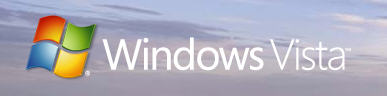


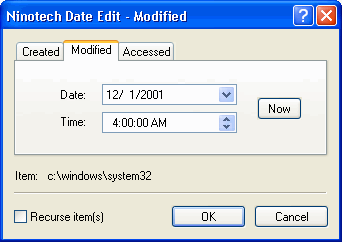
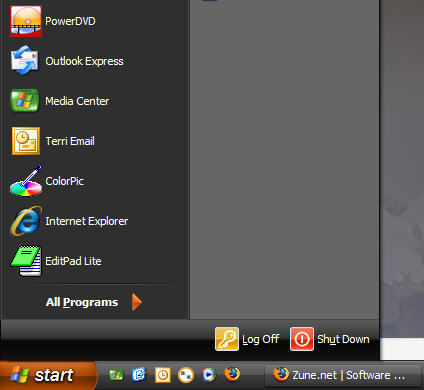

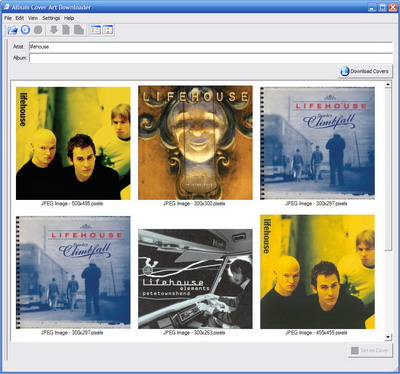
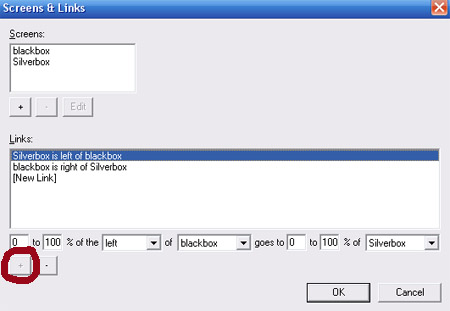

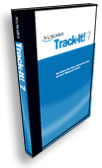 You might have noticed that we haven’t written much lately. One of my main projects lately has been to implement some inventorying software to keep track of the numerous computers, laptops and other equipment. Over the coming months we will be increasing the quantity of laptops, tablet PC’s and handhelds in our organization by at least 3 fold. Up until now we’d been keeping track of equipment using an excel spreadsheet and it’s quickly gotten un-manageable using that method. So, I began looking at inventorying software. I installed several differnet packages, so many that I lost track of the different offerings. There were a number that stood out, but the ones I really liked were way to expensive for the budget I had to work with.
You might have noticed that we haven’t written much lately. One of my main projects lately has been to implement some inventorying software to keep track of the numerous computers, laptops and other equipment. Over the coming months we will be increasing the quantity of laptops, tablet PC’s and handhelds in our organization by at least 3 fold. Up until now we’d been keeping track of equipment using an excel spreadsheet and it’s quickly gotten un-manageable using that method. So, I began looking at inventorying software. I installed several differnet packages, so many that I lost track of the different offerings. There were a number that stood out, but the ones I really liked were way to expensive for the budget I had to work with.