by Jason Prahl | Oct 8, 2008 | Blog, Computer Hardware, Miscellaneous

Well, the Mac only lasted 5 days in my hands. I wanted to like the Mac. I tried to like the Mac. I don’t like the Mac. The Mac OSX is a sharp operating system and it looks really nice. It performed well and even running Windows Vista nativly on the Mac book was not a bad experience. There’s just to many wierd nuances to use the Mac book as a Vista laptop, which is sad because they do make really well designed and sexy laptops!
In the end the wierd nuances pushed me to return the Mac and I’ve purchased a Lenovo Thinkpad instead. I wanted to get another Sony, but they are way over priced. I ended up with the Lenovo T400. Not the sexiest laptop on the block, but it’s solid and performs exceptionally well.
In the end “I am a PC”.
by Jason Prahl | Mar 8, 2007 | Blog, Computer Hardware
 I’m a keyboard junkie. I don’t like using the same keyboard for very long. Up to this time my favorite was the Microsoft Ergonomic 4000. I’ve jumped back and forth from Microsoft Keyboards to Logitech Keyboards.
I’m a keyboard junkie. I don’t like using the same keyboard for very long. Up to this time my favorite was the Microsoft Ergonomic 4000. I’ve jumped back and forth from Microsoft Keyboards to Logitech Keyboards.
So, I’ve picked up Microsoft’s latest keyboard and I absolutely love it. I’ve always liked typing on laptops better than standard keyboards. I just like the feel of the keys on most laptops. If only the laptop’s keyboard was shaped more like the ergonomic type. The Microsoft Entertainment Desktop 7000 is, in my opinion, a combination of laptop keyboard with the ergonomic shape. However it does not share the shape of most ergonomic keyboards in that this one is flat and not raised. As a matter of fact it’s the flattest free standing keyboard I’ve ever used.
Add to this shape the fact that it’s wireless, has a built in touchpad (not your normal touchpad though), built in media player keys and comes with a wireless mouse. Now, I’ve never been to high on bluetooth keyboards and mice. My experience with them has never been overly positive, right up to recently when I tried Logitech’s Cordless Desktop MX. I quickly got rid of that because of general weirdness and connectivity issues. But so far the Microsoft 7000 has been painless. I’ve been using one at home as a replacement to the Microsoft Media Center keyboard and am lovin it there too!
At home I’ve been using it in conjunction with Vista Media Center and have had no troubles there either. The Media Center keyboard was IR based and I constantly had issues with the built in mouse not functioning smoothly. The shape of the Microsoft 7000 also lends itself to operating from a lap better than the Media Center keyboard as well.
One downfall, which I haven’t missed much, is the fact that the Microsoft 7000 doesn’t have a number pad. It does have a function key and like a laptop several of the right side keys double as number pad, but I haven’t figured out how to make the number pad part work without having to hold down the function key manually. It’s probably something I’m just not doing right, but I haven’t needed it enough to try and figure it out.
The mouse uses a standard AA rechargeable battery and has a small base to dock it with to recharge the battery. All of the wireless mice I’ve used are always too heavy compared to wired mice. This one is not as light as a wired mouse, but very close. It’s the first wireless mouse that I can use for an extended period of time and not notice the difference. The keyboard uses 4 standard AA batteries.
Overall I deem this keyboard the best one ever built! At least until the Microsoft Entertainment 8000 comes out, although it’s shape and design is just like the 7000 with some enhancements like backlit keys and rechargeable keyboard and a higher price of course!
by Jason Prahl | Dec 18, 2006 | Blog, Computer Hardware, Miscellaneous

If you are following the Zune, like me, then this article provides some good insight into the current features and some of what lies ahead for the Zune.
by Jason Prahl | Oct 30, 2006 | Blog, Computer Hardware
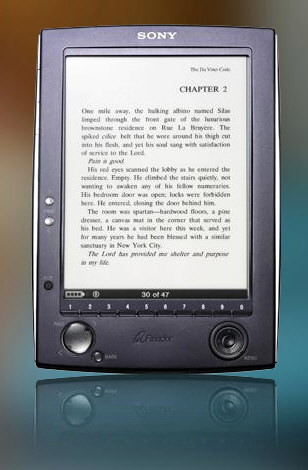 I’ve longed for a way to read books on an electronic device for along time. I’ve tried reading on Tablet PC’s, Pocket PC’s, Palm Pilots, Notebooks and standard PC’s and have never been able to read a book for an extended period of time. The Sony Reader has changed this. I’ve been able to sit and read a couple of different books for several hours at a time and could read longer if I could just stay awake!
I’ve longed for a way to read books on an electronic device for along time. I’ve tried reading on Tablet PC’s, Pocket PC’s, Palm Pilots, Notebooks and standard PC’s and have never been able to read a book for an extended period of time. The Sony Reader has changed this. I’ve been able to sit and read a couple of different books for several hours at a time and could read longer if I could just stay awake!
The screen looks great and the brighter the room light the better the screen looks. The lack of back light is a downfall in low light situations, but leaving out the back light is one of the reasons the battery lasts as long as it does and this I’m sure helps keep the cost down as well. At 6 inches the size of the screen seems perfect to me. The interface is a bit slow, but then again, the prime use of the device is to read books so the speed isn’t a concern to me. It has somewhere around 92mb of built in memory. This doesn’t sound like a lot, but it actually turns out to be plenty. I’ve added a 2gb SD card as well, so I have more books on the thing, than I could read in a year and much space left over. Most of the books are going to be 2mb or less, mostly less. I’ve subscribed to some RSS feeds using the Sony software and many of those are 5mb or less.
The software for getting books on the device leaves a bit to be desired in my opinion. It’s not that straight forward and could use some improvements.
Sony’s website says the battery will last for 7500 page reads on one charge. I’ve read close to 200 pages of one book and 50 or so of another on one charge and the battery indicator hasn’t budged from showing full, so it looks like battery life will be a non issue. I don’t see myself sitting through 7500 pages in one sitting in this lifetime.
I haven’t tried the built in MP3 player, but I would think that would drop the battery life some at least. With my added 2 gig memory card, I have plenty of room to throw some good reading music on it. You can also put pictures on the device that look surprisingly good for being black and white or more like shades of grey.
One thing that Sony did do to offset the somewhat pricey device, was to give you a $50 credit to it’s online book store. With this $50 I bought three books and still have $15 left. The books I purchased are new books as well, so this was a nice addition. Buying books from within the software was a piece of cake as well. The price is a bit high at $349, but it does what it’s supposed to and does it well in my opinion.
by Jason Prahl | Jun 1, 2006 | Blog, Computer Hardware
 We’ve had the Samsung Q1 for about a week now. It’s certainly an impressive machine. The price on it is far better than some of the other attempts at making a handheld PC (not Pocket PC or Windows CE). We purchased the unit for about $1050. The OQO is priced at around $1900 to $2000 and Sony’s Micro PC (they apparently don’t like the UMPC name) will be $1799.
We’ve had the Samsung Q1 for about a week now. It’s certainly an impressive machine. The price on it is far better than some of the other attempts at making a handheld PC (not Pocket PC or Windows CE). We purchased the unit for about $1050. The OQO is priced at around $1900 to $2000 and Sony’s Micro PC (they apparently don’t like the UMPC name) will be $1799.
I said a couple of days ago that the unit reminds me of a large PSP as far as the look and feel of the hardware. It’s quite comfortable to hold in my hand even while watching movies (or several episodes of Lost as I did). The screen is very nice and bright. I wish the resolution was higher. The native 800×480 is just not enough screen room sometimes even for normal Windows dialog boxes. But those clever guys at Samsung did add a button that allows you to up the resolution to 800×600 or even 1024×768 though it actually just scales the viewing area to be those resolutions so they don’t look as good as the native resolution. You don’t want to run it in those other resolutions on a normal basis but it certainly was helpful for situations where dialog boxes would go off the screen.
One of my complaints about the OQO was heat and while it does get a bit warm, it’s nothing near the heat generated by the OQO handheld. And the heat is situated in an area where you don’t normally put your hands so it’s not something you notice much at all.
Another complaint about the OQO was it’s use of the pen, though they have gone to Tablet PC version of Windows XP on the OQO so I can only assume it’s better than it was. The pen works well on the Samsung and the touch screen works great too. I’ve tried many different tablet PC’s and the lack of touch screen has always been a gripe of mine.
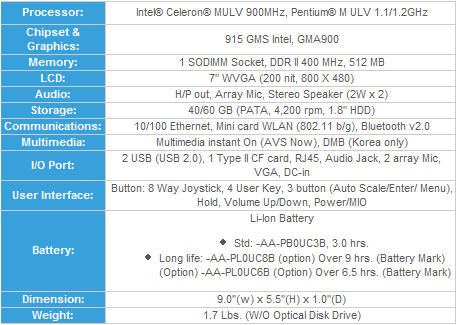
The system performed very well for being a Celeron processor. See the chart to the right for details on the specs.
I was excited about the screenshots I had seen with the circular on-screen keyboard. Typing on any sort of handheld whether it’s a Palm, Pocket PC, Tablet PC or UMPC has always been a pain in the neck. After using the on-screen keyboard I’m not as excited. I have to say that it is usable, it’s just not near as fast as I had hoped for. After typing on it for some time you can certainly get faster and it beats using a pen to punch on the standard on-screen keyboard that comes with Tablet PC’s.
So, after using the device I have to say it is a sharp machine with several uses. However, I have to wonder how many of these are really going to sell. It’s not a replacement for my laptop and it’s not a replacement for my Pocket PC. It does multimedia very well, but who’s going to buy it to watch movies? I think it would be a great purchase for someone who travels alot because you can watch movies, listen to music, play games and get on the internet using the wi-fi. But even in that situation the battery life isn’t the greatest. I think the longest I got out of it was about 2 hours. You can get a Sony PSP for a quarter of the price with a better battery life and do all of those things, though with a smaller screen.
But even in that situation the battery life isn’t the greatest. I think the longest I got out of it was about 2 hours. You can get a Sony PSP for a quarter of the price with a better battery life and do all of those things, though with a smaller screen.
I guess if you’ve got the money then go for it, it’s a great machine.
by Jason Prahl | May 18, 2006 | Blog, Computer Hardware
We received one of the Samsung Q1 UMPC devices. I haven’t even had time to play with it yet, but so far it seems like a very solid machine. It really reminds me alot of an oversized PSP. The display is sharp and the touch screen seems very responsive. I’ll write a more thorough review in the coming days. It showed up just in time for me to take it on the road with me this weekend.
by Jason Prahl | Mar 12, 2006 | Blog, Computer Hardware

Out of the ultra portable laptops that I’ve handled and dealt with the Sony Vaio TX650P is certainly my favorite. It’s quick and overall a sharp little laptop.
The keyboard takes a bit of getting used to after typing on a full sized keyboard. I liked how responsive the keyboard is, though I think I like the keyboard on the smaller IBM/Lenovo Thinkpad’s more.
The model we got has the following specs:
1.2GHz Intel Pentium M Processor
512mb Ram
60gb Hard Drive
DVD-RW+/DVD-RW-
11.1″ WXGA display
WiFi 802.11b/g
Bluetooth
Like I was saying for only being a 1.2Ghz it’s pretty snappy. I had no problems running Adobe Photoshop and editing photos on it.
Information on the web says “2.76 lbs with standard battery and has a standard battery life of 4 to 7.5 hours.” Now, I agree with the weight, this thing is light with the standard battery and only slightly heavier with an extended battery. However the 4 to 7.5 hours is a bit wierd. On a standard battery with the wifi running and doing normal work I only get 3 to 3.5 hours on a standard battery. I did get an extended battery and with it I can easily get 7 to 8 hours. The extended battery also lifts up the back edge of the laptop which I like.
The screen is quite impressive considering the thickness of it. I wasn’t sure about the screen because it’s got what they call xbrite and the the screen has that glossy look to it. I’ve looked at some laptops with the glossy screen and really don’t like them, but the Vaio’s screen isn’t that overly shiny type.
My complaints? There’s a goofy antenna on the right side that is for the wireless Wide Area Network with which you can access the Cingular Wireless national EDGE network. It can rotate up and I keep snagging it when I put it in a slip case. Speeking of slip case, it didn’t come with any sort of carrying case. It does get a bit warm with extended use, but the warmth is situated towards the back and not around the keyboard, like I’ve experienced with some laptops which then makes your hands hot. I’m not too keen on the volume and mute buttons found along the front right edge. I have to fumble around to hit them and I can’t easily find the mute button when I want it. Not a big deal, but a slight nuisance.
There is a cool AV mode that you can turn on and watch DVD’s, listen to music and view pictures without booting into Windows. It comes with a SD slot and Sony’s silly memory stick slot on the front. I’ve also been impressed with the solidness of the base of the laptop. The screen doesn’t feel as solid but that’s because of how incredibly thin it is.
Overall I’m really happy with the Vaio. It’s not a powerhouse, but it certainly does a good job and it’s the perfect combination of size and power.
by Jason Prahl | Feb 9, 2006 | Blog, Computer Hardware

Is it possible to connect a PC to an HDTV? HD is great on a computer monitor, but wouldn’t it be better on a large HDTV? This was my thinking after getting a new HDTV. To answer the question, yes it’s possible depending on if your equipment share a common interface. If you have a 30″ Apple cinema display, then don’t waist your time, or send it to me. I would be more than happy to send you my home address. :)
Step 1: Check your HDTV for DVI, HDMI, VGA, or Component connections.
Step 2: Check you PC for a DVI, VGA, or Component connections.
Note: These are the most common interfaces. If you only have an S-Video or Composite connection, then don’t waist your time. S-Video and Composite do not carry an HD signal. You computer monitor will look infinitely better, so it’s not worth the trouble for a larger display. The best connection is digital, so you preferably want to go with HDMI or DVI over VGA and Component.
Step 3: Buy a cable to connect the PC to HDTV, either a DVI to DVI or HDMI to DVI, whatever your case may be. I found my cable on eBay for ten dollars. DO NOT spend $100.00+ dollars at Best Buy or an electronics store for one of these cables. You will not be able to tell a difference between a cheap $10.00 dollar cable and a $100.00 dollar cable.
Step 4: Determine what resolution your HDTV needs to be set at. Most HDTV’s do not share the same native resolution as a computer monitor. To see which resolutions your HDTV supports check out the manual. Most companies have their manuals online.
If the resolution needed is not provided from your video card, try upgrading your drivers. Most video card companies have updated their software and drivers to support HDTV’s. I have an ATI 9700 AIW card. I had to upgrade the Catalyst software and video drivers, and then found the resolution I needed and support for 1080i. If the resolution isn’t available from the display controls of your PC then you will need to add it. Powerstrip is free software to allow you to do this, and it works extremely well. Try option one first and Powerstrip second.
Most HDTVs only accept a few resolutions and some only have component input. Since most PCs don’t have component output, it can be a bit more difficult. Your best bet is to either buy a video card that supports component output or to buy a VGA to component converter. Since the convert costs as much as a good video card, it makes more sense to go with the new Video card.
Note: It is important to keep in mind it is possible to screw up your TV by sending the wrong resolution. So make sure you understand what you are doing before you start to experiment too much. I am not responsible for ruining your beautiful HDTV. Experiment at your own risk.
by Jason Prahl | Jan 7, 2006 | Blog, Computer Hardware

If ever there was an electronic device that would easily entice a guy to forsake his wife and have an affair with, it would certainly be the sexy Motorola Razr V3c. It is hot. I had the Motorola v265 and actually really liked it. Not enough to forsake my wife or anything, but It worked really well and I have had no problems with it. I used a V60 for a couple of years awhile back and really liked it as well. For a brief time I was enticed away from Motorola by the Kyocera Slider se47. It was bad. The thing got so hot I thought it might explode while I was talking on it for long periods of time.
I’ve had the Razr a couple of days and like I said I love it. The screen is huge and beautiful. The mp3 ringtones are way cool. The design and shape is great and solid. The sound quality is amazing. The camera works really good for a camera phone. Check out my moblog for some shots. The images on my moblog that are 640×480 are from the Razr. All of the other shots are from the v265. It’s not likely to replace my Nikon D70 anytime soon, but the camera works good.
I messed around and figured out the Bluetooth transfer for getting images on and off of the phone as well as getting mp3 ringtones onto it. It took a couple of minutes to get the two devices talking to each other. This was much faster than I expected. I experimented with some bluetooth stuff when it first came out and had a world of trouble getting it to work. I got the Razr to talk to a Motion Computing tablet PC and with my Dell Pocket PC. You’ll need to go to settings/connection/Bluetooth/Setup/ and do a couple of things on the phone. Change the name to something easily recognizable, make sure the bluetooth power is on and after those hit Find me. The Find me will make the phone “discoverable” by other devices for 60 seconds. This is a security feature so that your phone isn’t just out there all the time able to be connected to by other devices. Goto the other device and do a search for the phone and it should pop up. I always come back in and turn the bluetooth back off just to be safe.
Making ringtones out of mp3 songs was pretty easy. I used Sonic Foundry Sound Forge to get the piece of the song I wanted. Most of the ones I did were around 15 to 20 seconds. Since the clip I’m using is in the middle of the song I use the Process menu and select Fade-in to get a clean start to the clip. Then use Fade-out at the end of the clip. Then re-encode to mp3 and change the bit rate to 32k a sec at 22,050 hz, set it to mono and save. You then end up with a 80k to 100k mp3. From there I use the blue tooth file transfer to send it to my phone and viola! The Razr seems to not like long filenames so change the name of the file to something short. It didn’t like “I still havent found what I’m looking for” for a filename.
For the wallpapers 176×220 seems to be the perfect size. I just took regular jpg’s from my photoblog and grabbed pieces of a couple of those and get them sized to 176×220, transferred them to the phone and they look great! Here are a couple of the wallpapers I made for mine: (you are welcome to take these and use them all you want)






One little tip, I renamed the wallpapers and mp3’s after I got them on my phone and put a period at the beginning of the filename. That way they are all grouped together. The phone comes with a bunch of default images and sounds (which I’d like to just delete, but it won’t let me) and this little trick makes it easier to find the stuff you’ve put on the phone.
Overall I’m highly impressed with the phone. I didn’t really have any problems with my last phone, I was adding an extra phone to my plan so my wife would quit taking mine. I started to go with one of the cheaper phones and decided to splurge and get the Razr. Mostly because Brandon has one and I’ve got to keep up with him. You know that whole keeping up with the Jones disease. :)
by Jason Prahl | Nov 30, 2005 | Blog, Computer Hardware
Just as promised a technician was sent out to fix the Dell laptop the following day. The laptop is back up and running although there’s a small issue that they are still working on. The tech had to replace the motherboard, which went fine. The problem is the laptop now thinks it’s a Dell Latitude and not a Dell Precision like it actually is. It doesn’t seem to have affected usability of the laptop, but the tech said the problem would be when I went to run updates from the Dell website. So they are getting the bios issue straightened out and it’ll be back to were it was. Overall I was impressed with Dell’s support and speed. It was a much better experience than I was expecting.
Update: 12/1/05 A tech came out today and got the Dell Precision laptop working correctly. The problem with the laptop thinking it was a Latitude and not a Precision is fixed and the laptop is back to how it was before the motherboard up and died. While I am impressed with the performance and design of the Dell Precision we have decided to go with the IBM laptops for our project instead of the Dell’s. The IBM laptops are actually higher priced and the warranty isn’t onsite like the Dell’s, but our confidence level is much higher than with the Dell’s at this point. Hopefully this turns out to be a good decision.


 I’m a keyboard junkie. I don’t like using the same keyboard for very long. Up to this time my favorite was the
I’m a keyboard junkie. I don’t like using the same keyboard for very long. Up to this time my favorite was the 
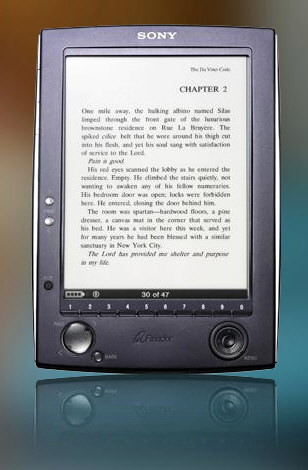 I’ve longed for a way to read books on an electronic device for along time. I’ve tried reading on Tablet PC’s, Pocket PC’s, Palm Pilots, Notebooks and standard PC’s and have never been able to read a book for an extended period of time. The Sony Reader has changed this. I’ve been able to sit and read a couple of different books for several hours at a time and could read longer if I could just stay awake!
I’ve longed for a way to read books on an electronic device for along time. I’ve tried reading on Tablet PC’s, Pocket PC’s, Palm Pilots, Notebooks and standard PC’s and have never been able to read a book for an extended period of time. The Sony Reader has changed this. I’ve been able to sit and read a couple of different books for several hours at a time and could read longer if I could just stay awake! We’ve had the
We’ve had the 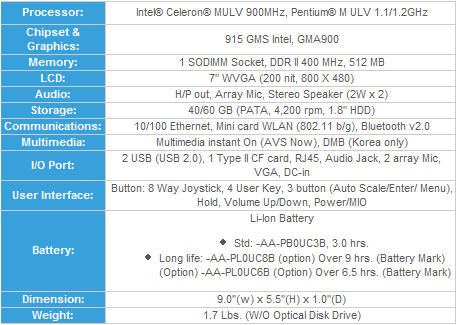
 But even in that situation the battery life isn’t the greatest. I think the longest I got out of it was about 2 hours. You can get a Sony PSP for a quarter of the price with a better battery life and do all of those things, though with a smaller screen.
But even in that situation the battery life isn’t the greatest. I think the longest I got out of it was about 2 hours. You can get a Sony PSP for a quarter of the price with a better battery life and do all of those things, though with a smaller screen.









