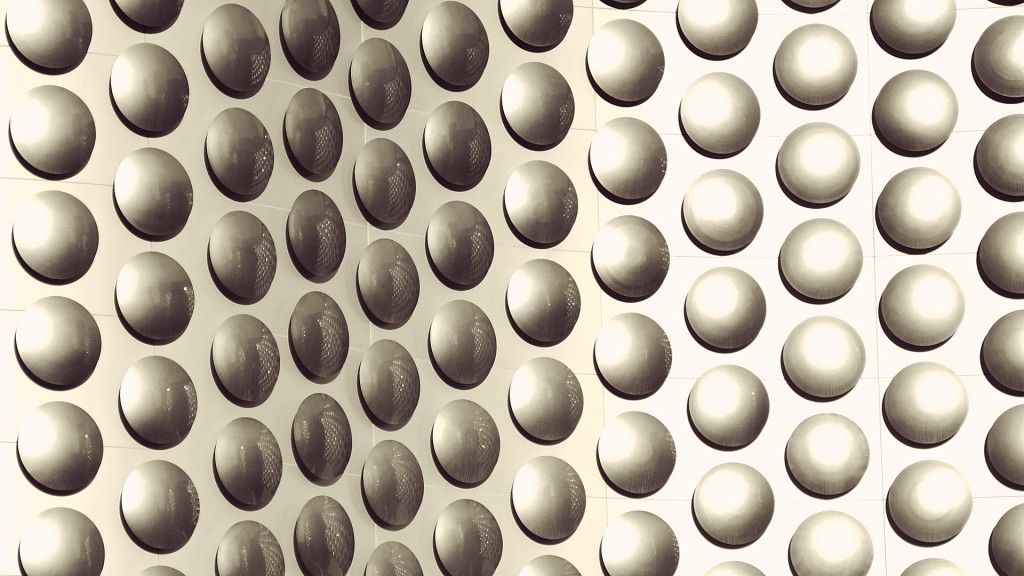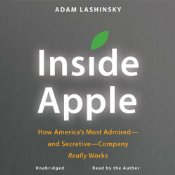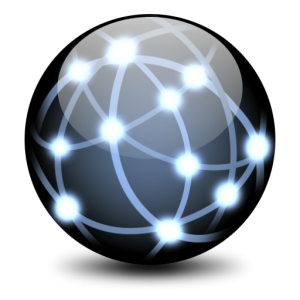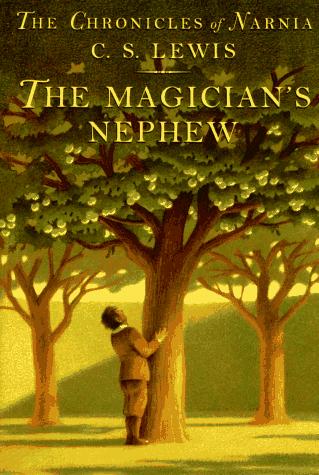by Jason Prahl | Jan 30, 2012 | Blog, Product Reviews

I was at an AT&T store a couple of months back and was impressed by the sound from a Jawbone Jambox speaker unit. The price was a bit steep to me at $199 so I passed. During the Christmas holidays Amazon.com had the black version (it comes in multiple colors) on sale for $149 for a couple of days. I had some credit and a gift card so I picked one up. I’m glad I did because I really like the Jambox. For such a small unit it has great sound. The device is solidly built. I regularly use it to play Pandora using Bluetooth from my phone (Windows Phone), Android tablet, iPad and laptop with no problems. It paired with each of these devices without a hitch. The Jambox also has a 3.5″ input jack if you don’t want to use Bluetooth, which obviously uses up more battery.
The battery life is listed as 10 hours (more specs here) and I haven’t ever actually listened to it long enough to know if that’s accurate. I have used it continuously for at least 7 hours with no issues. I don’t ever really have long enough stretches of time lasting 10 hours.
The sound is not enough to loudly fill a large room but is really ideal for sitting fairly close to you. That’s not to say that you couldn’t hear it across a good size room, it just wouldn’t be super loud.
The Jambox can be connected to your PC to update the firmware which they seem to be frequently working on. You can also download different sound schemes into the Jambox. When you turn it on it says it’s on and ready for use, or when in Bluetooth pairing mode it tells you so with a configurable voice. I currently have a girl who sounds like she’s a member of a Mission Impossible team.
There is a mode called LiveAudio which give a lot of depth to the sound but it’s not as loud as with it off. It gives a surprisingly full surround sound to it.
The speakers that are typically on your smartphone, laptop, tablet or other small device are generally very weak and this device is a great enhancement to those situations.
If you pair the Jambox with your phone you are able to make phone calls in a conference speaker type fashion but I honestly haven’t had a need to use it that way. One downside I’ve noticed so far is I started watching a movie on my laptop and was using Bluetooth but the sound was out of sync with the movie. I plugged in using the 3.5″ jack and this wasn’t an issue. I’m not sure if that was my laptop causing the issue or the Jambox itself. I haven’t tried it again yet, nor have I tried listening to a movie from another device through Bluetooth yet to see if I get that issue again.
Overall I really like the Jambox especially at the $149 price with free shipping that I picked it up for. Currently it’s going for about $180 on Amazon.
by Jason Prahl | Jan 30, 2012 | Blog, Wallpaper
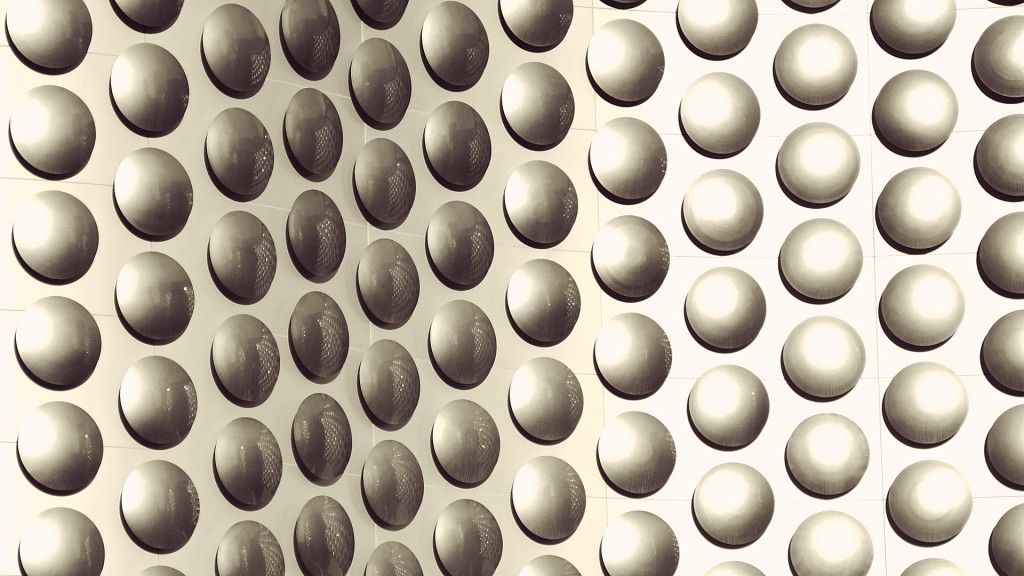
Click image for 1920 x 1080 version.
You may use this image for personal use only.
Please contact me for business use.
- Camera: NIKON D7000
- Taken: 3 November, 2011
- Aperture: ƒ/5.6
- Focal length: 105mm
- ISO: 200
- Shutter speed: 1/1250s
by Jason Prahl | Jan 29, 2012 | Blog, Computer Tips, iOS Tips

I picked up an iPod shuffle to use with my waterproof headphones for swimming. They added a great feature to the shuffle that reads the names of songs, playlists and batterylife. Since it does not have a screen to navigate by this comes in handy. I set up the shuffle on my laptop loaded music and everything was working. But then I decided to change computers I was putting music onto it with and then the voice over quit reading the playlist names. It just said “Playlist 1, Playlist 2” That’s not helpful. Turns out the “Enable VoiceOver” setting was not checked on the computer I moved over to. Once I checked that in the Options section on the Summary page for the iPod shuffle in iTunes it started working again.
Update: I thought I’d clarify that the iPod shuffle is not waterproof on it’s own. I use the shuffle inside a waterproof case for swimming. More about it here: https://www.jasonprahl.com/?p=1869
by Jason Prahl | Jan 29, 2012 | Blog, Photo - Monochrome, Wallpaper

Click image for 1920 x 1080 version.
You may use this image for personal use only.
Please contact me for business use.
- Camera: NIKON D7000
- Taken: 1 November, 2011
- Aperture: ƒ/6.3
- Focal length: 48mm
- ISO: 2000
- Shutter speed: 1/20s
by Jason Prahl | Jan 28, 2012 | Blog, Microsoft Windows
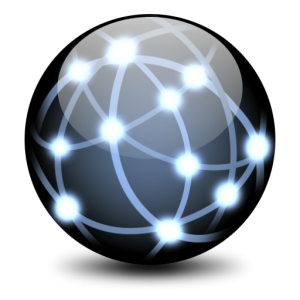
I have 2 seperate Windows 7 computers (one a laptop and one a desktop). That were showing incorrect network status icons.
The laptop had a wireless connection and was able to surf the internet and network with no problems yet it showed the bars with an asterix, which means not connected but it sees wireless networks to connect to.

The desktop had a wired connection that was functioning properly and was able to surf the internet and network yet it showed the wired icon with a red x, which mean no network cable plugged in.

Several Google searches and a few attempts that others had listed later I was still looking at the same wrong icons. I noticed on both machines a network adapter that said “Incoming Connections.” I don’t remember seeing that before and don’t know what it’s there for so I did the natural thing and deleted them. On both machines the network icons were now showing the correct status. I tried to find an explanation as to what that was but only found mention of VPN connections even though neither machine had any VPN connections setup on them. Weird fix to a wierd problem.
by Jason Prahl | Jan 28, 2012 | Blog, Wallpaper

Click image for 1920 x 1080 version.
You may use this image for personal use only.
Please contact me for business use.
- Camera: NIKON D7000
- Taken: 31 October, 2011
- Aperture: ƒ/5.6
- Focal length: 20mm
- ISO: 250
- Shutter speed: 1/1250s
by Jason Prahl | Jan 27, 2012 | Blog, Wallpaper

- Camera: NIKON D7000
- Taken: 31 October, 2011
- Aperture: ƒ/5
- Focal length: 25mm
- ISO: 320
- Shutter speed: 1/2000s