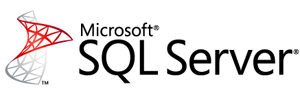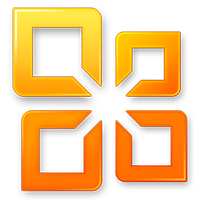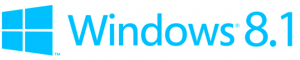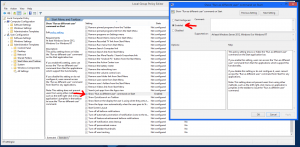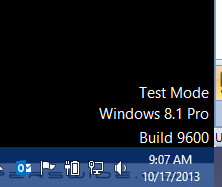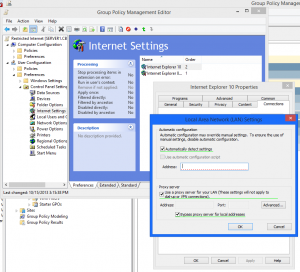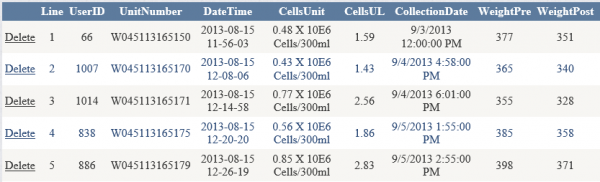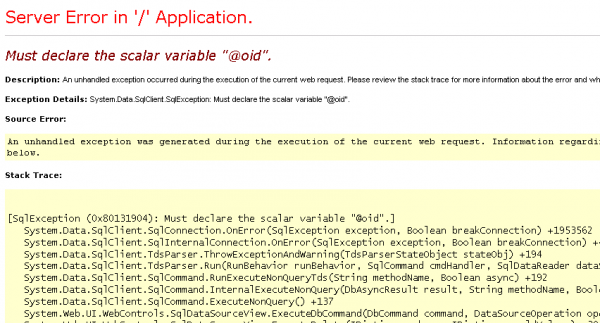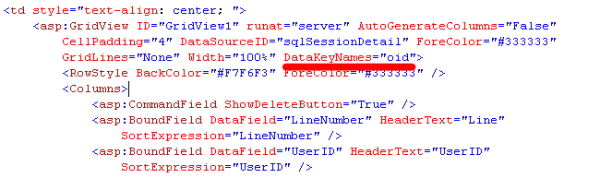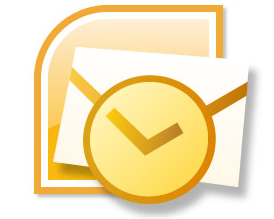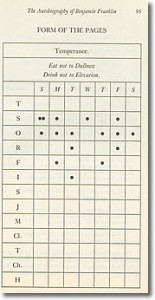by Jason Prahl | Jan 8, 2014 | Blog, SQL Server
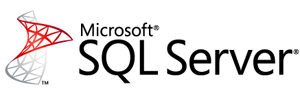
I have a report that spans multiple pages. There are groupings and page breaks between the groupings. I found that the header rows were not printing on all of the pages of the report.
I found the following instructions for doing it (the first two didn’t work for me but the third one did):
To display row headers on multiple pages
- Right-click the row, column, or corner handle of a tablix data region, and then click Tablix Properties.
- In Row Headers, select Repeat header rows on each page.
- Click OK.
To display column headers on multiple pages
- Right-click the row, column, or corner handle of a tablix data region, and then click Tablix Properties.
- In Column Headers, select Repeat header columns on each page.
- Click OK.
To display a static tablix member (row or column) on multiple pages
- On the design surface, click the row or column handle of the tablix data region to select it. The Grouping pane displays the row and column groups.
- On the right side of the Grouping pane, click the down arrow, and then click Advanced Mode. The Row Groups pane displays the hierarchical static and dynamic members for the row groups hierarchy and the Column groups pane shows a similar display for the column groups hierarchy.
- Click the static member that corresponds to the static member (row or column) that you want to remain visible while scrolling. The Properties pane displays the Tablix Member properties.
- In the Properties pane, set RepeatOnNewPage to True.
- Repeat this for as many adjacent members as you want to repeat.
- Preview the report.
by Jason Prahl | Oct 29, 2013 | Blog, Microsoft Windows, Software
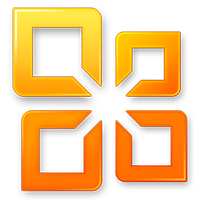
To force Microsoft Office 2010 to activate manually open a command prompt (I assume with elevated privileges):
For 32bit:
cscript “C:\Program Files (x86)\Microsoft Office\Office14\ospp.vbs” /act
For 64bit:
cscript “C:\Program Files\Microsoft Office\Office14\ospp.vbs” /act
This is assuming that you’ve given Office a product key. I also think this will work for Office 2013 by changing the Office14 to Office15 because that same ospp.vbs script is present in my copy of Office 2013. I’m not sure if this works for retail versions of Office. I only deal with volume licenses in my environment.
by Jason Prahl | Oct 18, 2013 | Blog, Microsoft Windows
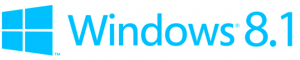
By default right clicking on an icon on the Windows 8 start screen gives you the option to run an app as administrator but that just runs the app as the logged in user with elevated privileges.
What if you want to run the app as a totally different user? You have to tweak a local group policy to add it.
Press the Windows key and R to get the Run dialogue box.
Type: gpedit.msc
Navigate to User Configuration\Administrative Templates\Start Menu and Taskbar
In the right Window pane look for: Show “Run as different user” command on Start
If you click the Setting column it’ll sort the settings alphabetically.
Click Enabled then Ok.
To force the change to take effect press the Windows key and R again.
Type: gpupdate /force
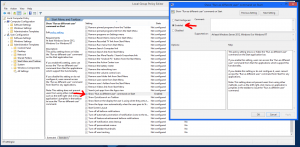
Now you should see Run as Different User when you right click an icon on the start screen.

by Jason Prahl | Oct 17, 2013 | Blog, Microsoft Windows
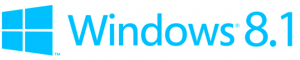
Windows 8.1 released today. I’ve been using it since they released it to Technet and MSDN subscribers last month. It’s had an annoying “Test Mode Windows 8.1 Pro Build 9600” message on the desktop since I installed it. I finally took time today to find out how to get rid of it.
Launch a command prompt as Administrator.
Type: bcdedit -set TESTSIGNING OFF
Reboot.
No more Test Mode message.
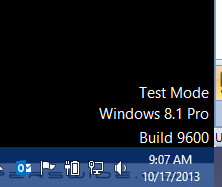
Update (10/20/2013): I’ve had one commenter say this doesn’t work for non-Pro versions of Windows 8.1. I haven’t verified this.
by Jason Prahl | Oct 15, 2013 | Blog, Microsoft Windows

I’m a big fan of Microsoft. I prefer nearly all of their products to the competitors. Windows RT? Love it. Windows Phone? Love it. Microsoft Office? Mostly love it. Hotmail, SQL Server, Windows Server, Windows 7 and 8, Exchange Server and more I use and like a lot. Sometimes though I have to scratch my head and wonder what someone at Microsoft was thinking. Exchange 2013 brought a lot of good improvements. The web interface for managing it is great. There’s several things they changed that I’m still scratching my head about (mailbox delegation, anti-spam functionality and a few others).
Today I’m scratching my head about changes to Group Policy regarding Internet Explorer 10. I have a handful of generic domain accounts that I don’t want on the internet. They can access a few internet sites but mostly just intranet sites are allowed. Up to this point I use Group Policy – Internet Explorer Maintenance settings to control that stuff. You can enforce proxy settings and exceptions. So, I make these generic users have a proxy address of 127.0.0.1 for all internet traffic and I feed it a list of exceptions I want to allow. It’s not full proof, I know. A slightly savvy user could get around these restrictions a few different ways but I’m not concerned with that. I just want to make sure I’m doing something to block the normal user.
Here’s another head scratcher. Why are there all kinds of Internet Explorer settings under the Administrative Templates/Windows Components/Internet Explorer and yet no connection settings there? Why not just put the connection settings there and be done with it? There’s probably a perfectly good explanation for that, surely.
Anyways, I’ve been loading several new Windows 7 machines and I noticed they were able to access the internet after running all of the Windows updates. What’s up with that? Well after much head scratching and running gpresult and web searches I finally find a document about how the Internet Explorer Maintenance settings were deprecated in favor of the Group Policy preferences. Here is a document about the replacements as well.

Ok, I’m used to change. I try new phones and tablets and devices all the time. I can adapt. I poke around and try to setup a set of preferences for IE 10. You have to create the preferences in the Internet Settings of your group policy. It’s a little funky. You have to right click and select new. Well I do that and there’s two items “Internet Explorer 5 and 6” and “Internet Explorer 7.” Huh? I’m doing the group policy editing on a Server 2008 machine with Service Pack 2 installed. There’s no option for IE 8,9 or 10 (Oh, and what happens when 11,12 and 13 come out?). Sheesh. (What’s the gorilla have to do with this post? Nothing. His look is how I’m feeling at this point.)
More head scratching, more web searches and finally I find someone that says you can only make Internet Explorer 10 preference settings on a machine with Group Policy editor running Windows 8 or Server 2012. I haven’t deployed Windows 8 just yet but my workstation is running it. So, I install the Remote Server Administration Tool for Windows 8.1. This give me the Group Policy editor, I launch it using a Domain Admin account and now I can see a set Preference settings for “Internet Explorer 8 and 9” and “Internet Explorer 10.” Sweet! I’m almost there right? Nope.
Next I go through and create a set of preferences for Internet Explorer 10 and I set the home page and the proxy settings and the exclusions. Go back to the Windows 7 machine I started with and run gpupdate /force. Open Internet Explorer and……only a few of the preferences I configured are set. The proxy address isn’t and the exclusions aren’t. Seriously? I’m getting tired and irritated by now.
More head scratching, more web searches and I run across a forum post where someone explains the green lines and the red dashed lines that are on the settings screen. I saw them but didn’t really take notice of them. Well the red dashed lines means that setting “may” getting applied and the green line means that setting will always get applied. There’s nothing on the screen that indicates this nor is there anything that says that you can change it from red dashed to green. You have to hit F6 on the setting to change it from red dashed to green. You can hit F7 to change it from green to red dashed.
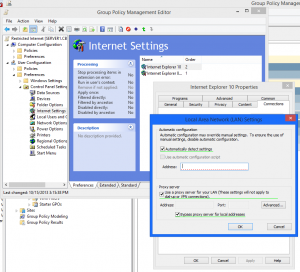
After changing those things and running gpupdate /force on my Windows 7 machine the settings are applied and all is well. Until someone at Microsoft decides to change it to something else. Or IE 11 comes out. Or the moon becomes full.
by Jason Prahl | Oct 14, 2013 | Blog, Programming
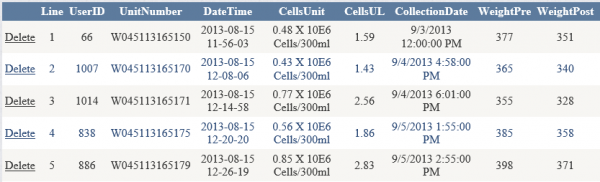
I have a Gridview on an ASP.net page. I added the delete command to the SQL data source and told the gridview to “Enable Deleting.”
When the delete button is clicked I get an error – “Must declare the scalar variable @oid”.
OID in my case is the primary key of the table I’m wanting to be able to delete from.
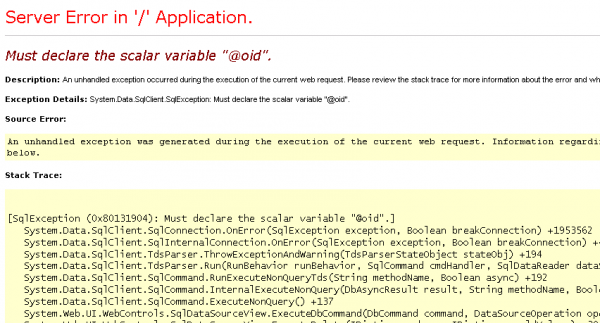
The fix is very easy. You want to go to the source view of the page where the gridview is at.
Add: DataKeyNames=”oid” to the asp:gridview code. You need to change oid to the column name you are using to identify the record to delete.
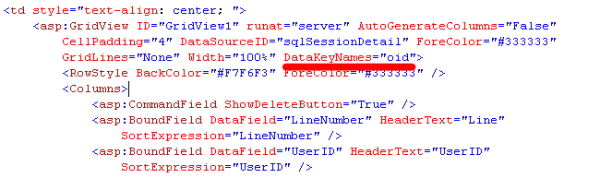
Now you should be able to delete to your heart’s content.
by Jason Prahl | Oct 8, 2013 | Blog, Microsoft Exchange, Software
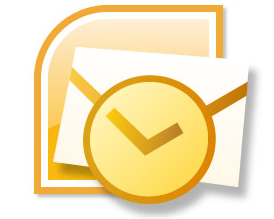
We use Exchange 2013 and Outlook 2010 at my work. I had a few people trying to share their calendar to others in the organization.
When they tried this they received the following error message:
“Calendar sharing is not available with the following entries because of permission settings on your network.”
Well I’m the network and Exchange admin and I know I haven’t intentionally setup anything to block sharing of calendars. After a bit of playing around I found a strange but easy fix.
When you select the person you want to share the calendar with make sure you click the to button and select the person you want to share with from the global address list.If you simply start typing the users name in the to box you’ll get Outlook’s cached version of a user and that will give you the permissions error.
I found this issue to be present in Outlook 2010 as well as Outlook 2013.
by Jason Prahl | Aug 27, 2013 | Blog, Miscellaneous

I’ve been reading the autobiography of Benjamin Franklin. Among the books I’ve read it’s definitely one of my favorites. Not only do you get a sense of the history of the United States during the 1700’s but out of this time of struggle and formation you get a real role model. Besides his contributions to physics and science through his discoveries and theories regarding electricity he helped to form many public services such as a fire department, a university and libraries. Benjamin didn’t regularly attend Church services though he did believe in a deity and saw the need to formulate a system to develop his character. He also gave money to the Presbyterian Church even though he didn’t much care for the preaching. On one occasion he heard a sermon on Philippians 4:8 – Finally, brethren, whatsoever things are true, whatsoever things are honest, whatsoever things are just, whatsoever things are pure, whatsoever things are lovely, whatsoever things are of good report; if there be any virtue, and if there be any praise, think on these things. (KJV). He was particularly disappointed that the preacher didn’t focus on using this verse to strengthen one’s character.
He came up with the following thirteen virtues:
- Temperance Eat not to dullness; drink not to elevation.
- Silence Speak not but what may benefit others or yourself; avoid trifling conversation.
- Order Let all your things have their places; let each part of your business have its time.
- Resolution Resolve to perform what you ought; perform without fail what you resolve.
- Frugality Make no expense but to do good to others or yourself; i.e., waste nothing.
- Industry Lose no time; be always employ’d in something useful; cut off all unnecessary actions.
- Sincerity Use no hurtful deceit; think innocently and justly, and, if you speak, speak accordingly.
- Justice Wrong none by doing injuries, or omitting the benefits that are your duty.
- Moderation Avoid extremes; forbear resenting injuries so much as you think they deserve.
- Cleanliness Tolerate no uncleanliness in body, cloaths, or habitation.
- Tranquillity Be not disturbed at trifles, or at accidents common or unavoidable.
- Chastity Rarely use venery but for health or offspring, never to dullness, weakness, or the injury of your own or another’s peace or reputation.Humility.
- Imitate Jesus and Socrates.
He then set about at working on each of these virtues focusing on one each week for thirteen weeks and then staring the process over again. Each day he took time to examine his day and record if he had broken the virtue of the week in anyway.
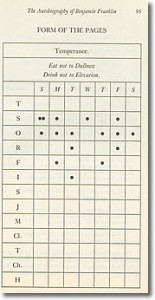
I found his system of character building to be quite fascinating. Though I would encourage people to get connected to a good Bible preaching Church and more specifically a relationship with God through his Son Jesus who died for us because of our lack of character and tendency to sin, these virtues are all certainly consistent with God’s desire to develop us into virtuous men and women.
“Tho’ I never arrived at the perfection I had been so ambitious of obtaining, but fell far short of it, yet I was, by the endeavour, a better and a happier man than I otherwise should have been if I had not attempted it.“ – Benjamin Franklin
I found the following sites that talk about his thirteen virtues:
by Jason Prahl | Aug 16, 2013 | Blog, Computer Hardware, Computer Tips
I’ve mentioned in the past that I use a HTPC (Home Theater PC) for streaming movies from my local network (a network share on a Windows server) to my TV. There has been a huge amount of streaming boxes hit the market lately and I’ve tried many of them. I use a Roku 3 for most Netflix, Hulu, Amazon and Pandora activitiy. When it comes to streaming local content XBMC is hands down the best (see my previous post about using it with Windows 8). I do have Plex on my Roku and the server piece on a server where I store my videos. Plex works well and is on all platforms. I just like playing the native video file as it is and not have to transcode to a client. I also just really like the interface of XBMC. I had hoped the port of XBMC to the Ouya would possibly replace my HTPC but I don’t think it’s been released yet and I’m not super optimistic that it will be as nice and fluid. So my Ouya sits mostly untouched for now.
To this end I’ve been on a never ending quest to find the right remote control for my HTPC. I’ve tried many different remotes. The one that came the closest but still wasn’t quite there was the Logitech diNovo (goofy name) mini PC entertainment keyboard.

It’s actually a very nice keyboard and remote but it’s a bit awkward, somewhat overpriced and I never got really comfortable using it. Before this I used a remote from nMediaPC.

It worked well most of the time but didn’t have an integrated keyboard. It came with a normal sized wireless keyboard that was too big and bulky. It didn’t take long for the trackball mouse to start acting up.
Before this I had also tried the Rii Mini Keyboard with touch pad.

This one was not bad. The keyboard worked well though the touch pad could be a bit sensative. It was backlit and is a good price on Amazon. My problem with this one was battery life and it was a bit awkward in the hand. It seemed like the battery was dead every time I picked it up, especially after sitting for a week or so unused. It’s also not really a one handed remote which I prefer. I also tended to have some sticking keys sometimes.
Before that one there were many more. I like experimenting and the old devices tucked away in my closets show this. I could probably dig up and photograph 5 or 6 more remotes but I won’t bore you with that.
So, my current and so far favorite HTPC remote?
It’s the MCE Remote Control by Feilan.
I purchased it from Amazon for about $26.

The remote has a keyboard integrated into it. A trackball (kind of small) for mouse activities. This also is a learning universal remote so I’ve programmed some of the buttons to turn on my TV and home theater systems.
The remote is nice to hold in the hand and isn’t cheap feeling like some I’ve used. The keys all work well, though there’s a few that are too close to other keys like the left and right cursor. The battery life is great. It has zoom in and out buttons which are nice for browsing the web. The ctrl-alt-del function is a nice touch for those times Windows or an application isn’t acting right. The play, volume and other buttons work well with XBMC. The instructions that came with it are pretty sparse (poorly translated from Chinese) and there’s no real online help. I’ve tested and used the remote with both Windows 7 and 8. Overall it’s a great remote and I don’t plan on looking for a replacement just yet. I’ve had the remote for about 6 months and it’s performance has been reliable and consistent. I did notice on the Feilan website there’s another version (actually several versions that all look very similar) of the remote that has back lighting that would be nice but I haven’t found anywhere to buy it just yet. That would be the only reason right now to replace it.

- Camera: Lumia 1020
- Taken: 16 August, 2013
- Aperture: ƒ/2.2
- ISO: 800
- Shutter speed: 1/15s
by Jason Prahl | Aug 16, 2013 | Blog, Microsoft Windows, Software

I’ve yet to find a device or software that I like as much as XBMC for streaming videos from a local network on a TV.
My Roku tends to get used mostly for Netflix, Hulu, Amazon and Pandora. There still not a good local network streaming app on the Roku that doesn’t rely on transcoding. I like the pure experience of viewing a video file, no matter the type (avi,mpg,mp4,mkv,etc.) XBMC does this and gives my videos a good looking interface. For this reason I use a small PC (Intel NUC with Core i3, model DC3217IYE) for streaming videos from my local network.
I recently upgraded my HTPC to Windows 8 which like a lot. The problem is the Windows Start Screen gets in the way and doesn’t easily let a desktop app run full screen at start up. I poked around the web and found a few methods for getting it running but didn’t really like any of them too well. Putting a shortcut in the start up folder doesn’t necessarily work. There’s a group policy you can change that sets XBMC to be the default interface but then you can’t easily get back to the desktop when you want to. Then I found XBMC launcher and it took care of my whole setup with minimum configuration.
The application is perfect and super easy to use. It even adds some power icons to the desktop and or start screen.
Because of the nature of the internet and how things tend to disappear sometimes I have a copy of the current install (version 4.0) on my site here. You should try to get it from the XBMC site itself though to make sure you have the most recent version.