Speed up Zune Marketplace searches
I’ve noticed lately that searching within the Zune marketplace was going really slow. I just figured it was my internet connection at work. While listening to the Windows Weekly podcast with Paul Thurrott he mentioned this issue and a fix for it.
Paul said to open Internet Explorer and remove the checkbox from the “Automatically Detect Settings” in the Internet Options/Connections tab/Lan Settings.
It sounded a bit far fetched and I was skeptical that it would work (which is exactly what Paul said on the podcast) but it made a huge difference! The results pop up immediately instead of taking 30 to 45 seconds!
Thanks Paul for the tip!
Pike Place Market series: Sweet Red Grapes
Exchange 2007 Outlook Web Access error “A problem occurred while trying to use your mailbox.”
I had a user account who’s mailbox would not open from the Outlook Web Access. After some poking around on the web and trying several things the following fixed it:
1) Open Active Directory Users and Computers
2) Enable Advance features from the View Menu
3) Find the user and click Properties, go to the Security Tab
4) Click the Advanced button
5) Check the box next to "Inherit from parent. . . "
6) Click Apply and OK 2x
That fixed it for this user.
attcm.exe “application failed to initialize properly (0xc00000005)” error trying to launch AT&T connection manager – Fix

After installing the software and drivers for our AT&T air card on a Windows XP machine I was unable to launch the connection manager.
Everytime I launched it we recieved an error message stating “application failed to initialize properly (0xc00000005).”
I tried un-installing and re-installing and downloading a newer version from their website all to no avail.
Finally after several Bing searches (yes I said Bing, not Google) and trying a few different “fixes” I had success.
I’m not sure which of the final 2 fixes actually did the trick but they were:
Open command prompt and type: sfc /scannow
This causes the system file checker to run and fix any issues with system files.
I’m pretty sure that’s what fixed it but at the same time I also enabled and disabled the Data Execution Prevention setting under system properties/Performance/Data Execution Prevention tab.
By default it’s set to “Turn on DEP for essential Windows programs and services only” I changed it to “Turn on DEP for all programs and services except those I select:” hit apply, did not reboot and then changed it back and then rebooted.
After rebooting the AT&T connection manager launched but got hung. I rebooted again and ever since it’s been working fine.
During the process I also ran to following 2 commands, I don’t think they helped but I put them here since I did it during the troubleshooting:
Note: I vaguely understand what these do and don’t suggest you do this unless you know what you are doing:
CACLS %systemroot%\System32\*.dll /E /G BUILTIN\Users:R
CACLS %systemroot%\System32\*.ocx /E /G BUILTIN\Users:R
Pike Place Market series: Cooking Oils
“The Datasheet view is attempting to retrieve data from a different domain” error in Microsoft Windows Server Sharepoint Services 3.0

I kept getting this error message that stated “”The datasheet view is attempting to retrieve data from a different domain…contact your system administrator to resolve this issue.”
Well, I am the system administrator and I had no idea how to resolve this issue! After a bit of searching on the web I found someone who mentioned load balancing and alternate access mappings.
I’m not doing any load balancing so I looked further into alternate access mappings and found instructions on changing these mappings.
You have to enter the Sharepoint Administration console. When you install Sharepoint it’s setup on a random port on your server. In my instance it was http://intranet.domain.com:14212
You can open IIS and right click on the Sharpoint Central Administration site and select bindings it’ll tell you which port it’s setup on.
Once you are get to the Sharepoint Administration, click on operations on the left side then Alternate access mappings on the right side.
So by default I had http://intranet (this will likely be the name of your server).
I then added an internal url (there’s a button along the menu bar for this) with http://intranet.domain.com
After doing this I no longer get the datasheet view error and am able to edit and save the changes.
Note: I am using Windows Sharepoint Services 3.0 and not the Sharepoint Server 2007. I don’t know if there’s a difference in the setup or if this error even occurs on that version.
Pike Place Market series: Peppers
The Day the Earth Stood Still
From the Seattle Science Fiction Hall of Fame
New book i’m reading
This is a new book I’m reading called Code: The Hidden Language of Computer Hardware and Software. I picked it up a couple of weeks ago while I was in Seattle for a Microsoft conference. It’s a good book that looks at computer code in a different light.


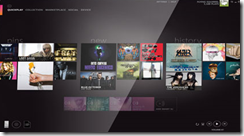

![exchange2007logo[1] exchange2007logo[1]](https://www.jasonprahl.com/wp-content/uploads/2009/11/exchange2007logo1_thumb.jpg)



